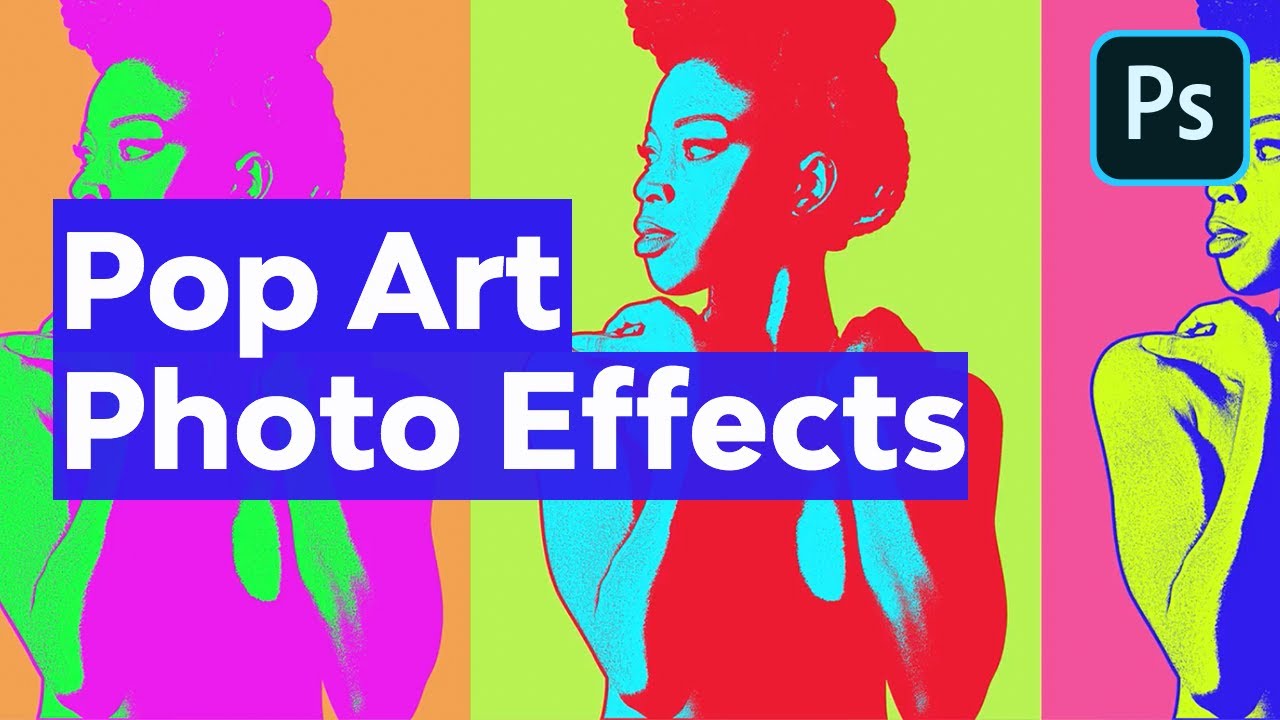Photoshop Actions
In this guide, we'll walk you through everything you need to know about Photoshop actions. You'll learn what they are, how to use them, and what to look for when finding Photoshop actions to download.
Photoshop Actions: A Basic Introduction
In this section, you'll learn what Photoshop actions are, and how to quickly and easily install them (whether you're on Mac or Windows).
We'll cover all the basics of what Photoshop actions can do to help speed up your design workflow.
Let's get started!



What Are Photoshop Actions?
Photoshop actions allow for the recording and playback of a series of steps. So you can quickly apply a recorded effect without having to reproduce those steps manually. This can be a huge time-saver as you can identify repetitive tasks in your workflow and record these steps as a custom action.
Then you can play that action any time you want, at just the press of a button. It's easy to create with Photoshop actions, applying complex and intricate effects quickly and easily.
Photoshop actions are ways to complete multiple tasks with a click of a button. They can do things like change file sizes, save files in a specific format, and add effects to images. For example, a Photoshop action can create a sketch effect from a photo. Watch the video to learn more.
How to Use & Install Photoshop Actions
Here's a quick rundown for learning how to use Photoshop actions, to get you started with almost any action that you've downloaded, whether free or commercial:
- First, Download and Install the action (.ATN extension).
- Read the help file for guidelines on what type of photos to use.
- Select your photo and Open it in Adobe Photoshop.
- Then Load the action into the Actions panel.
- Follow the steps included in the help guide. When you're ready, select the background layer and press the Play button.
- Let the action play out, and modify the result if necessary.
Prefer to follow along with a video? Here's how to get your Photoshop action installed and ready in no time:
Free vs. Paid Photoshop Actions: Pros and Cons
Choosing whether to download a free Photoshop action or buy one isn't always easy.
Here are a few important things you want to consider, from quality and updates, to the range of styles and profiles included in the download.
Sometimes, choosing a premium Photoshop action can help you on multiple projects in the future too!



| Free Photoshop Actions | Paid Photoshop Actions | |
| Quality | With free Photoshop actions, it's a lottery. There are some great ones out there, but there's no quality control, so you may get something that doesn't work as expected. | The quality of premium Photoshop actions is more consistent. When you buy from a marketplace like Envato Elements, every item is quality checked before it's uploaded. |
| Updates | Often not kept regularly updated, so older ones may not work well with the latest versions of Photoshop. | Regularly updated to take advantage of the latest features of Photoshop. |
| Documentation | Sometimes there are some basic instructions, but often you're on your own. | Documentation is usually more extensive, so you know how to get the most out of the action. |
| Variety of Styles |
Generally more limited range of styles, and some may be outdated. |
Huge variety of styles. With more than 6,000 Photoshop actions on Envato Elements alone, there's sure to be something for your specific needs. |
Our Photoshop Action Picks
We've hand-picked some of our favourite Photoshop actions from Envato Elements.
These are all manually reviewed and approved for quality, so you know you're getting a great product!
We've organised them into different photographic styles and events—portraits, black-and-white, or wedding photography.



Photoshop Actions for Portraits
The best types of Photoshop portrait actions can really transform a photo. With a single click of a button, these pretty actions turn your pictures into dreamy portraits or cool cartoon effects.
Black and White Photoshop Actions
Converting an image into black and white can be a really simple process, or you can approach it with nuance and care. These Photoshop actions all have a slightly different style, and you'll get so much more than just a quick change to black and white!
Wedding Photoshop Actions
Wedding Photoshop actions make it easy to add a consistent style to your batch of wedding photos, create different versions and effects, and give the entire shoot a unique touch of class.
Creative Photoshop Actions
Feeling creative? You can find Photoshop actions to help you achieve all sorts of creative effects, from mosaics to holograms, cartoon Photoshop actions, watercolor photo effects, and more.
Common Photoshop Action FAQs
Here are some common Photoshop action FAQs that might answer a couple of questions that regularly come up!
From how to install Photoshop actions, to learning where they're actually stored on your computer.
Plus, find out what happens when you want to move them to a new computer!



How Do I Install a Photoshop Action?
It's easy! Just download the action from the web, and then go to the Actions panel in Photoshop. Click the flyout menu at the top, and choose Load Actions... from the dropdown menu. Navigate to the ATN file that you downloaded, and click Load. It will then appear in the Actions panel, ready for you to use.
For more detailed instructions, read this tutorial:
Where Are Photoshop Actions Stored?
When you install an action using the process above, the ATN file will automatically get added to the right folder on your hard drive. On a Mac, that will be in a folder that looks like this:
Applications/Adobe Photoshop/Presets/Actions
On Windows, it will be something like this:
C:\Users\[user name]\AppData\Roaming\Adobe\Adobe Photoshop CC\Presets\Actions
Keep in mind that these folders may be hidden by default, and they may be slightly different depending on your machine's configuration and your version of Photoshop.
Where Is the Actions Panel in Photoshop?
You can find the Actions panel by going to Window > Actions (Alt-F9).
How Can I Export Photoshop Actions?
Photoshop actions are already automatically stored in the folders shown above. So you don't need to export them from Photoshop—simply select the ATN file from your computer and you can copy it where you need to (see below).
How Do I Transfer My Photoshop Actions to Another Computer?
The easiest way to transfer a Photoshop action to another computer is to navigate to the location of the ATN file (see above), and simply copy the file to a hard drive, email it, upload it to the cloud, or use your preferred file transfer method. Then you can install it on the new machine using the instructions above ("How Do I Install a Photoshop Action?").
Learn More About Photoshop Actions
If you're interested in digging into more than just the basics, follow along with these detailed tutorials and guides.
We've published dozens of helpful tutorials and articles about Photoshop actions, so you can learn how to make your own, explore creative effects, and use them in your workflow.
Have fun!



How to Create an Instagram Filter Photoshop Action
Have you ever wondered how to create your own Instagram filter? Well, with a few simple adjustments, you can achieve a cool photo effect like your favorite app in Photoshop.
How to Create a Smoke Effect Photoshop Action
Smoke effects can be easy to create when you follow this tutorial on creating a Photoshop portrait action. You'll use smoke brushes in Photoshop to create a unique Photoshop effect.
How to Create Pop Art Photo Effects With Photoshop Actions
In this Andy Warhol pop art tutorial, you'll learn how to create the famous pop art photo effect in Adobe Photoshop using filters and color gradients.
Photoshop Actions on Envato Elements
Envato Elements is a fantastic place to get your hands on thousands of Photoshop actions, all within a single subscription.
With Elements, there's no need to pick and choose individual actions.
You can download a selection, try them all out, and choose the ones you like the best!



Millions of creative assets
Complete your videos with unlimited downloads of stock videos & photos, audio, fonts & more!

New assets added daily
Stand out with our ever-growing library of on-trend assets created by a community of industry professionals.

Great value for money
No credits or download limits — for one low cost, an Envato Elements subscription includes everything.

Cancel any time
Canceling your subscription is quick and simple — no strings attached.