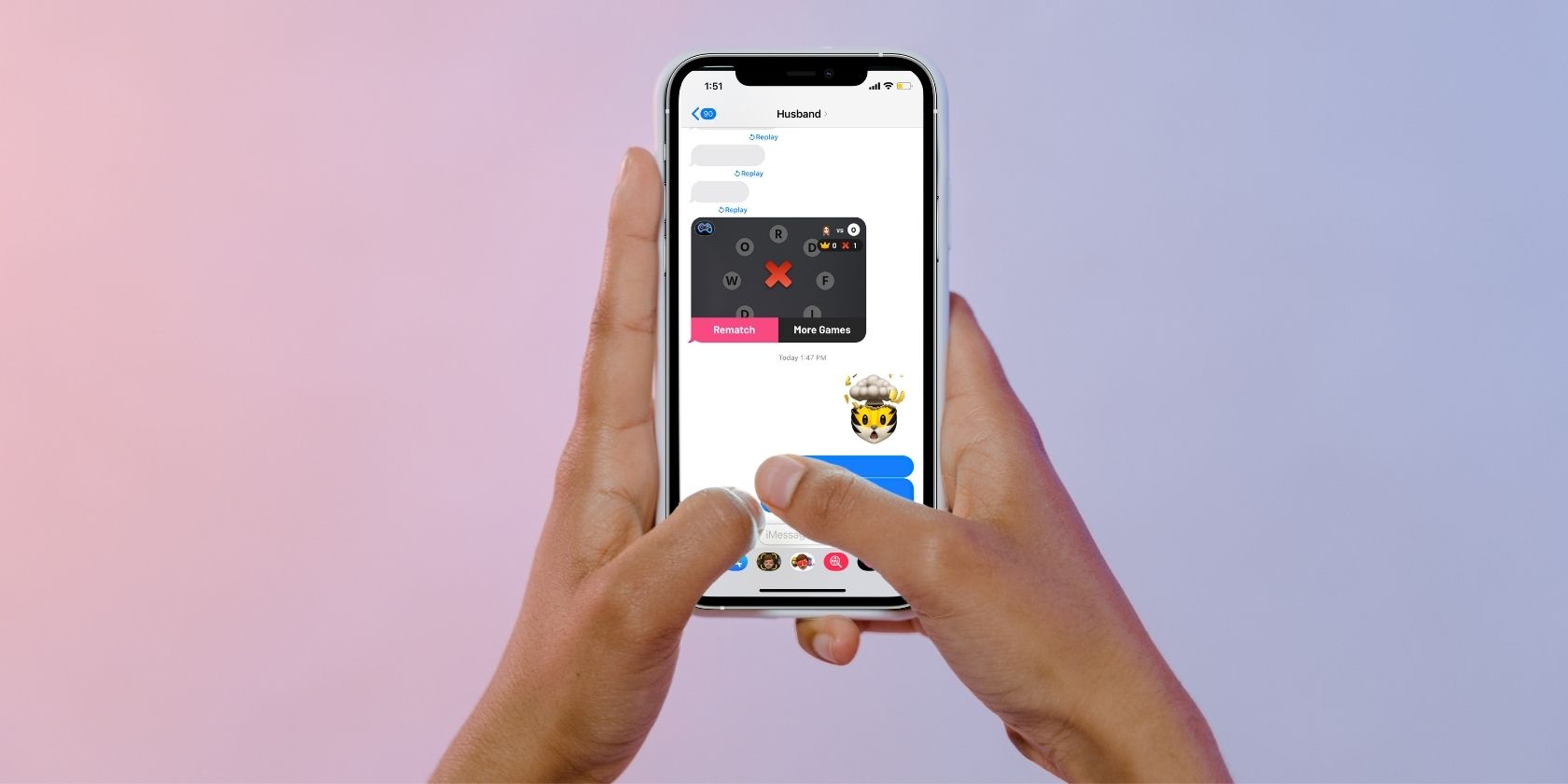Apple's iMessage service is one of the biggest reasons users stay within its "walled garden." You can access it on an iPhone, iPad, or Mac, and it is pretty handy if you use its features properly.
There is much to explore, from audio messages to digital writing and memojis. That said, many people are unaware of the cool hidden features of iMessage, and even the Messages app as a whole.
The features below allow you to have enjoyable conversations with other Apple users. So, let's find out more about them, shall we?
1. Drag and Drop Media to Other Messages
Why trouble yourself with typing an entire message again when you can simply drag and drop it to other conversations? iMessage has an exclusive feature where users can pick a message or media and carry it across conversations.
Using one finger, you can move content to other conversations without notifying users. Here's what you need to do:
- Open the Messages app and enter a conversation.
- Choose the message or media that you plan to drag and drop. It can be anything—text, audio, link, images, and even emojis.
- Press and drag the message. It can be from the sender or the receiver.
- You'll see the text bubble float and move along with your finger.
- Now, use your other hand to switch to a different conversation and drop it into the text field. Hit Send when done.
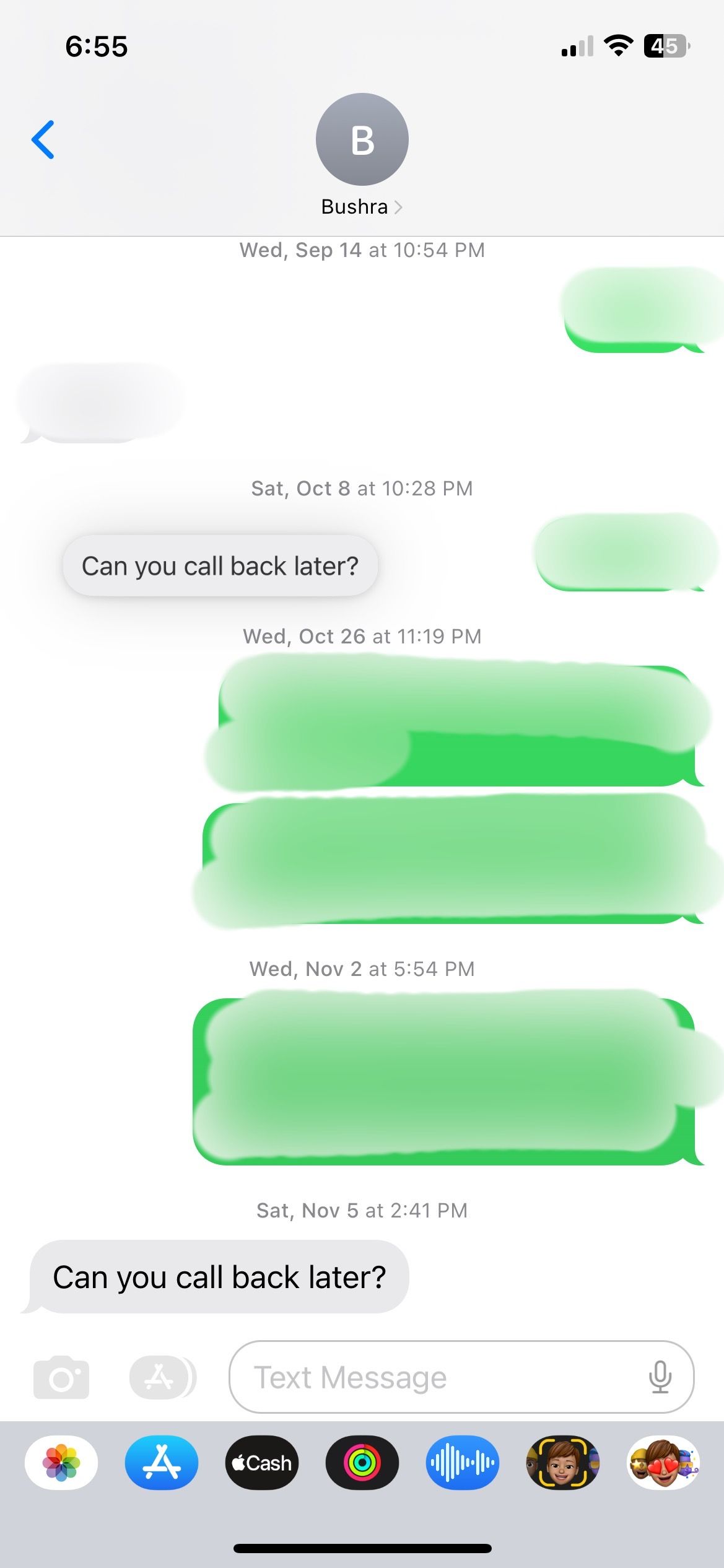
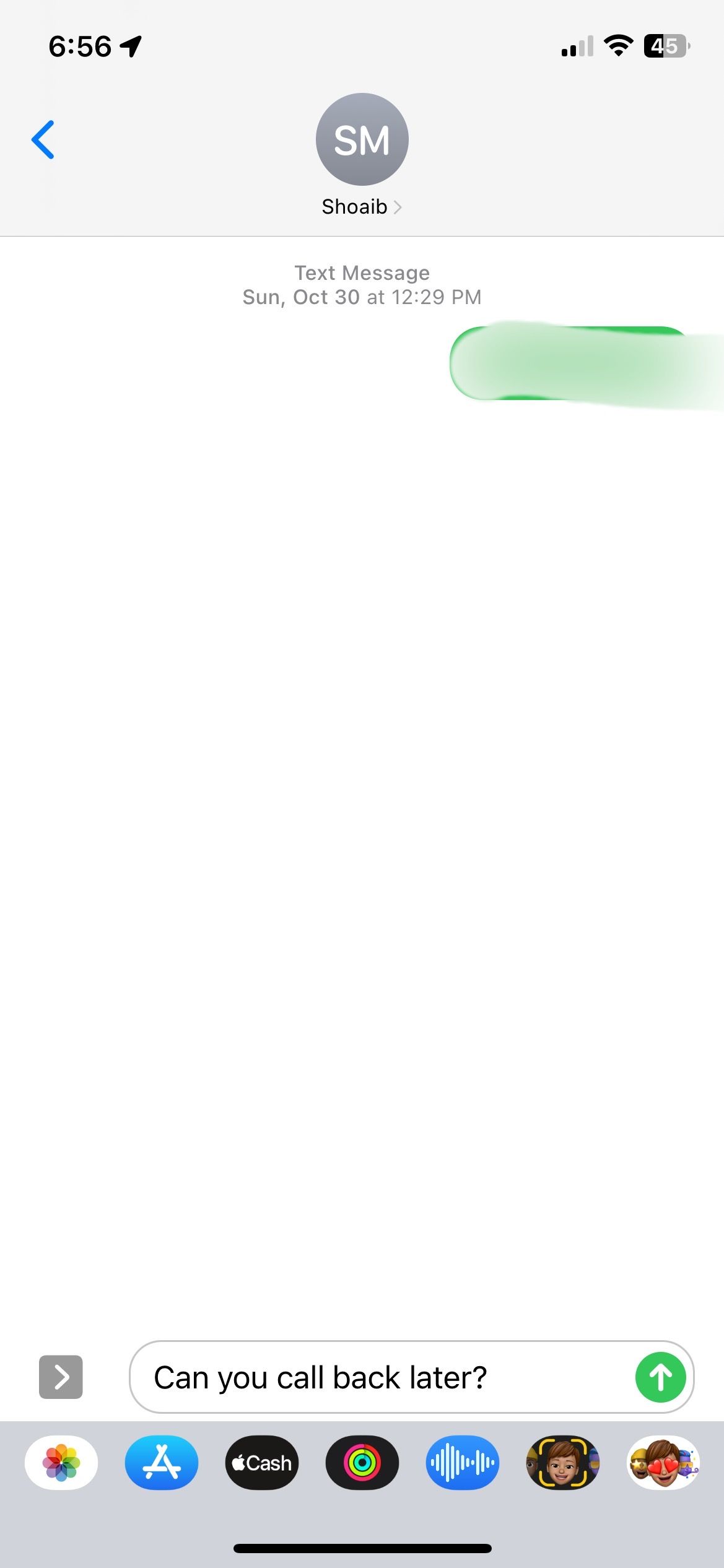
You can also drag and drop memojis, but remember they can only be delivered to other iMessage users.
2. Send Messages With Effects
iMessage is an entertaining messaging service because of its various message delivery effects. You can change the way texts appear for the recipient of that iMessage.
To add iMessage effects on the screen, follow these steps:
- Open a conversation and enter your message.
- Press and hold the Send button to open the Effects menu.
- You can choose a Bubble Effect by which the effect is only displayed on a particular message. The Screen Effect, on the other hand, is displayed on the entire screen.
- Press Send.
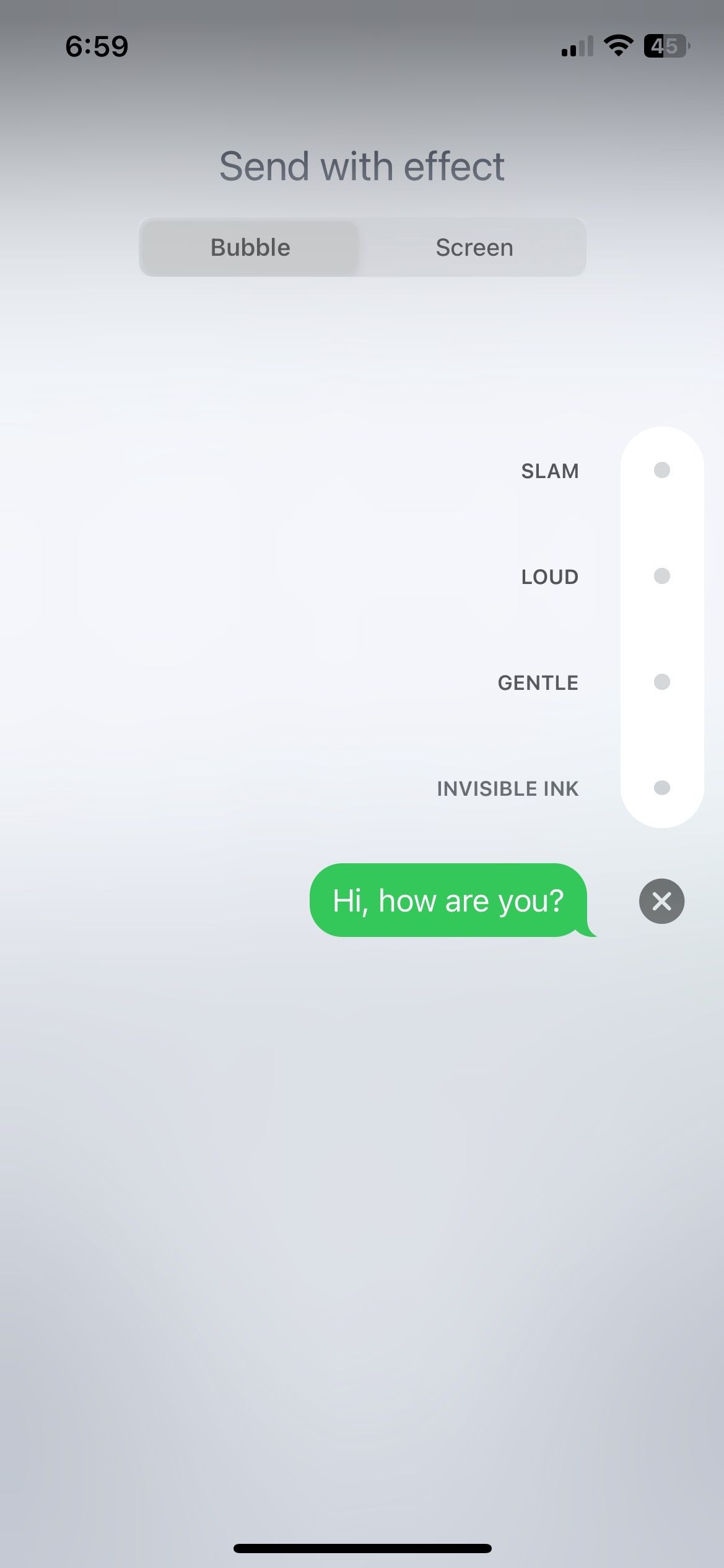
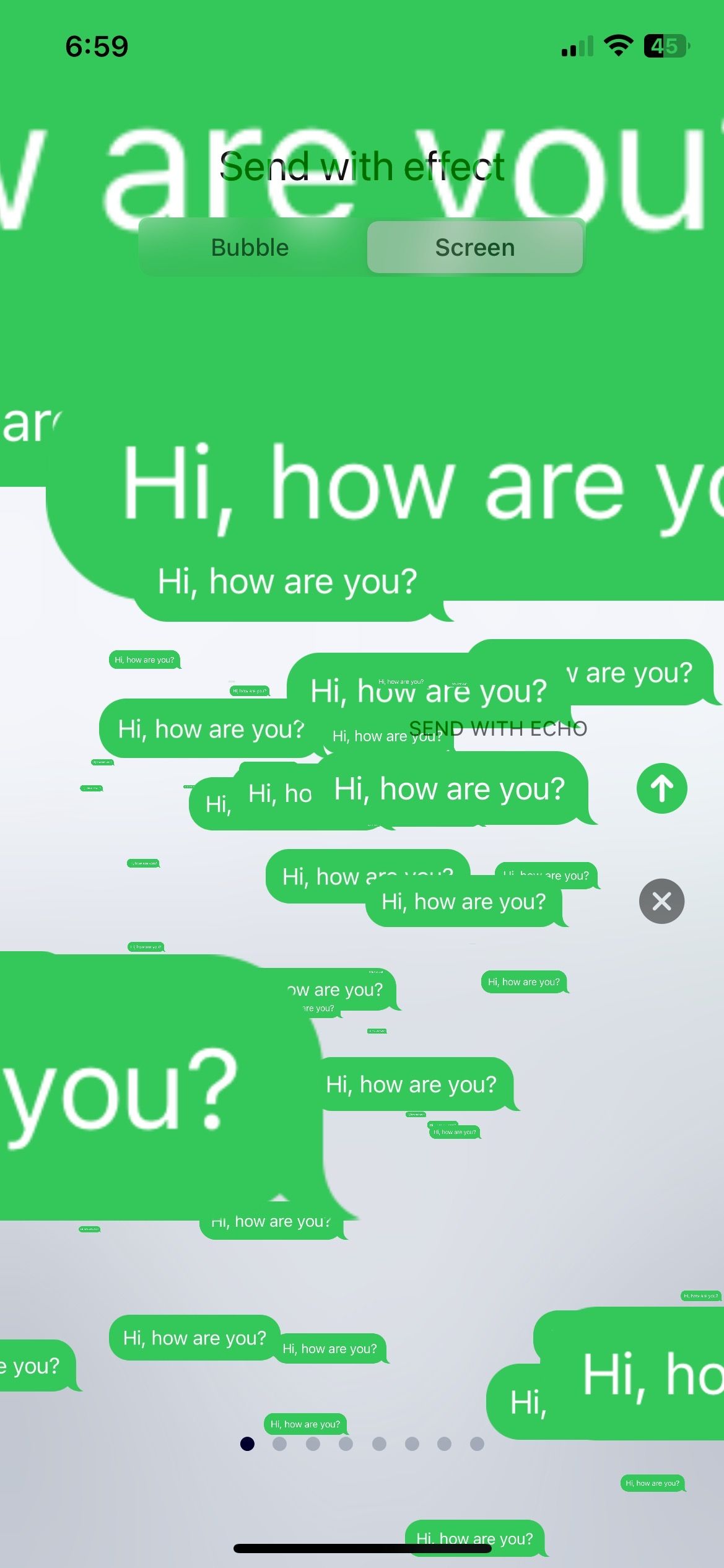
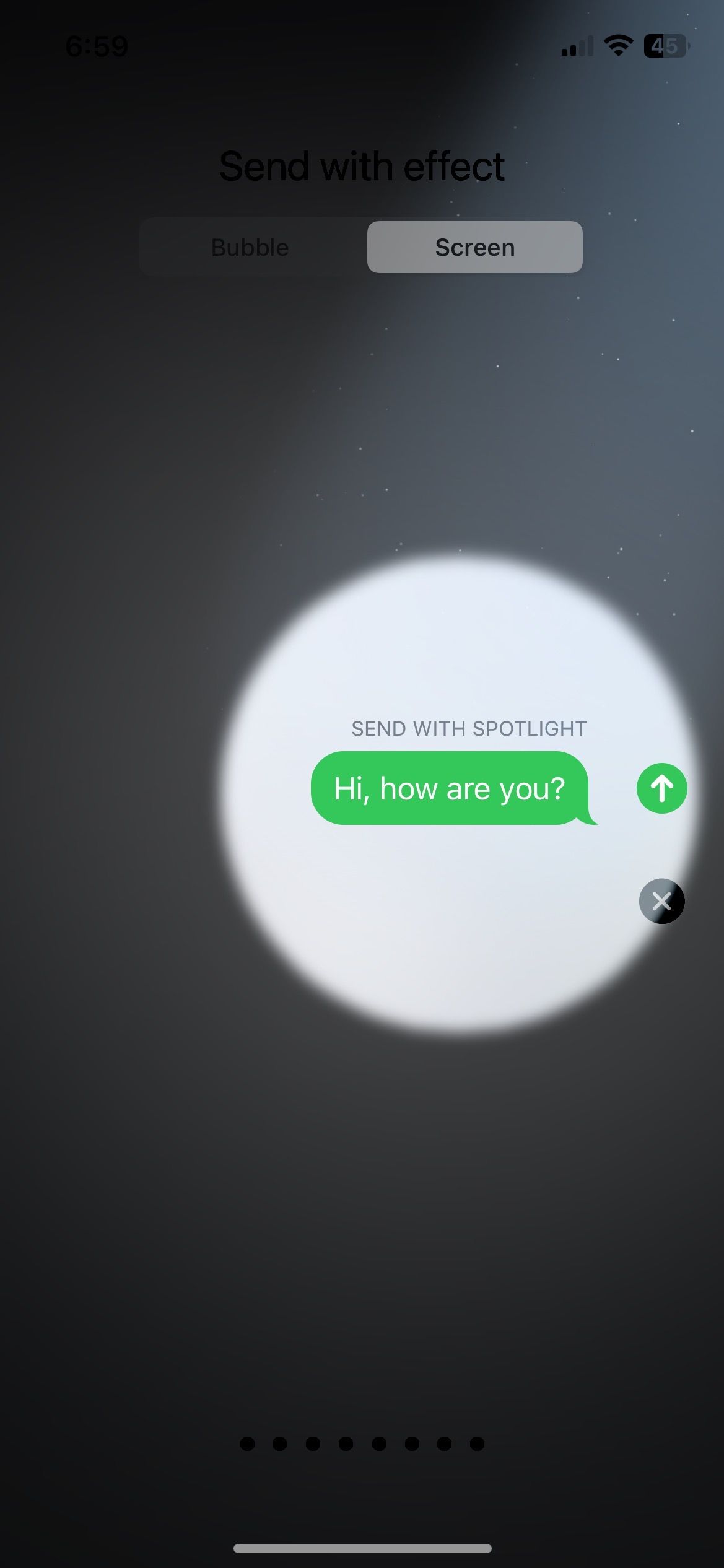
iMessage has cool effects you can add for several occasions, like a bunch of balloons for wishing a birthday and fireworks for wishing a New Year. These animations are displayed only once.
3. Pin a Conversation to the Top
People like to keep their loved ones highlighted—even in conversations and iMessage enables you to do so. The iOS 16 update enabled Apple users to pin conversations of their choice.
You can pin a maximum of nine conversations to the top. It helps you remember important contacts and ensures that you promptly reply. Also, it enables you to quickly access chats, eliminating the stress of scrolling down.
So, if you are a regular user with plenty of messages, pinning the most important ones is a good option. To pin a conversation on iMessage, follow these steps:
- Open the Messages app on your iPhone.
- Long-press on a message thread and wait for the context menu to appear.
- Select Pin to bring that conversation to the top.
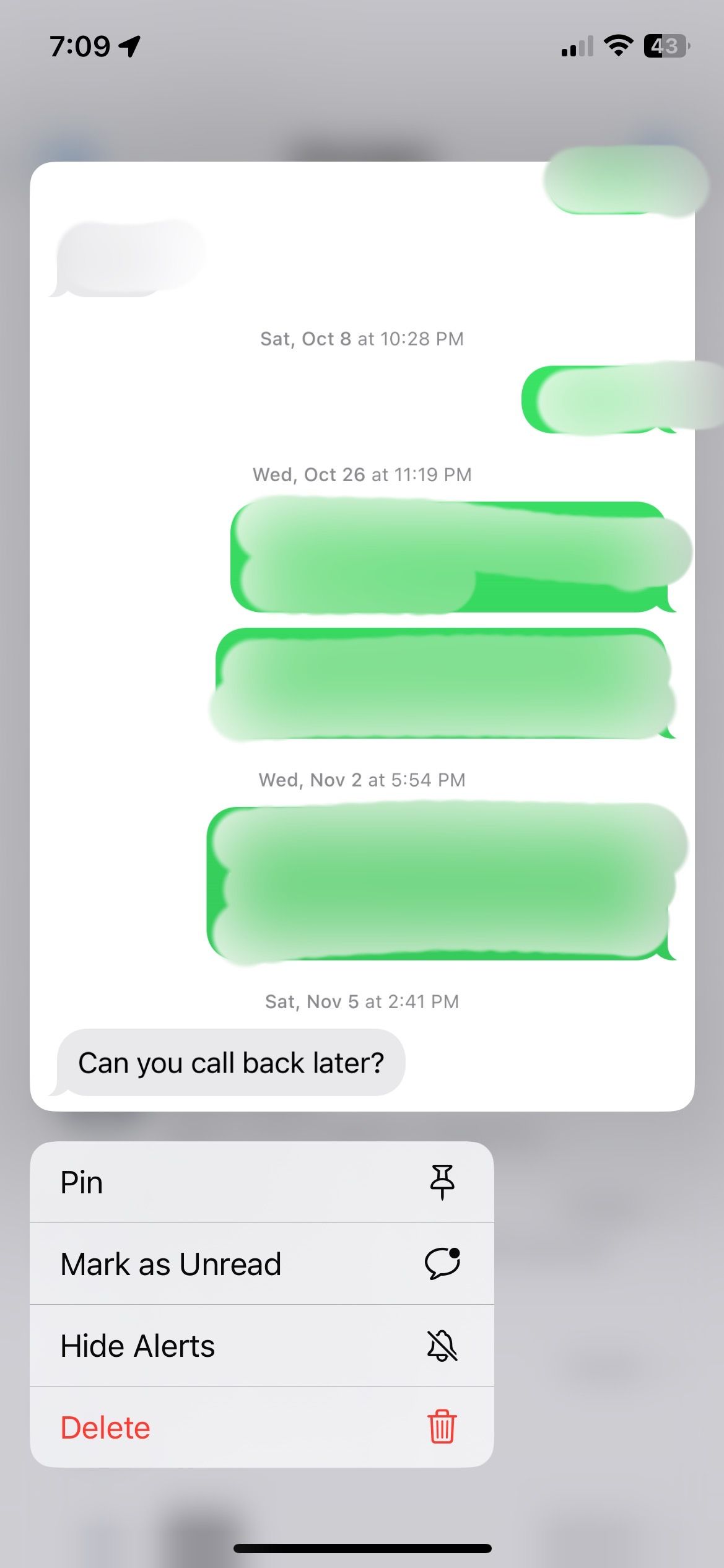
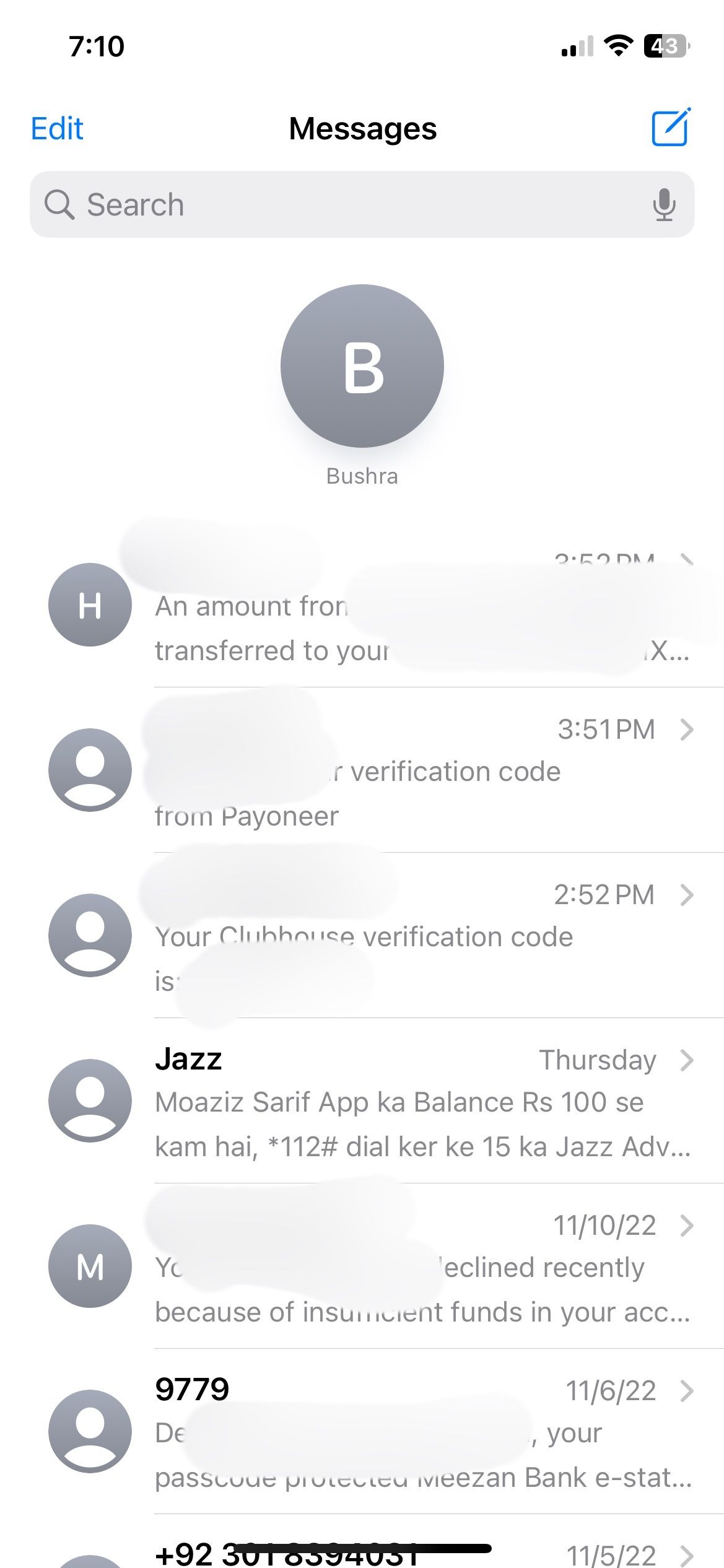
To unpin any conversation, follow the same steps and select Unpin.
4. Share Location in iMessage
Location sharing has been a controversial subject because of privacy reasons. But sometimes, there is a need to share your location with others. iMessage enables users to send locations to others privately.
To share your location on iMessage, follow these steps.
- Open a conversation in the Messages app.
- Tap the contact name on top.
- Select Send My Current Location.
- Choose Allow While Using the App if you're privacy conscious. Your location will be shared with the recipient.
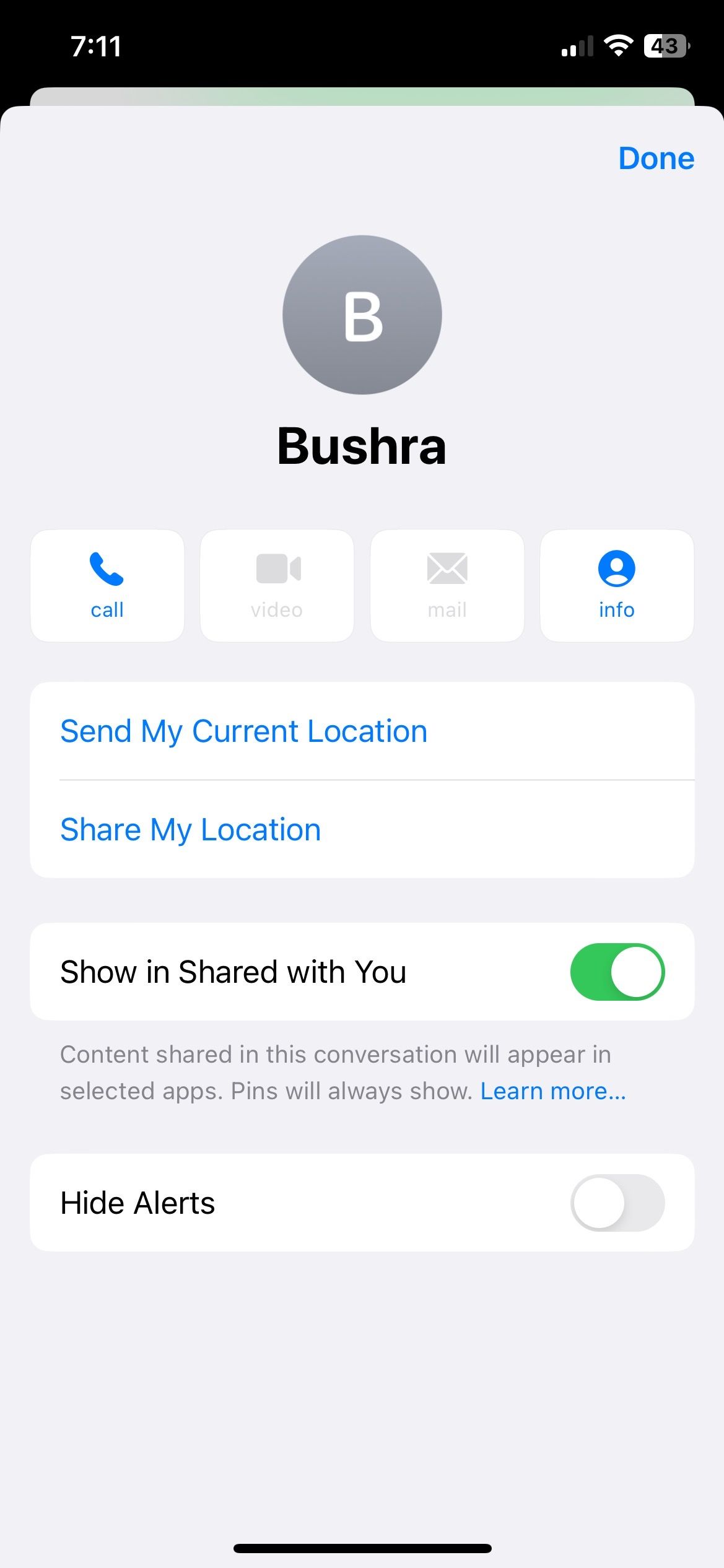
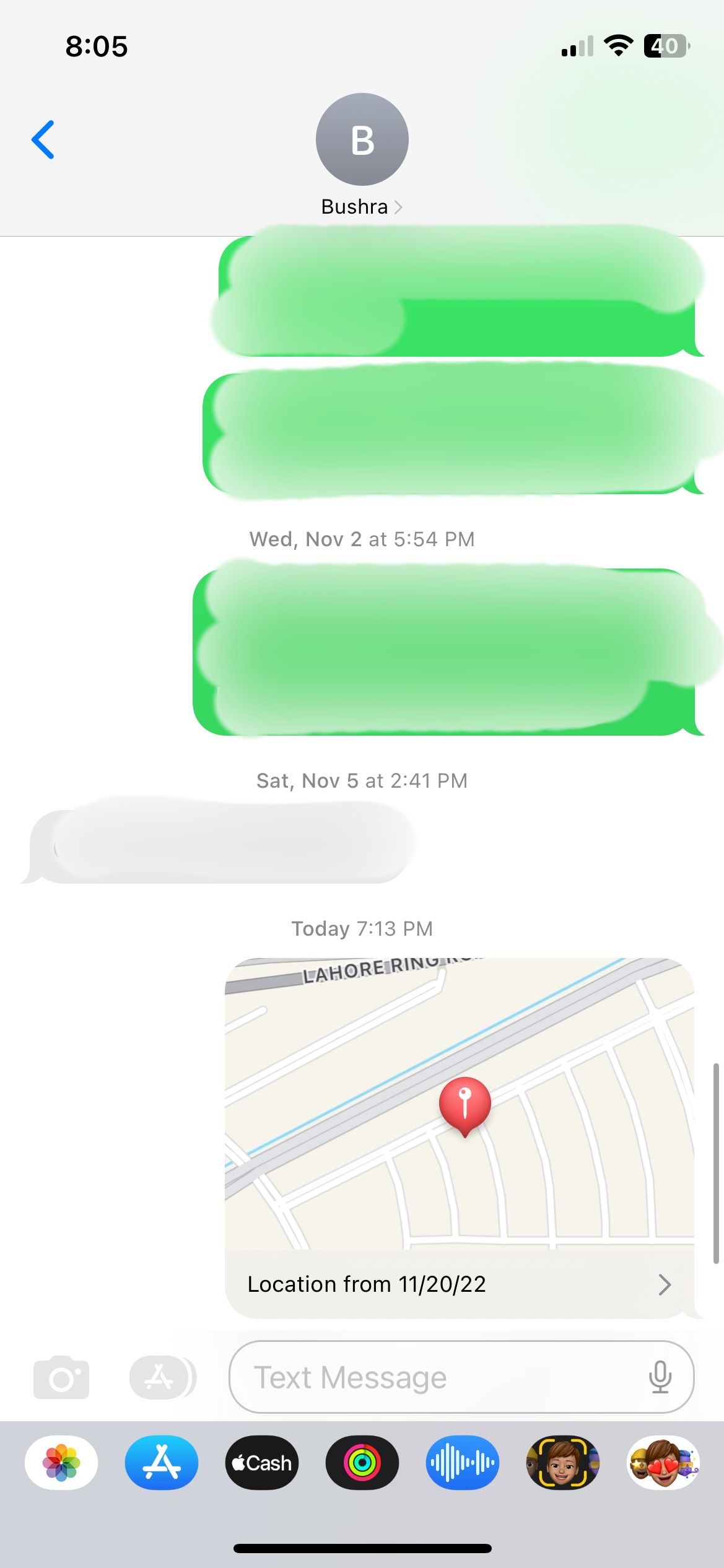
Stop sharing location by tapping the contact name and then Stop Sharing My Location. But if your iPhone shows a "Location Not Available" error, try to toggle it off and on, restart your iPhone, or switch to cellular data.
5. Edit and Unsend Messages
iOS 16 finally brought Edit and Unsend features to messages, which you can use when you send something wrong or inappropriate. While the recipient won't be able to see the contents of the original message after you've edited or unsent it, they can still see that changes were made.
Here's how to edit your iMessage texts on your iPhone:
- Tap and hold the message that you want to edit.
- You can choose Edit from the context menu to open a box for making desired changes.
- Now, you can either tap on the blue tick icon to confirm your edits or the cross icon to cancel.
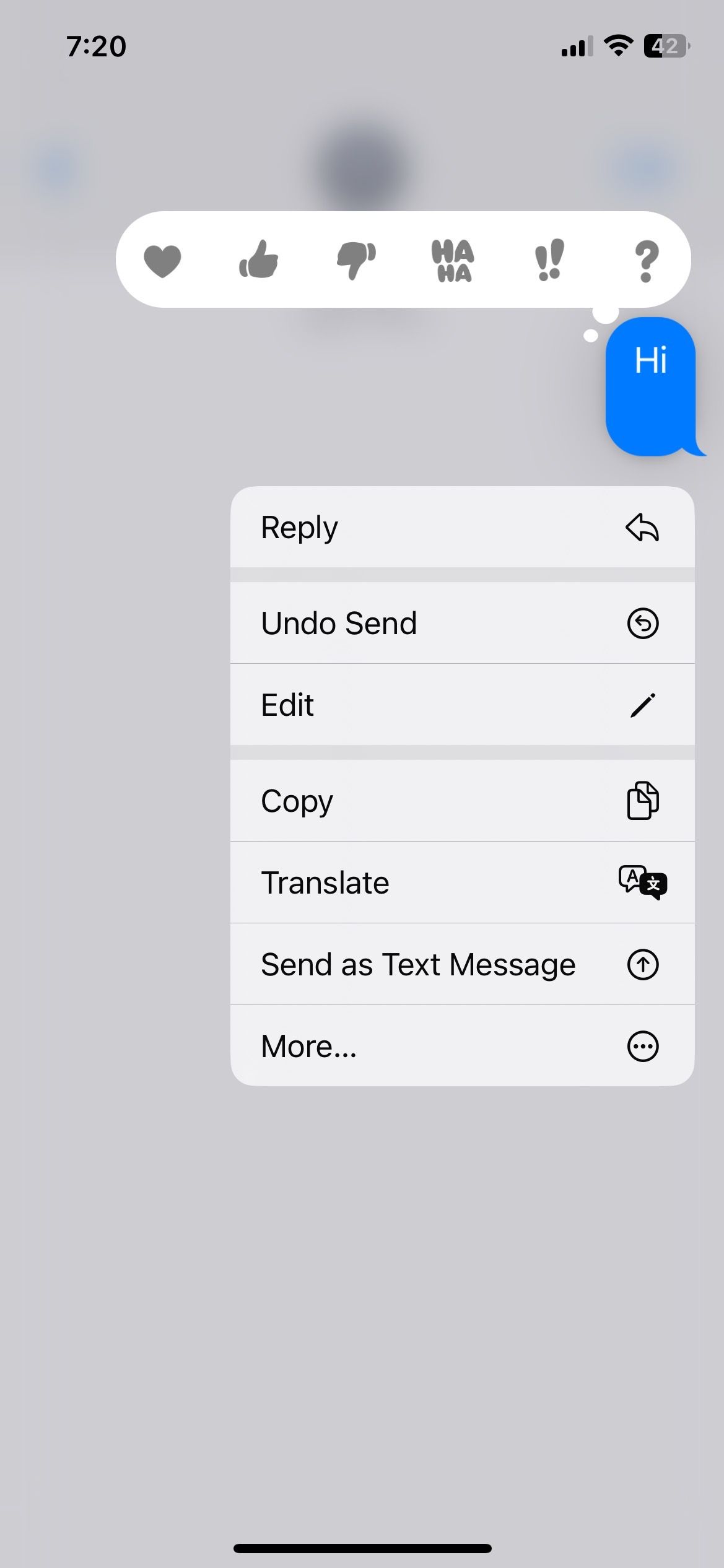
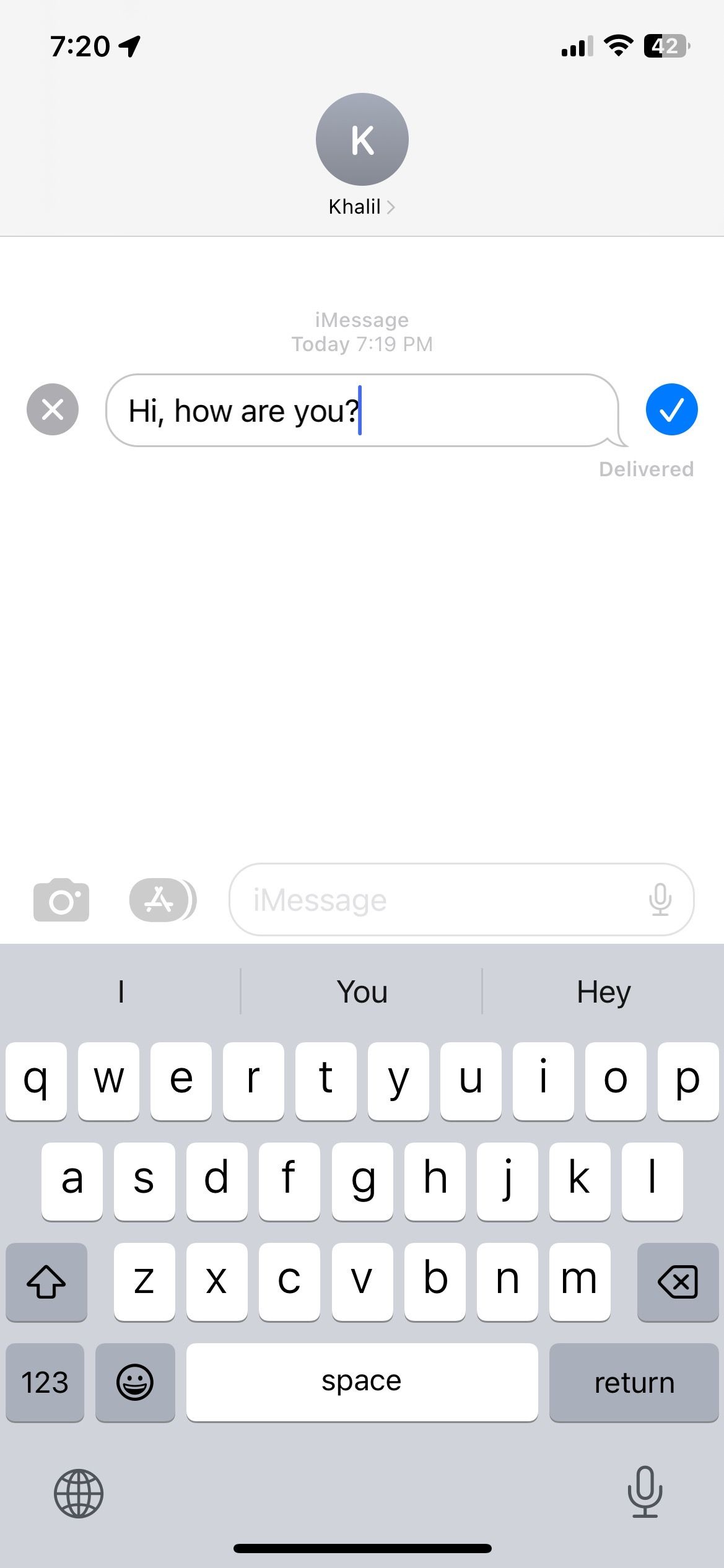
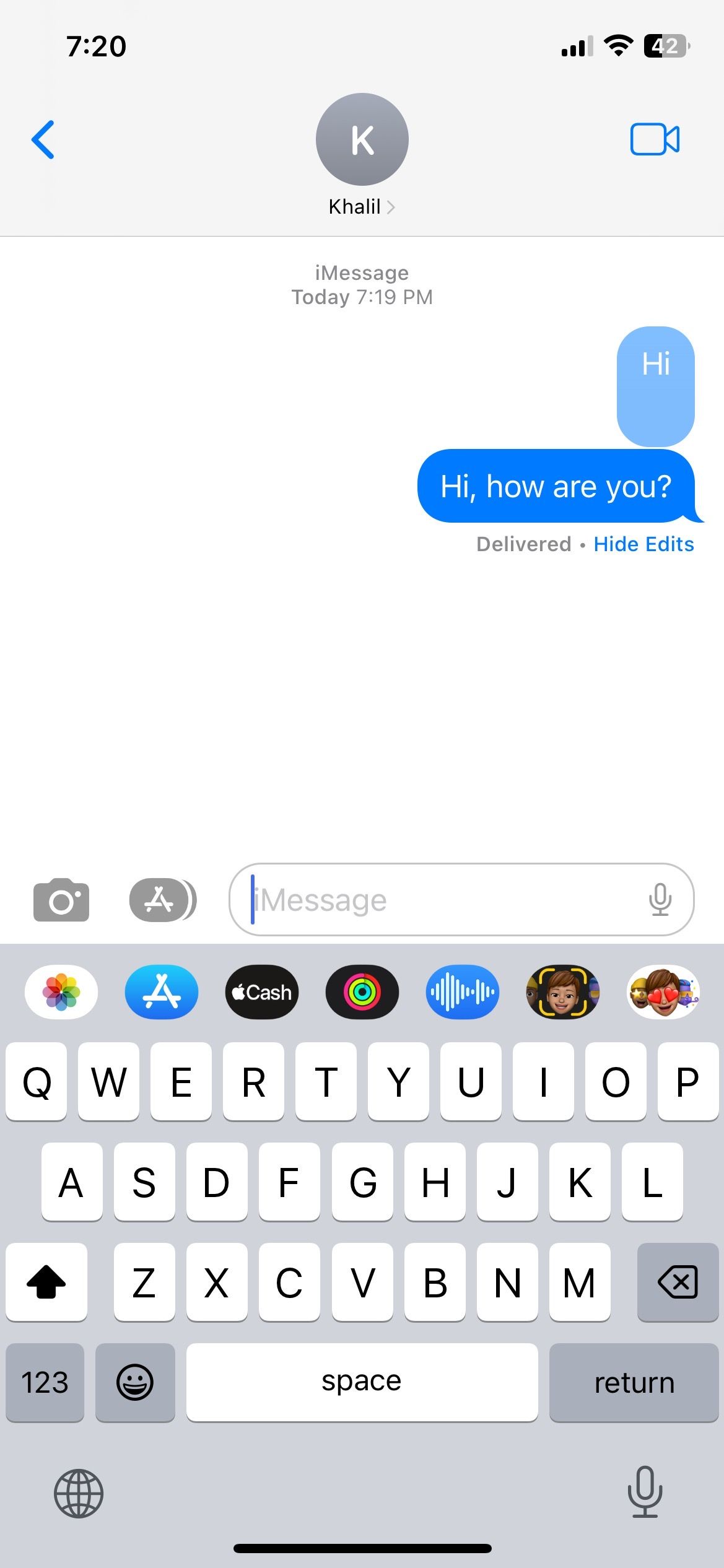
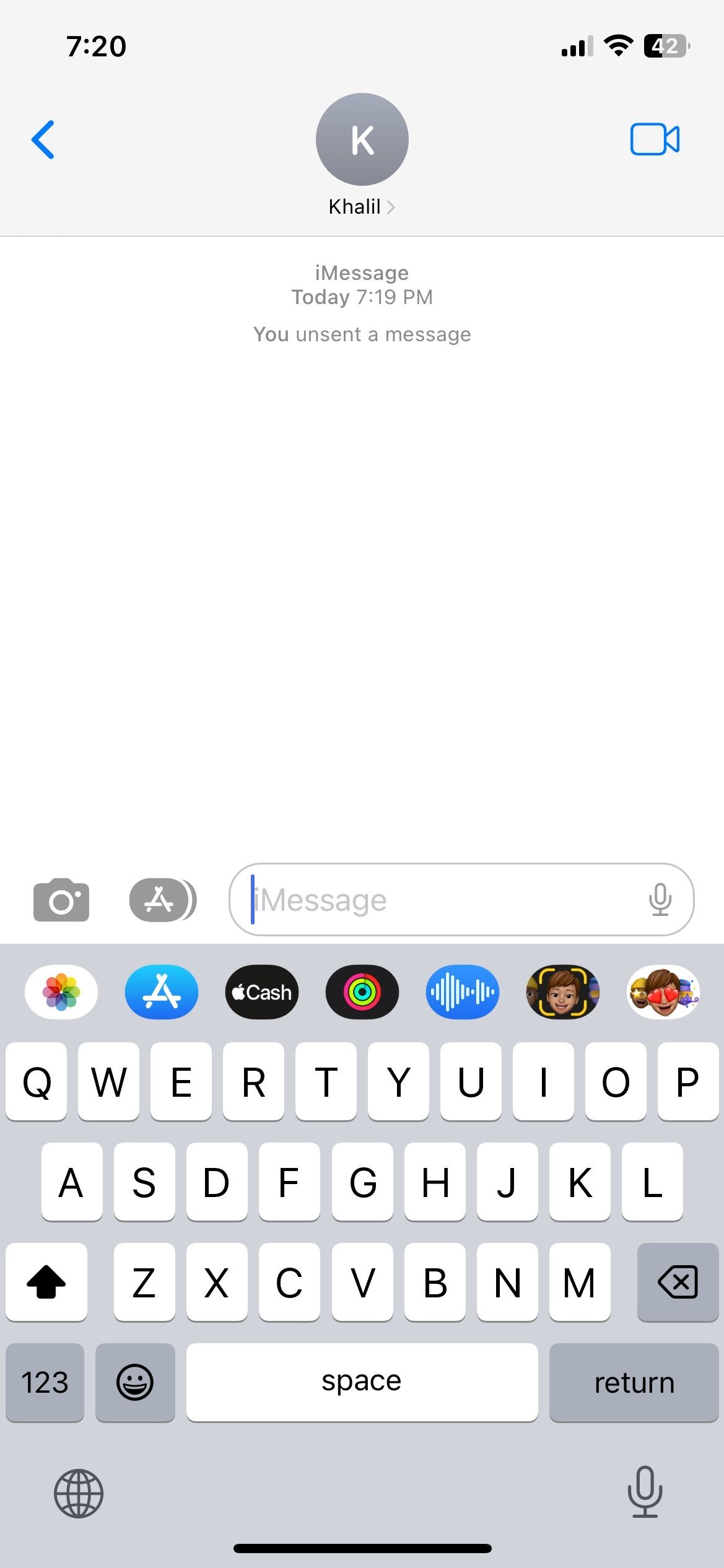
Users can edit an iMessage five times in a 15-minute window. However, if you feel something must be removed from the chat, long-press on the message and press Undo Send.
The message will be removed, but the recipient will be notified that you removed something from the chat. You can undo a message within two minutes of sending it.
6. Mark Messages as Unread
People who read messages and respond later can miss out on many important things—work-related or personal. To counter this, Apple created a feature to mark those messages as unread.
The contact icon in the list will have a small blue dot on the left as if the messages are still unread. To mark a conversation as unread, go through the following steps.
- Locate the conversation but do not open it.
- Tap and hold the contact name until a new menu appears.
- Select Mark as Unread.
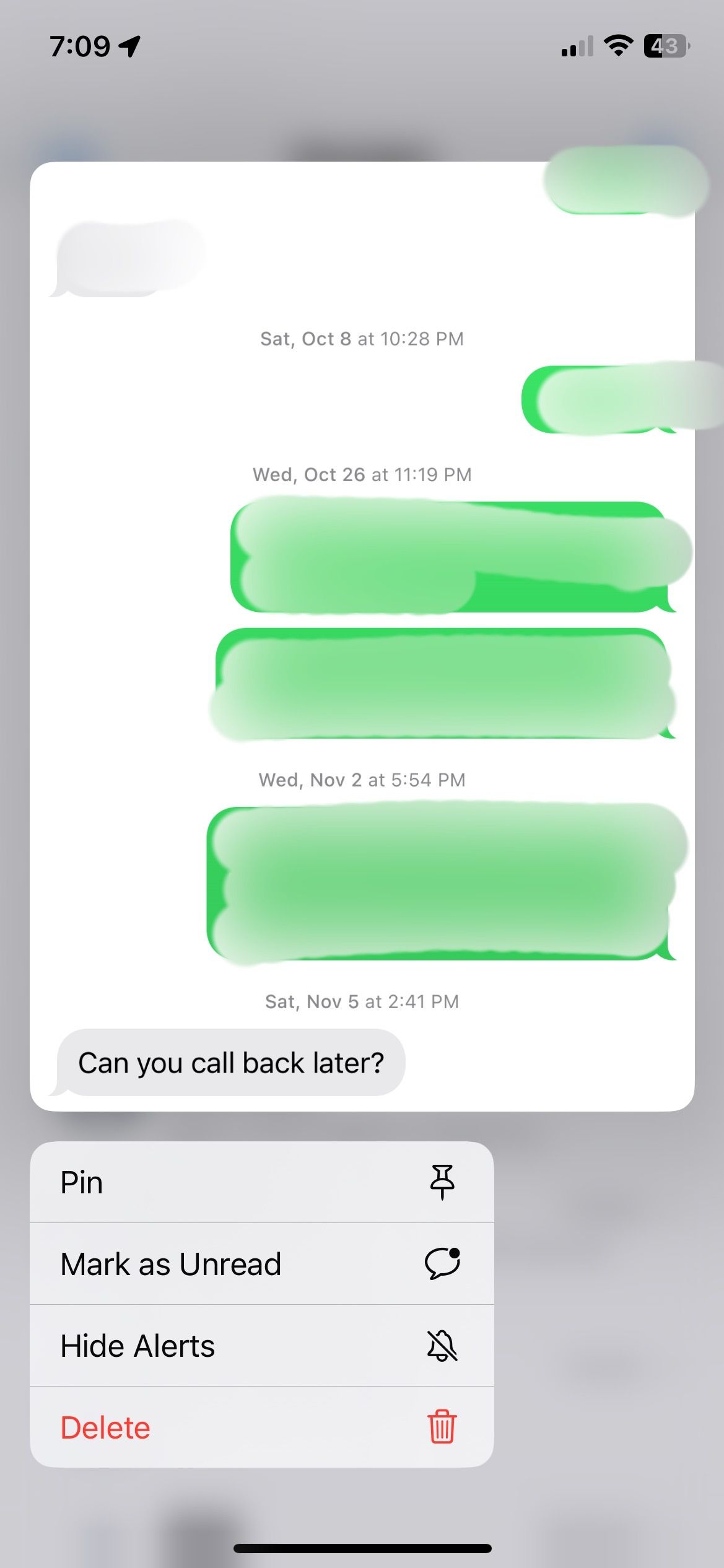
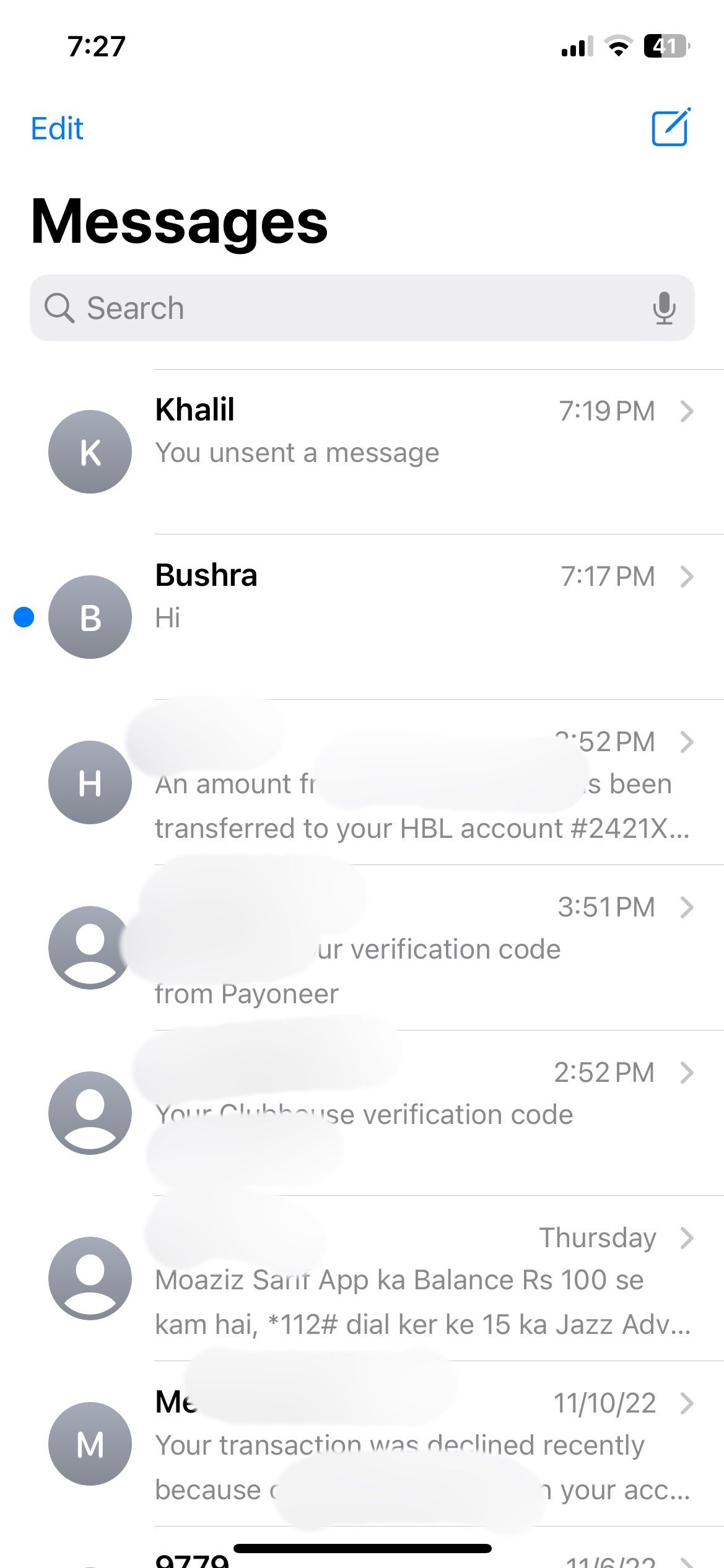
7. Reply to a Specific Message
When talking to someone close, more often than not, we share a lot of stuff and get carried away. This makes the conversation a bit confusing and causes problems and misunderstandings. Thankfully, iMessage has a Reply feature.
You can select any text or media to reply to by doing the following:
- Press and hold the message you wish to respond to. It can be from you or the other person.
- Select Reply and type the message you want to send as a reply.
- Press Send.
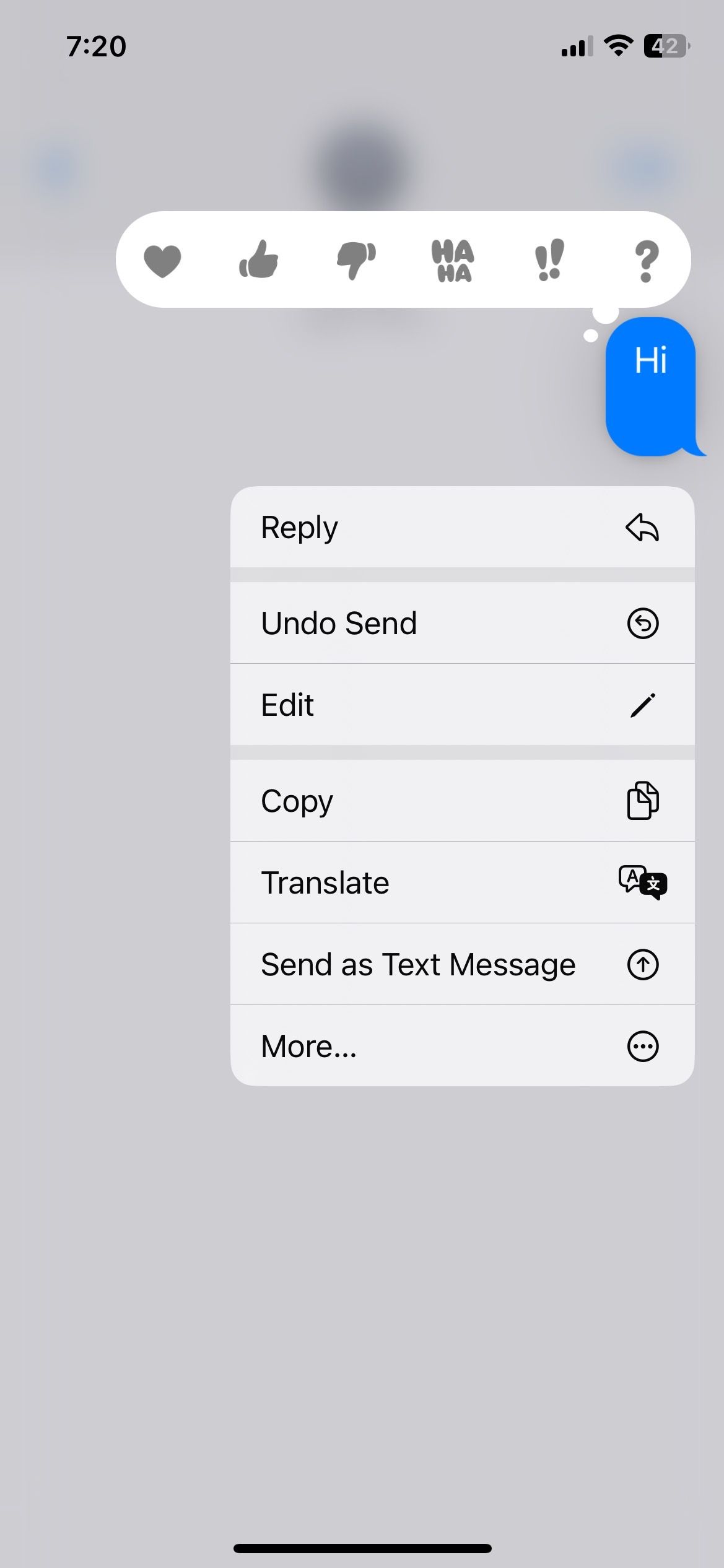
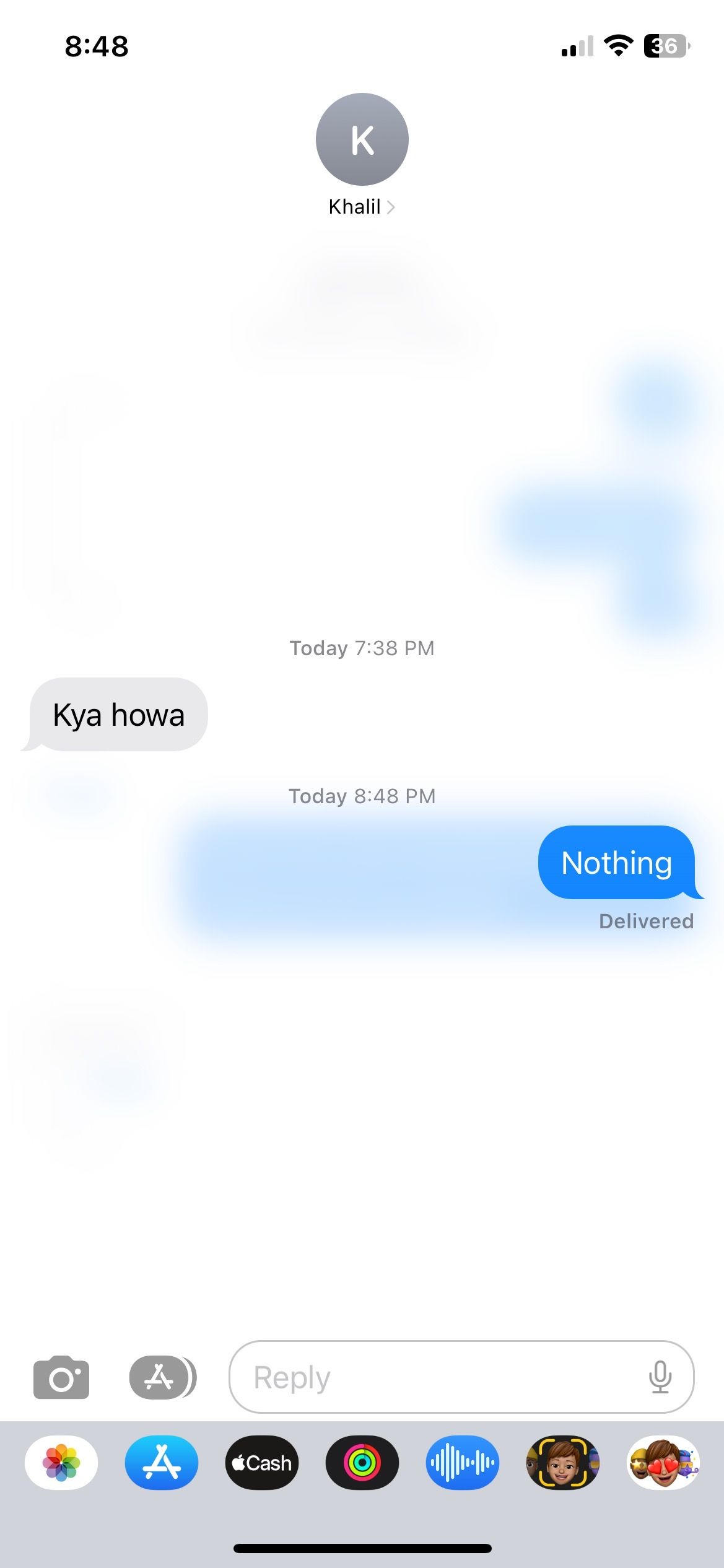
Make the Most of iMessage's Hidden Features
iMessage is an exciting and fun messaging service to connect with other Apple users. You can try out different features like directly replying to a chat, sharing location, sending attractive effects, and prioritizing conversations.
Other than that, users can also edit and undo sent messages, adding to their convenience. These features might not be new on social media or instant messaging apps, but they have certainly changed how we communicate on iMessage.