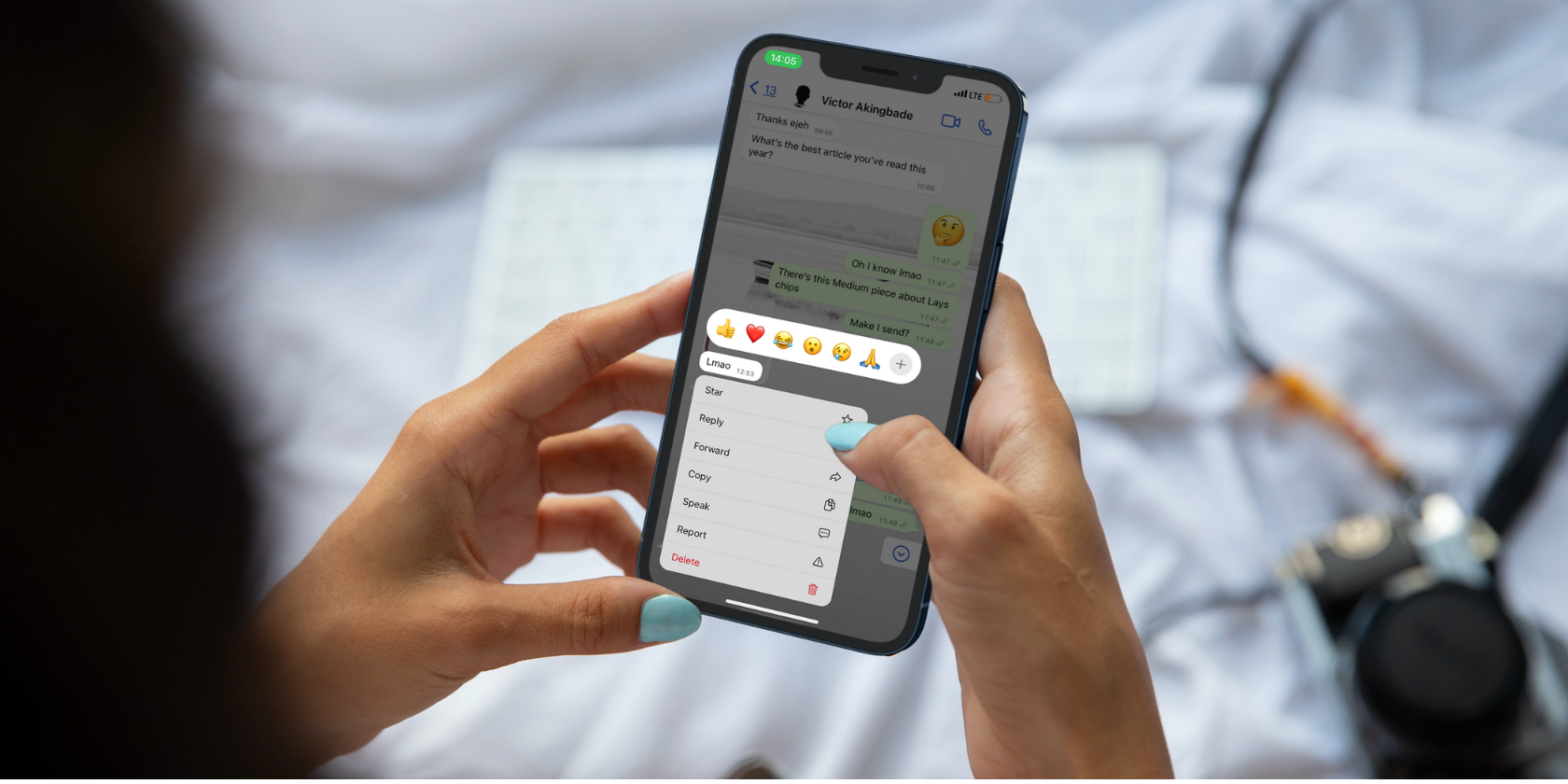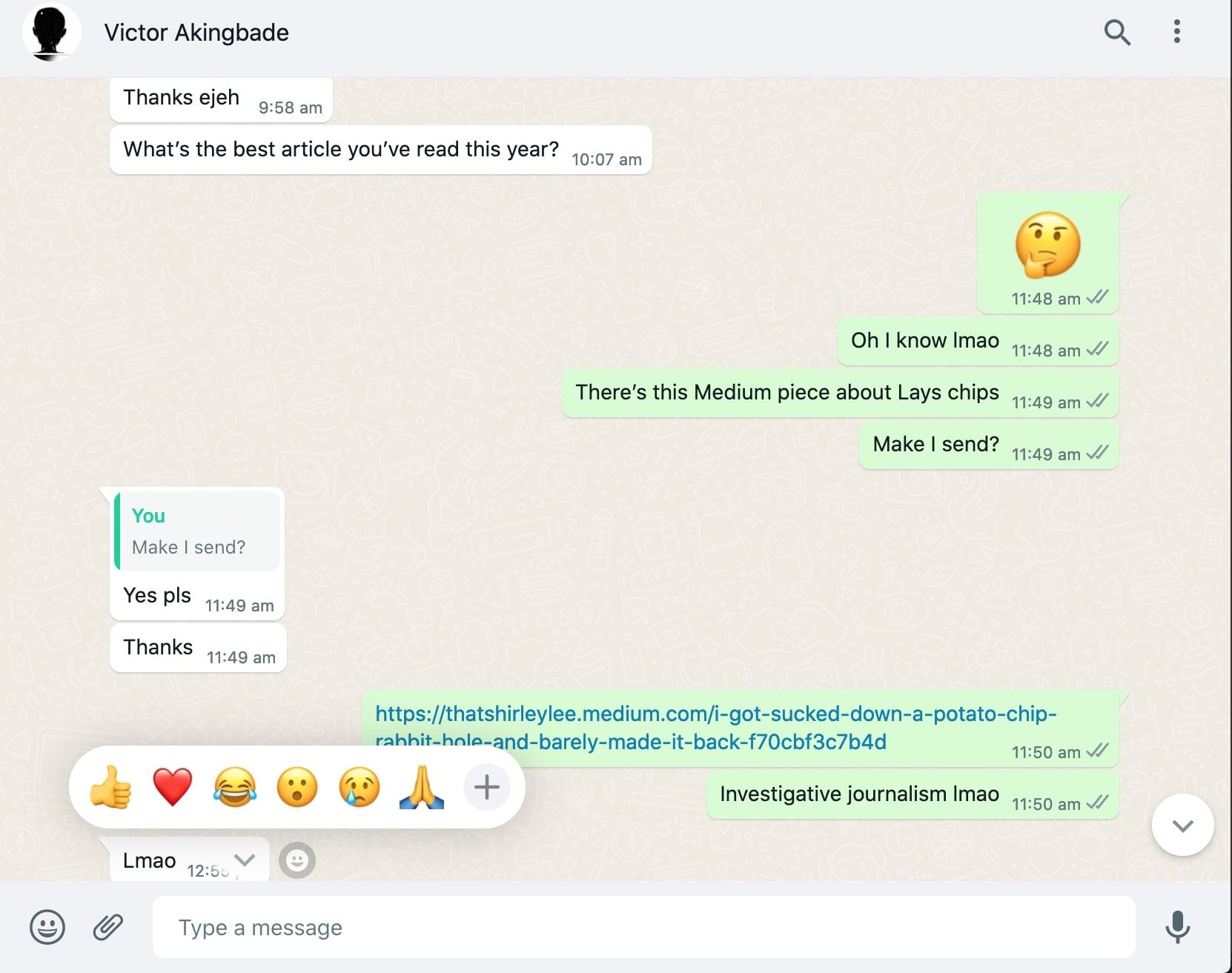The days of wondering how to respond to awkward "LOL" or "Hahaha" messages are officially over. WhatsApp now includes a feature that allows users to react by adding emoji reactions to messages. Let's look at how these reactions work and how to use them on all devices.
How WhatsApp's Emoji Reactions Work
As the name implies, WhatsApp's emoji reactions allow you to respond to messages with emoji. Other Meta-owned apps, such as Instagram and Facebook Messenger, got this feature before WhatsApp did, but we're glad the messaging platform finally joined the club.
Emoji reactions are available on all devices (iOS, Android, and Web) for both individual and group chats. You'll get a default menu of six reaction emojis, which are:
- Thumbs up (👍)
- Heart (❤️)
- Face with tears of joy (😂)
- Face with mouth open (😮)
- Crying face (😢)
- Folded hands (🙏) (If you think this emoji should have been named "praying hands" or "thank you," we're right with you. But the majority has it—they went for folded hands.)
Here are more commonly accepted meanings of popular emojis, but you can tap the plus icon to select more emoji from the library.
How to Use WhatsApp Emoji Reactions on Mobile
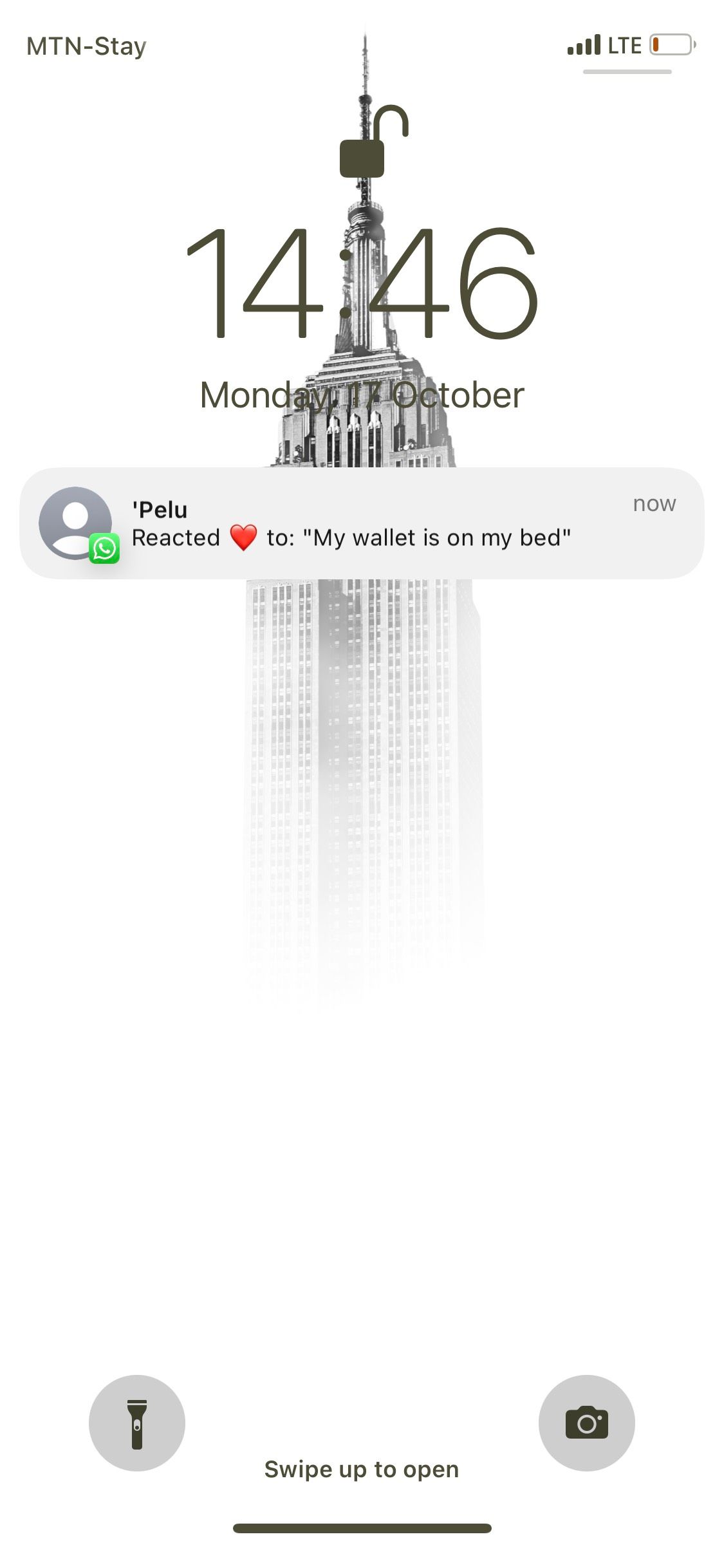
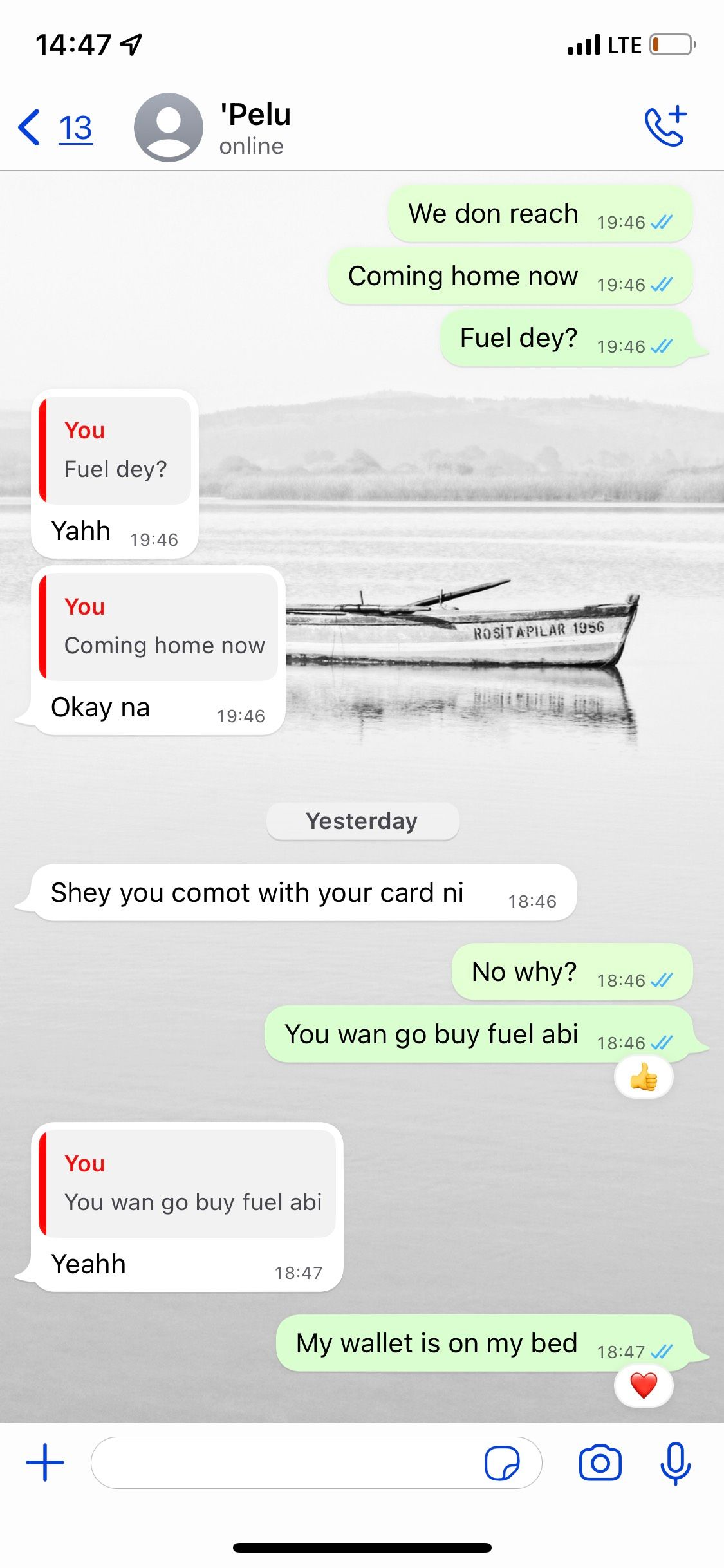
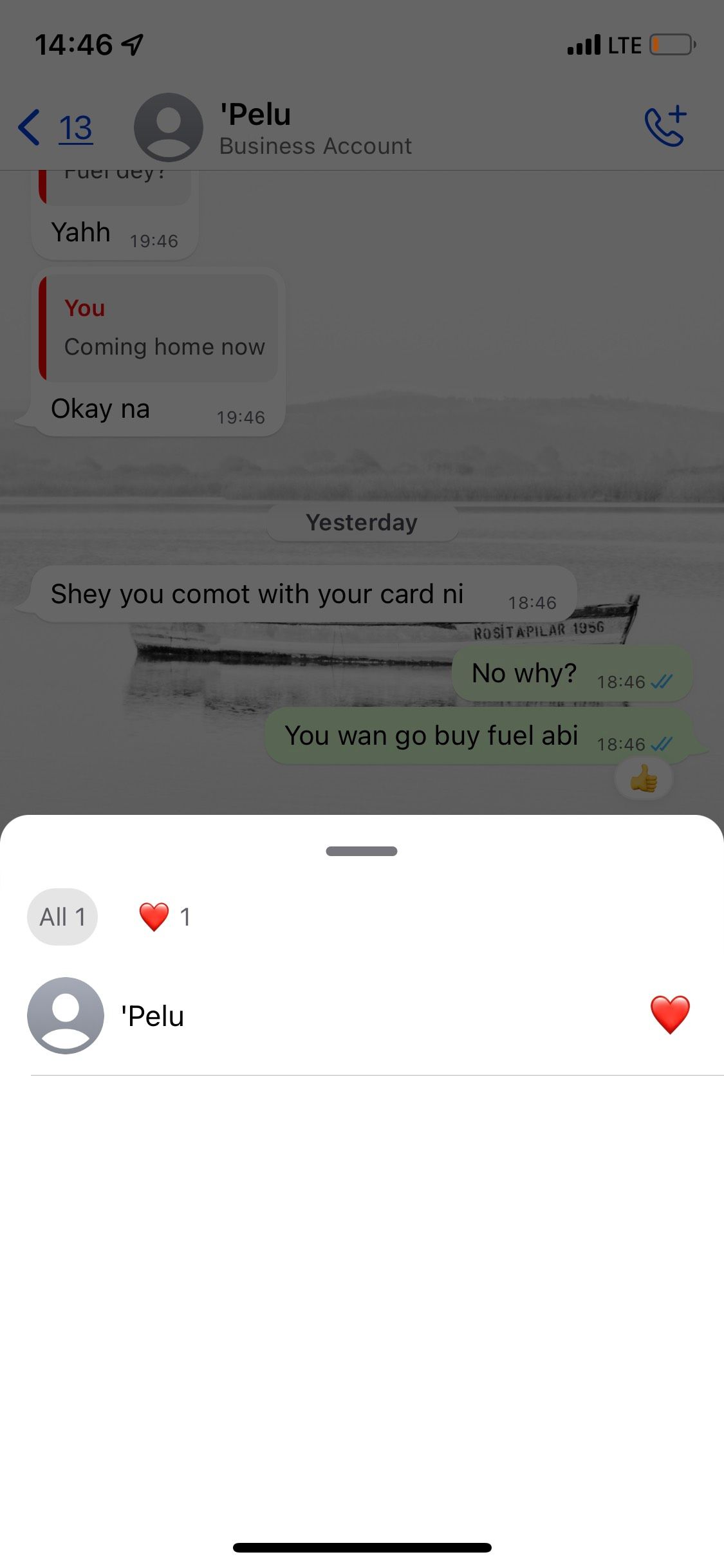
WhatsApp's emoji reactions are pretty intuitive to find and use. The process is the same on Android and iOS. To get started:
- Launch WhatsApp and open a conversation.
- Long-press on the message you want to react to.
- The reaction panel will pop up, and you can tap any emoji you want to select it.
- You'll see the reaction emoji at the bottom of the message bubble, and so will the person on the other end.
- You can check who has reacted to a message by tapping on the emoji on a message bubble.
Recipients will get a notification every time you use an emoji reaction; just like they would for a regular WhatsApp message.
If you replace a reaction, the other person will get a notification with your new reaction, so there's no need to worry if you make a mistake. When you remove a reaction, the reaction notification disappears on the recipient's device.
How to Use WhatsApp Emoji Reactions on Desktop
Reacting to WhatsApp messages on desktop is just as easy as it is on mobile. Here's how:
- Open a conversation and hover the mouse over a message.
- Click on the emoji icon that appears and select an emoji.
- The emoji will be added below the message bubble you reacted to.
By the way, did you know you can log on to WhatsApp Web without your phone?
How to Select a Custom Emoji Reaction on WhatsApp
If none of the six default reaction emoji accurately capture your response to a message, you can select a more appropriate one from the emoji library. To do that:
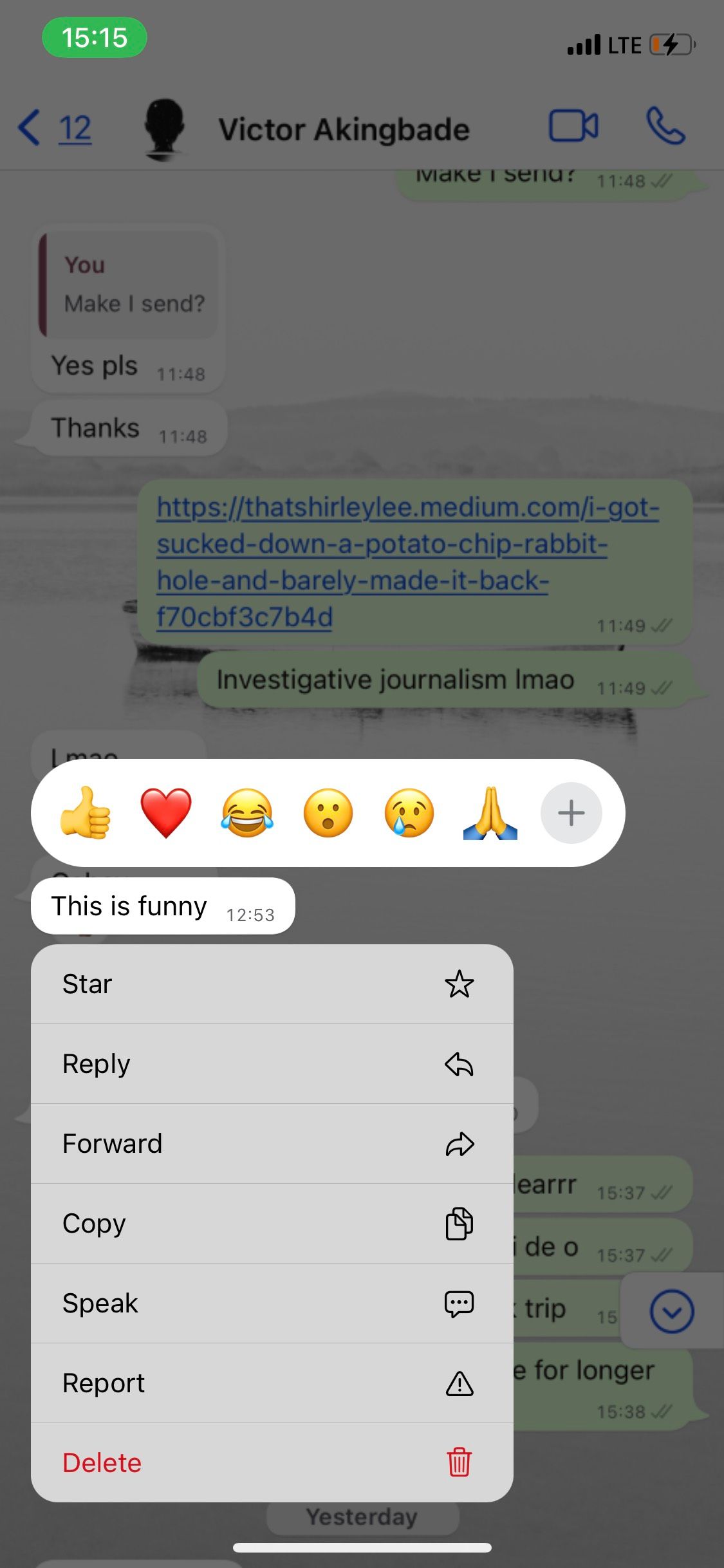

- Long-press on the message you want to add a reaction to.
- Select the plus icon from the emoji panel that pops up.
- You'll get access to your full emoji library, and you can select a befitting emoji of your choice.
How to Change or Remove a WhatsApp Emoji Reaction
In some cases, you might want to change or replace an emoji reaction that you've added to a message. Maybe you added a "tears of joy" emoji on a sad message and need to replace it with a more appropriate reaction.
On mobile, simply long-press a message that you've already added a reaction to. You'll see the original emoji popup menu, and a gray highlight around your existing reaction emoji. From there, you can select a new emoji reaction to replace the old one.
On the WhatsApp Web and desktop app, hover over the same message to see the emoji icon appear again. Then, click the emoji and select your new reaction.
To remove a reaction, long-press the message bubble and select Tap to remove in the pop-up that appears. It works the same way across Android, iOS, and the web app.
More Expression on WhatsApp
These emoji reactions definitely bring some flair and convenience to chatting on WhatsApp. Take advantage of them to add personality to your conversations online.