You can easily get distracted by your phone's notifications. This can be a dangerous thing, for instance, if your phone pings while you are driving. Distractions can cause accidents, which is why the Do Not Disturb While Driving feature on iOS is helpful.
By using Do Not Disturb While Driving, you'll be able to ensure that you can focus on driving and catch up with your notifications at a more appropriate time. And you can even set it up to turn on automatically.
What Is Do Not Disturb While Driving?
Do Not Disturb While Driving is an add-on feature to the pre-existing Do Not Disturb feature. Do Not Disturb While Driving puts your phone into a type of Do Not Disturb mode that works much the same way, by preventing you from hearing notifications.
When activated, you can ask Siri to read the replies to you. This option ensures you don't look at your phone, taking your concentration away from the road. You can set Do Not Disturb While Driving to turn on automatically through various methods that suit you.
How to Activate Do Not Disturb While Driving
To activate Do Not Disturb While Driving, simply follow these steps:
- Open the Settings app and tap Do Not Disturb.
- Scroll down to the Do Not Disturb While Driving section and tap on Activate.
- Tap Automatically to make Do Not Disturb While Driving activate when your iPhone detects that you're moving in a car. Tap When Connected to Car Bluetooth to make the mode activate when your phone connects to your car's Bluetooth. Or tap Manually to manually turn the setting on or off.
- Enable the toggle for Activate With CarPlay if you want Do Not Disturb While Driving to activate when you're using CarPlay.
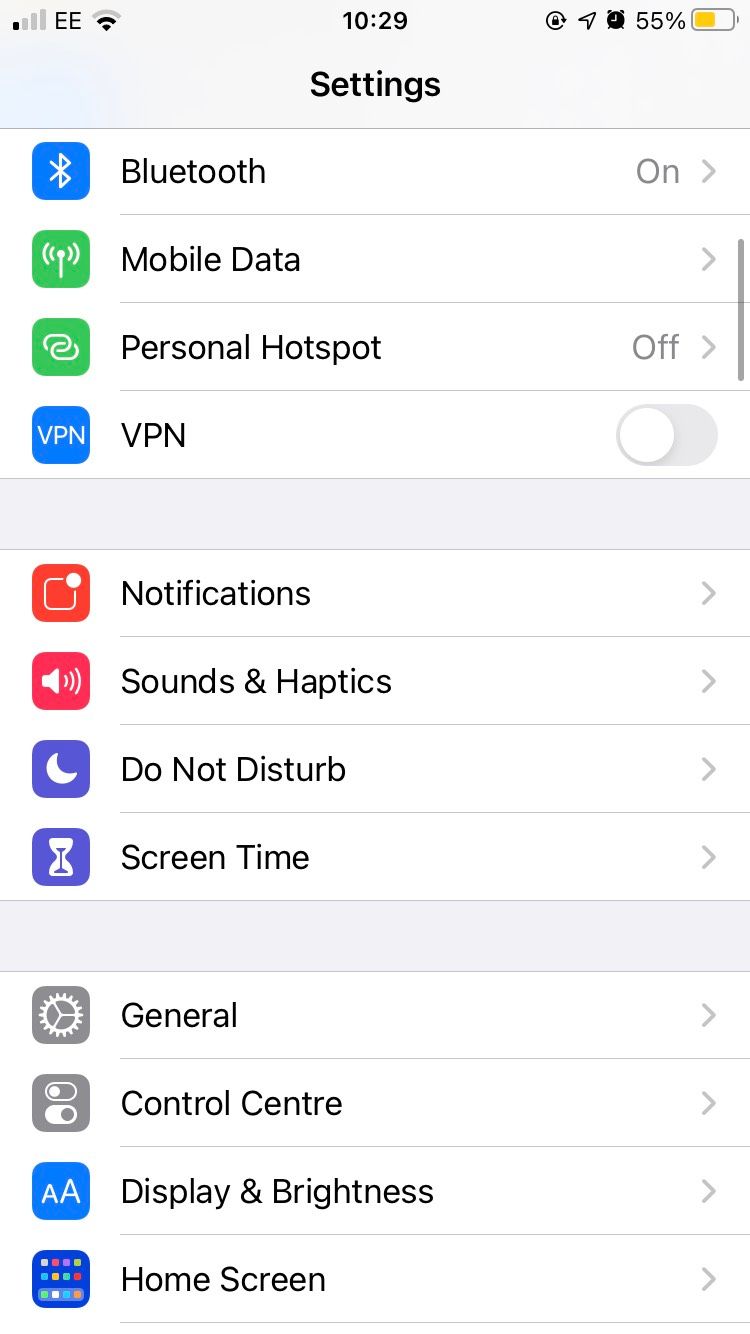
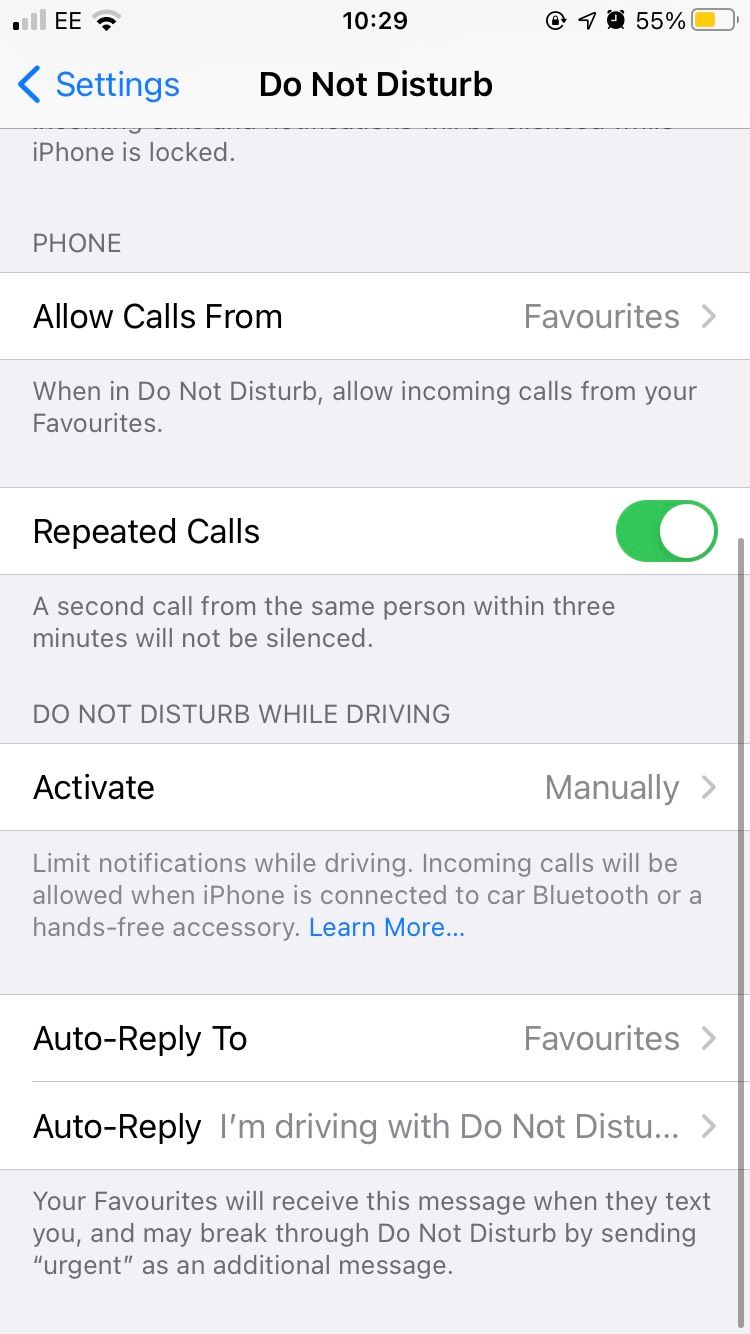
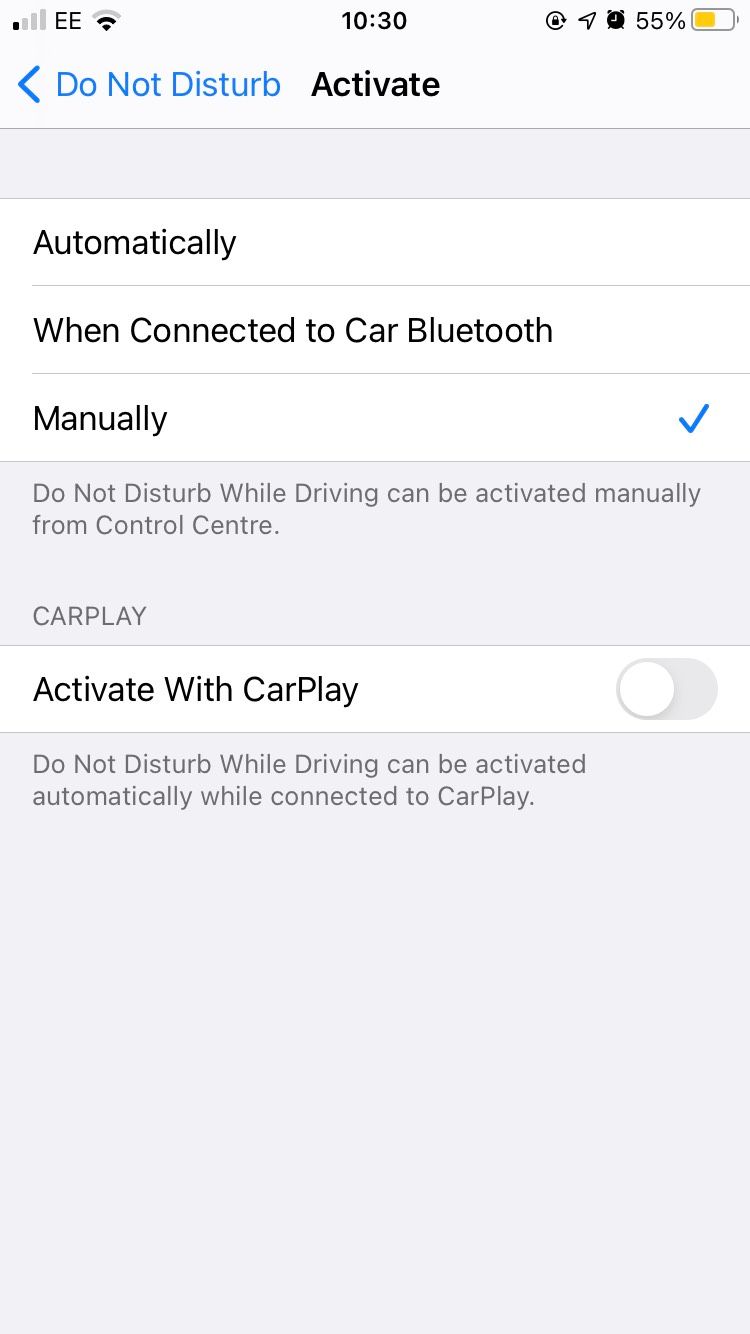
By following these steps, you should have set up Do Not Disturb While Driving the way you desire.
Driving Undisturbed
Concentrating while driving is important, as is realizing the distractions that your mobile phone can cause. By utilizing the Do Not Disturb options available on your iPhone, you'll be able to regain focus when out on the road.

