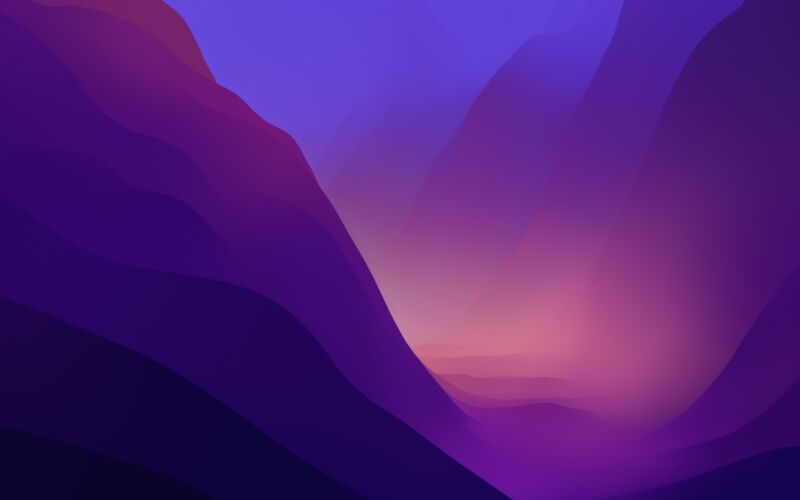
Anecdotal reports from over the weekend indicate that the macOS Monterey update may be bricking some Macs during installation, leaving the machines unresponsive. MacRumors has rounded up a representative swath of complaints from the Apple Support Communities forums and Twitter, mostly describing the same symptoms: unresponsive Macs that can't be revived using the typical SMC and NVRAM diagnostic catch-alls.
The reports rounded up by MacRumors mention multiple Intel Mac models, ranging from the 2015 model year all the way up to 2020, but don't mention Apple Silicon models—this makes some sense, since they update a bit differently than Intel Macs and may not be susceptible to the same problems.
We've asked Apple about these anecdotal reports to see if there are any issues the company is aware of or guidance it has for people whose hardware stops responding to input after a software update. We also have our own recommendations, as well as some hypotheses about why these major updates sometimes seem to cause a higher-than-usual number of hardware problems.
macOS updates aren’t just updating macOS
When Apple releases new macOS updates, you aren't just getting updates to the operating system. Since 2015 or so, Apple has also distributed most firmware updates as part of the operating system rather than doing it separately (this also includes updates to the "bridgeOS" software that runs on Apple T1 and T2 Macs). For PC owners, imagine if installing new Windows versions or Patch Tuesday security updates also updated your BIOS or graphics firmware, and that there was no way to get one without getting the other.
This saves steps for end users, who get the benefits of firmware-level security and feature patches just by keeping their software up to date. Apple's firmware patches contain mitigation for hardware-level vulnerabilities like Spectre, Meltdown, and their ilk, and Apple also issued updated firmware with macOS High Sierra to add APFS boot support to older Macs.
But bundling in firmware updates also adds complexity. If your Mac is unplugged or runs out of battery during a firmware update, that might render it unable to boot and unable to be revived through the typical methods. And because they are more intensive and take longer than a typical software update, both firmware updates and major OS updates can occasionally unearth underlying hardware issues with RAM, storage, or other components.
How to fix (and try to avoid) these problems
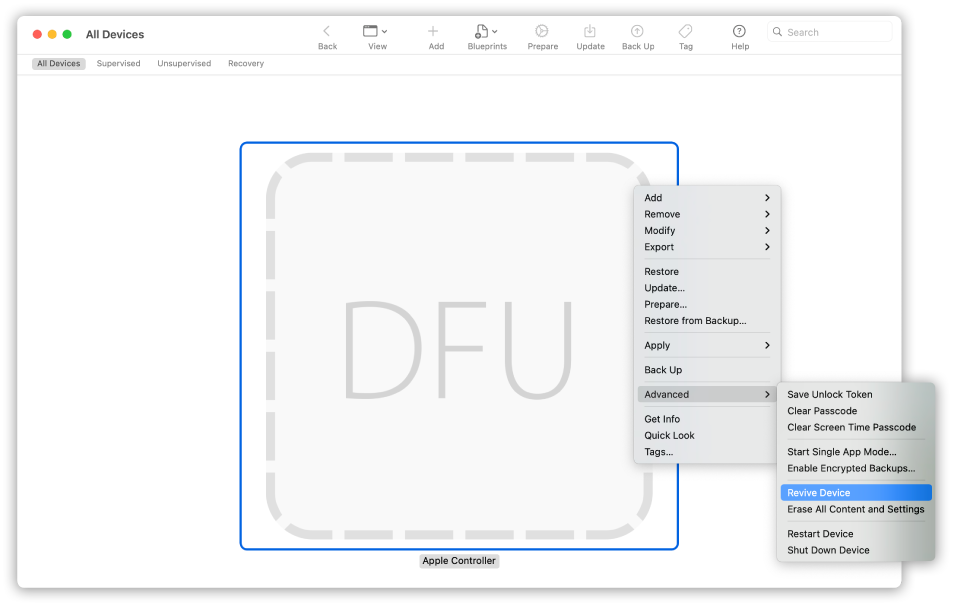
If you're using an older Intel Mac without an Apple T2 chip in it (most Macs shipped prior to 2018), and resetting your SMC and your computer's NVRAM doesn't do anything, your next best bet is to get in touch with Apple, either on the phone, via chat, or in an Apple Store. If the real underlying issue is your hardware, they can fix it (though it might cost you if you're out of warranty). Otherwise, they'll have more tools at their disposal to diagnose and revive your machine.
If you're using an Apple T2 and you have another Mac available, you may have another option. These Macs can be booted into a "DFU" recovery mode, much like iOS devices and Apple Silicon Macs. Using Apple's instructions, you can connect your "bricked" Mac into a second Mac with a USB or Thunderbolt cable and use the Apple Configurator app to restore its firmware. If the Mac is bootable once its firmware is restored, you should be able to use Internet Recovery or a USB install drive to get a clean install of macOS up and running on the system. Apple Silicon Macs can be recovered in a similar manner.
If you use the "revive" option in the Configurator app, it will attempt to restore the firmware without touching the data on the drive. If that doesn't work, you can attempt a full wipe and restore, at the cost of all the stuff on your Mac's internal drive. If you keep decent backups, then it's worth the hassle to get your computer working again. If you have vitally important data stored on your Mac and nowhere else, or if the DFU restore doesn't work, then contacting Apple should be your next step.
The best way to avoid problems is not to update your Mac until Apple has released a couple of major bugfix updates for Monterey, which is usually smart to do with any new software release, whether there are widespread reports of problems or not. Apple's security updates for Catalina and Big Sur do often include the same firmware updates that the new operating system includes—this is necessary for patching firmware-level security vulnerabilities—so if the problem actually is caused or exposed by the new firmware updates, avoiding Monterey might not help. But assuming that the problems are being caused by some combination of new firmware updates, hidden underlying hardware issues with individual Macs, and a new major OS update, staying on Big Sur or Catalina for a couple more months can at least remove one variable from that equation.
reader comments
118