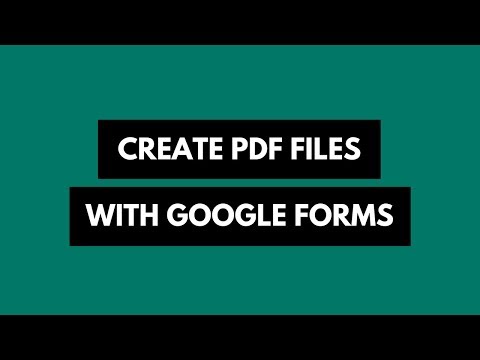Embed Social Sharing Buttons in your SlideShare Presentations
SlideShare is a perfect place for uploading your PowerPoint presentations because it has all the eyeballs but here’s one little known secret - if you can add just one extra slide to your deck, it can possibly help drive even more traffic to your presentations.
Surprised? Look at this SlideShare presentation which is also embedded below:
[slideshare id=8037004&doc=photo-album-110520032115-phpapp01]
The first two slides of the presentation have photographs while the third slide includes social-sharing buttons. These are live buttons and a visitor can click on them to instantly share your presentation with social sites like Twitter, Facebook, etc.
Now the SlideShare Player itself includes social sharing options for Twitter and Facebook but the idea is that if you can provide these option inline, say just after the last slide, you will probably see more sharing activity around your presentations.
How to Add Social Sharing Buttons in PowerPoint
If you want to give this a try, here’s a quick step-by-step guide on how you can easily add social sharing buttons to your PowerPoint Presentations.
1. Add the Twitter and Facebook logo to a new slide of your PowerPoint presentation.
2. Under Drawing, choose the Rectangle tool and draw it around one of the social buttons such that the rectangular shape completely covers the button.
3. While the shape is selected, set the Shape Fill and the Shape Outline options to None.
4. The rectangle is almost invisible now. Press Ctrl + K to turn that shape into a hyperlink. You may use the following values for the hyperlink field:
http://twitter.com/share?url=http://example.com&text=My+Presentation http://www.facebook.com/sharer/sharer.php?u=http://example.com
Replace example.com with your own URL, save and upload it to SlideShare. If you missed a step, watch this screencast:

Amit Agarwal
Google Developer Expert, Google Cloud Champion
Amit Agarwal is a Google Developer Expert in Google Workspace and Google Apps Script. He holds an engineering degree in Computer Science (I.I.T.) and is the first professional blogger in India.
Amit has developed several popular Google add-ons including Mail Merge for Gmail and Document Studio. Read more on Lifehacker and YourStory