How to Fix Missing Personal Hotspot in iPhone, iPad (iOS)
Having Personal Hotspot on your iOS device makes you just the kind of Wi-Fi messiah your friends would be needing in a place where there’s no data connectivity. In my own experience, there’ve been many times when sharing cellular data through Personal Hotspot has exalted me to a higher ranking among my peers.
Jokes apart, iOS Personal Hotspot is indeed a blessing however, there are times when you find this option to be missing in your device. Well to help you out of such a situation, here are some simple to advanced and ultimately last resort solutions to fix missing Personal Hotspot issue in your iOS device. Let’s go through it in detail.
38 iPhone Tips & Tricks You Should Know
Your iPhone is nothing less than a magical device that can do hundreds of functions and substitute many... Read more
Simple Fixes
At times a problem that appears to be complex can be solved through easiest of the solutions. So for the missing Hotspot issue, I am going to start by presenting some simple fixes.
1. Check Cellular Settings
Sometimes when the Personal Hotspot option may not appear in the main settings app, it is because this option is toggled off in the Personal Hotspot settings.
To check this go to Settings > Mobile Data > Personal Hotspot and see if it is turned on (the button would be green).
If the Personal Hotspot is not turned on (the button would be grey), you can toggle it on by taping on it. If it is already green, then it means there is no problem in Personal Hotspot settings and that we should move on to another solution.
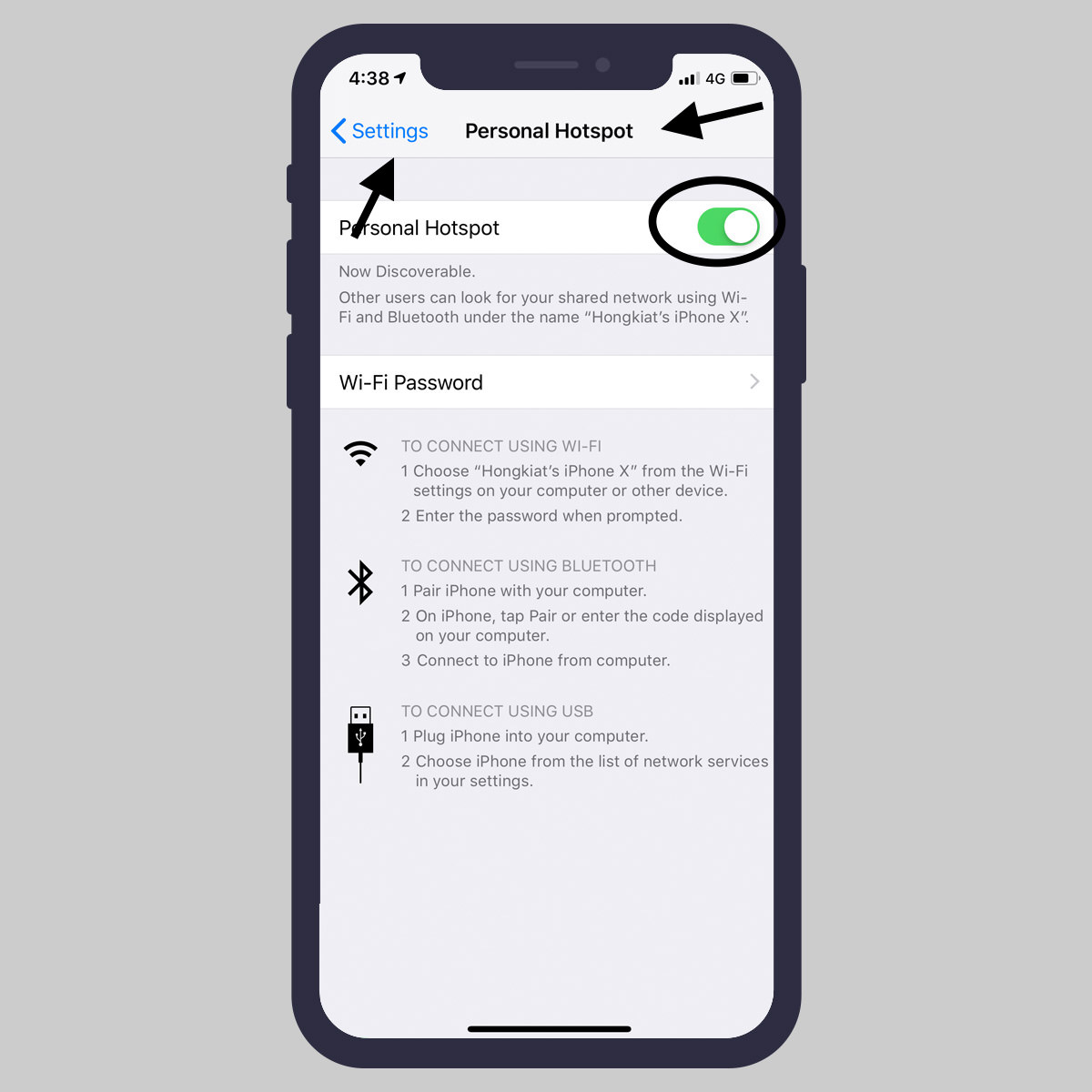
2. Turn Mobile Data off/on
As any issues related to Personal Hotspot may most likely be associated with data connectivity, therefore we start with turning the cellular data off/on. For that:
- Go to Settings > Mobile Data (in some iOS devices it may be by the name of Cellular Data).
- Toggle off the green button in front of Mobile data.
- Wait for some time and then toggle it on again. If it was a problem related to cellular connectivity, you’ll now see the Personal Hotspot option appear when you go back to the Settings.
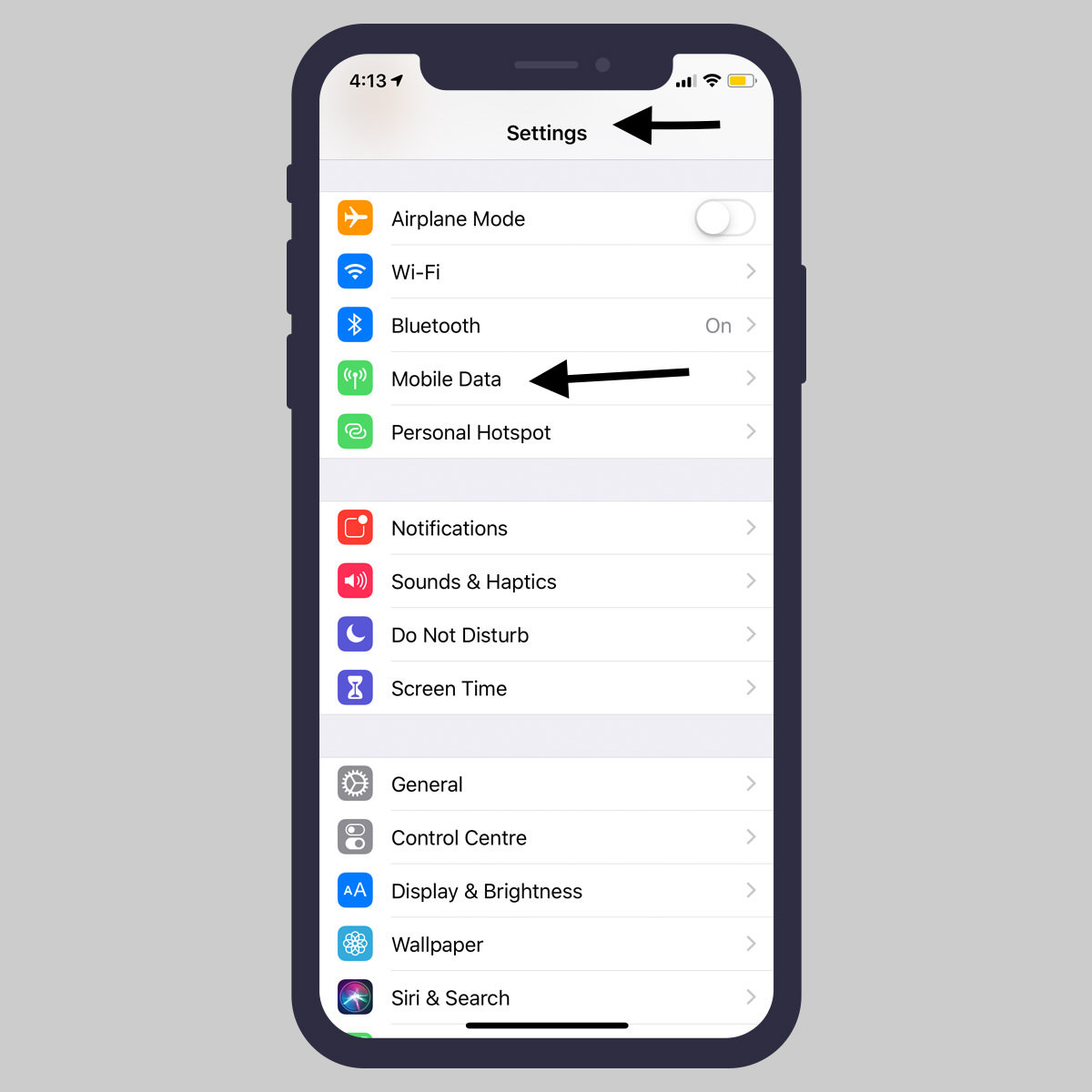
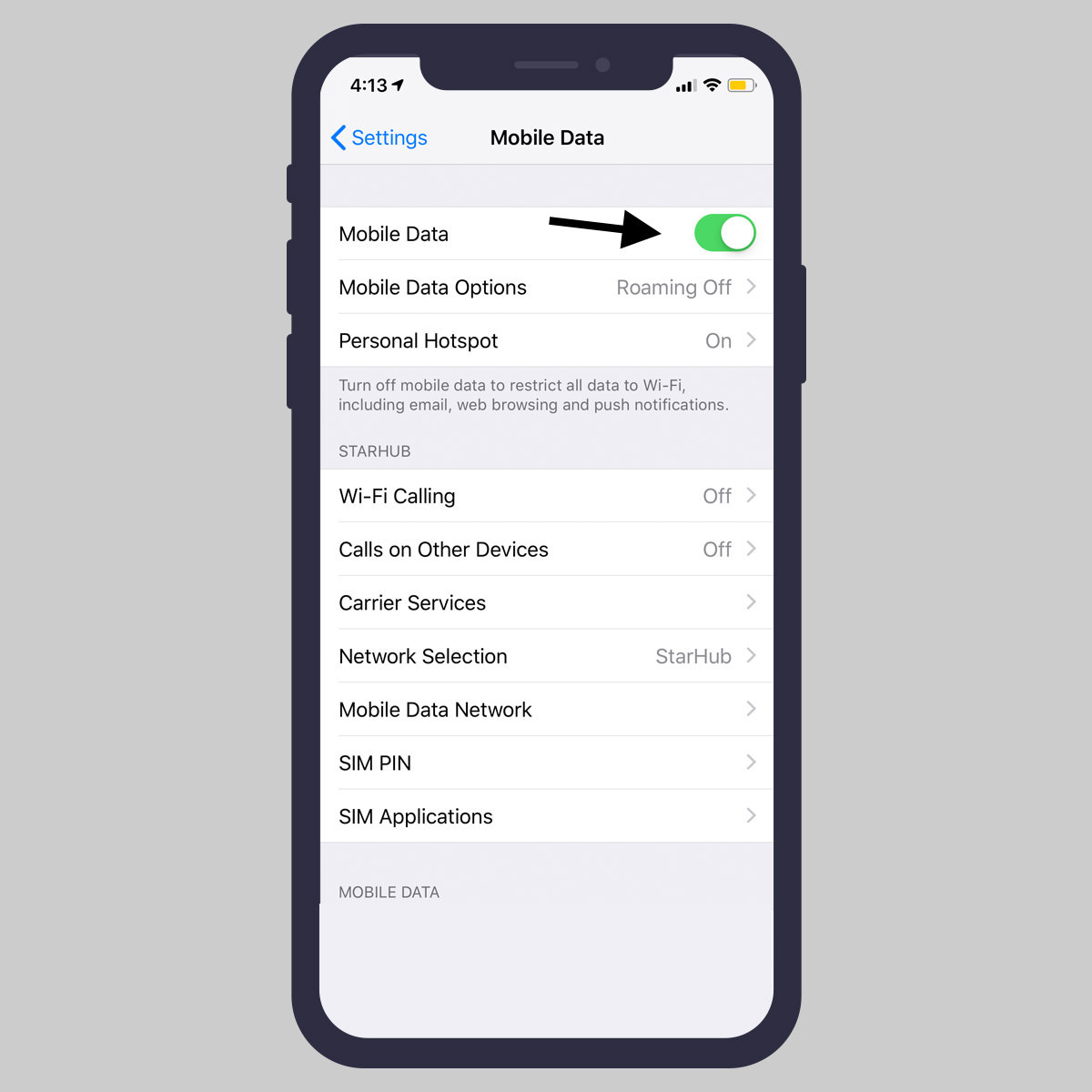
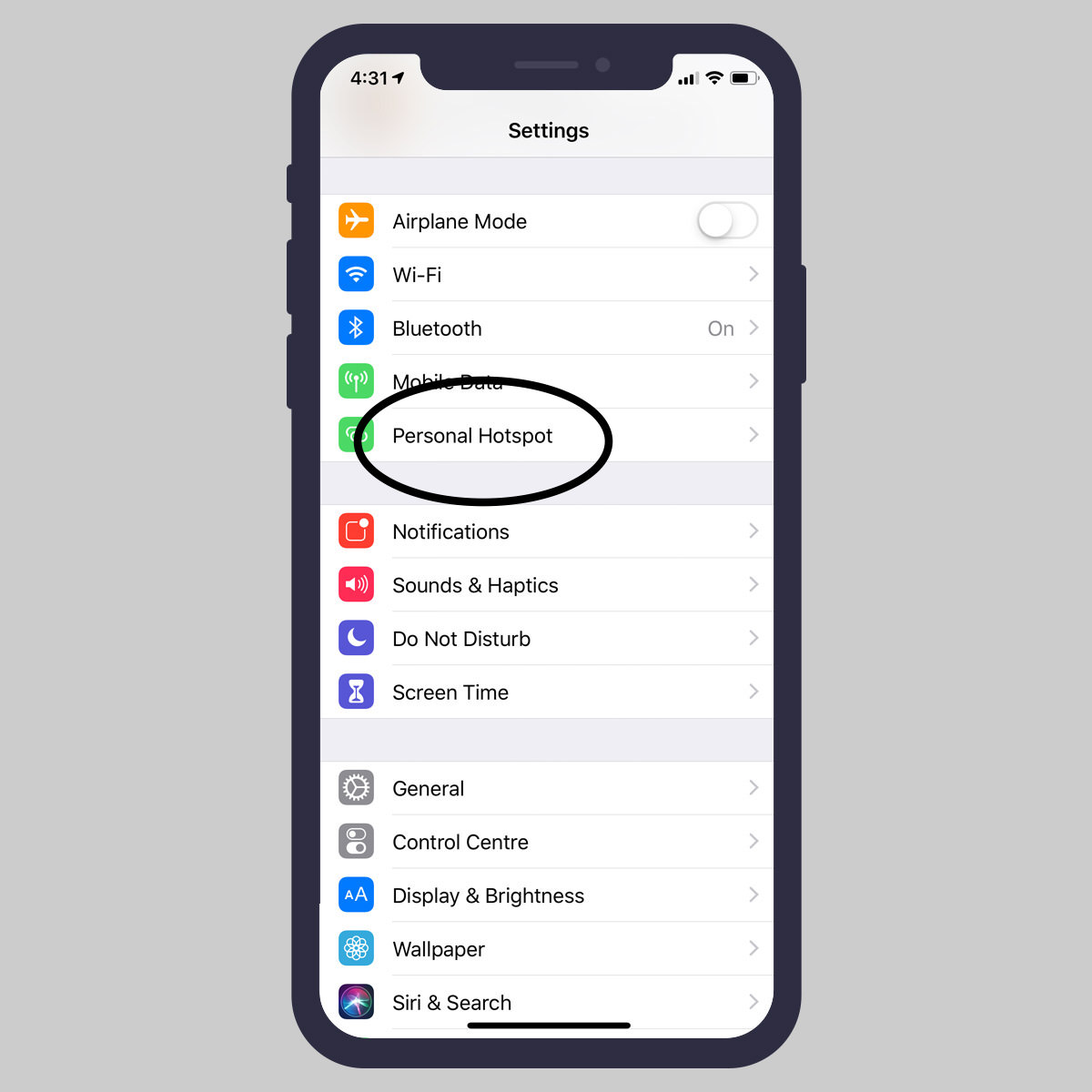
You can even reboot your device before turning the Mobile Data back again.
3. Check your phone’s name
Each iOS device has a specific name e.g. “Johnny Appleseed’s iPhone” etc. that the device uses for different applications. Even though it sounds insignificant, yet if this name gets changed or misspelled, your Personal Hotspot gets affected.
To check your phone’s name:
- Go to Settings > General > About > Name and see if your device’s name is correct.
- In case the name that appears is incorrect or misspelled, tap on it to edit or change it altogether.
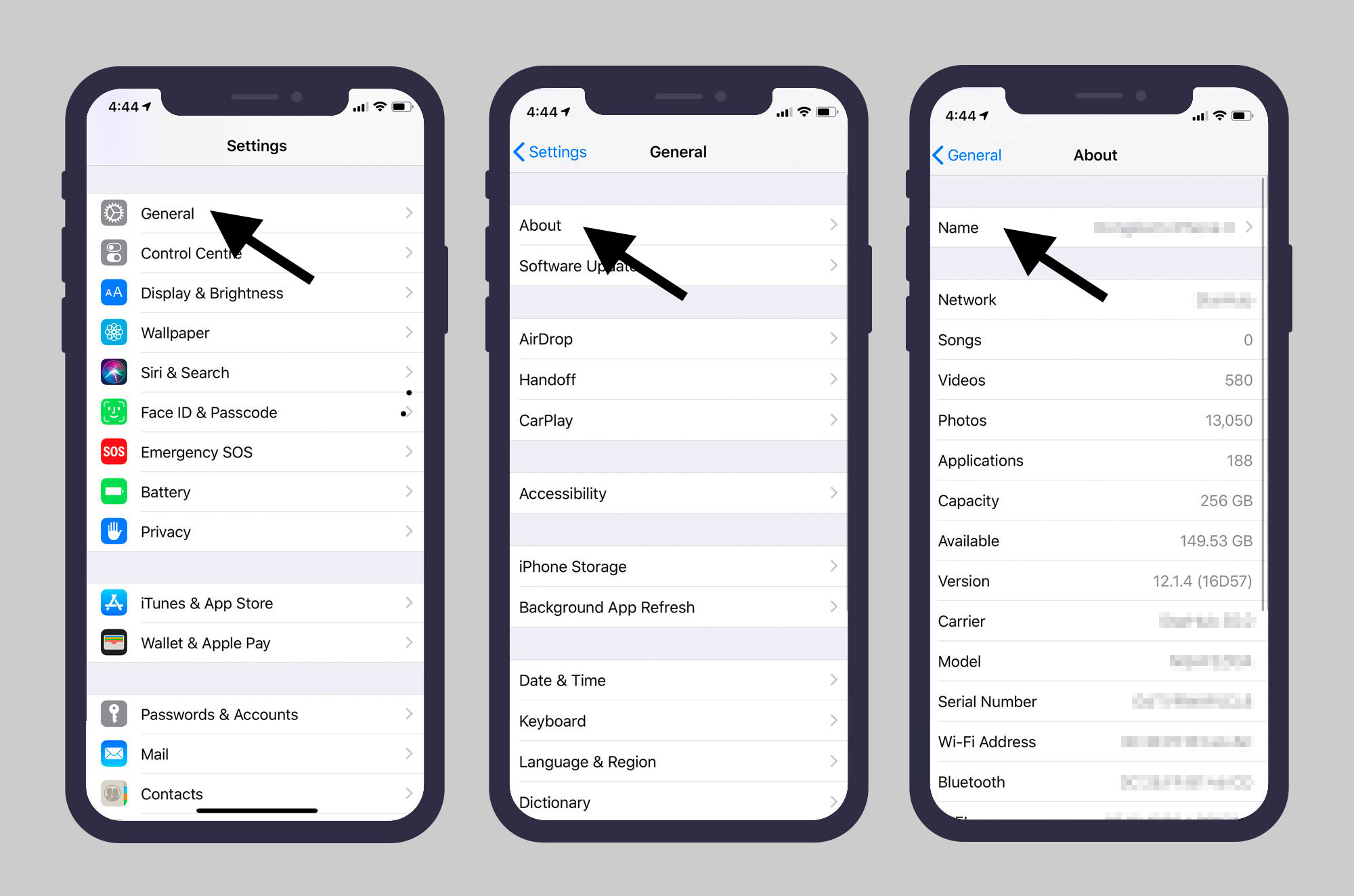
4. Remove SIM card, reinsert SIM card
Although your phone’s SIM is not directly related to Personal Hotspot, however in some cases reinserting the SIM card has solved the Hotspot unavailability issues.
All you need to do is to take out the SIM from your iPhone, restart it and then insert the SIM back again.
Note: As an additional measure, turn the Cellular Data off/on (as mentioned above) and see if the Personal Hotspot appears in the Settings app.
5. Restart your device
Troubleshooting some tricky issues might be as easy as turning off and back on your device. There’s a specific way to restart your iPhone based on the model you have.
For example, with iPhone X or newer, you should press and hold the volume button together with the side button until you see a slider on the screen. Drag this slider to turn off your iPhone. After your iPhone is fully off, you press and hold the side button again until the Apple logo pops up.
For iPhone SE (2nd generation), 8, 7, or 6, the process is a bit different. You should press and hold the side button until the slider shows up, then slide it to turn off your iPhone. To turn it back on, press and hold the side button until the Apple logo appears.
These simple restarts can solve minor software bugs and problems without harming your data.
For details, see How to force-restart or reboot an iPhone.
If the Problem Persists
If you’ve taken all the simpler measures and the missing Personal Hotspot issue is still there, then it is time to go for some advanced solutions which are as follows.
6. Remove APN settings
At times certain cell phone providers require you to install APN in your iOS device to make it work with their network. However, APN certificates can interfere with Personal Hotspot’s availability.
So to ensure APN certificates do not cause Hotspot unavailability issue, you should delete them. To do that:
- Go to Settings > General and scroll down to Profile.
- Tap on the profile that you want to delete.
- Tap Remove Profile, enter passcode if your phone is passcode protected, and tap Delete.
Note: Profiles will not be visible if you don’t have any profiles installed.
7. Reset network settings
At times when you upgrade to a new OS or in some other situations like a jailbreak, your network settings get affected resulting in Hotspot issues. In this case, you would need to reset your network settings to solve the issue.
- Simply go to Settings > General > Reset.
- Tap on the Reset Network Settings option.
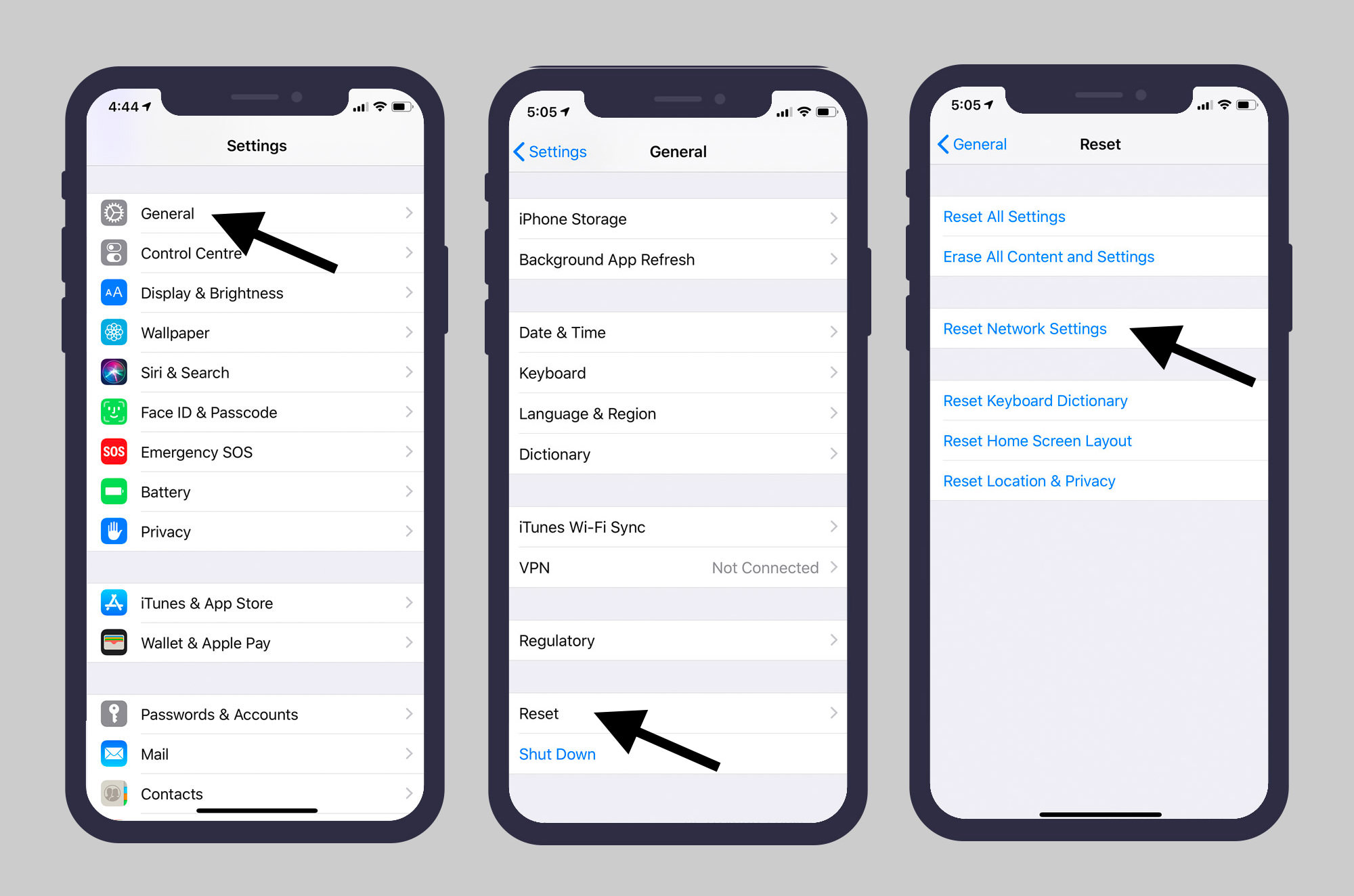
You will be first required to enter your device’s passcode and then asked for your confirmation. Once your device’s network settings have been reset, check if your Personal Hotspot has appeared.
8. Update Carrier Settings
From time to time cell phone companies or carriers launch an update for your phone to better equip it for the new iOS settings. In case there’s a new update by your carrier that you somehow missed to install, then one cannot rule out this to be a cause of Hotspot unavailability.
To make sure your device is totally up to date go to Settings > General > About. If there’s some latest update from your carrier that’s pending, you’ll be notified and you can take the action accordingly.
9. Update iOS
There’s a new iOS update every few months that comes with improvements and bug fixes for your iOS devices. Updating your device’s iOS solves issues with many apps and features including the Personal Hotspot.
Fortunately, updating iOS is not very difficult. Just go to Settings > General > Software Update and install if there’s any new update available for your device.
If All Else Fails
You tried the simpler solutions, you tried the advanced ones but the Personal Hotspot option remains missing on your iOS device. Now is the time to take some really serious measures in order to cope with this problem.
10. Reset iOS to factory settings
Restoring your phone to the factory settings should be your last option on the quest of solving the Personal Hotspot unavailability issue. But if you want to go on with the factory reset of your device:
- Go to General > Reset > Reset All Content and Settings.
- Enter passcode if your device is passcode-protected.
- Once the correct passcode is entered, your device will be reset to factory settings.
Choosing this option also means you are starting your device from a clean slate i.e. you erase all the data from your device restoring it to its ‘right out of the box’ status.
So think carefully before restoring your device to the factory settings and if you still think it’s the best and only solution to fix Hotspot unavailability issue, then keep a secure backup of all your data.
How to Properly Backup + Restore iPhone Data
There are two ways to backup your iPhone's data and depending on your phone's used storage and method,... Read more
Last Resort
If you’ve come so far it means your Personal Hotspot availability issue has not been solved yet. Now that you tried everything on your own and still failed, it is better to seek external help.
11. Contact network operator
To help you solve your Personal Hotspot unavailability issue you can contact your network provider. Some network operators offer a link that installs a profile on your iOS device that in turn enables Personal Hotspot automatically. This is something you need to ask your network provider because not all of them offer such a service.