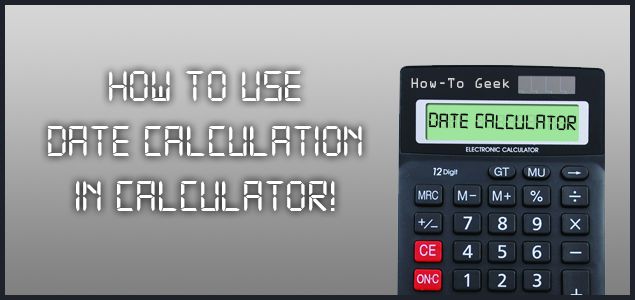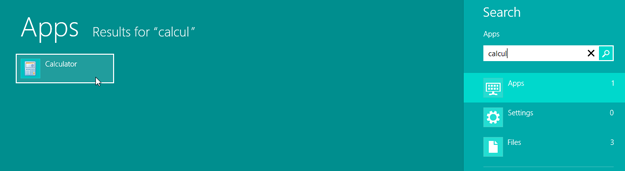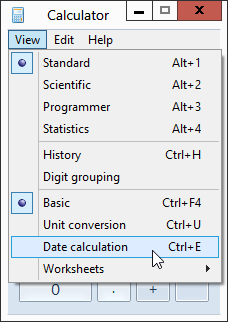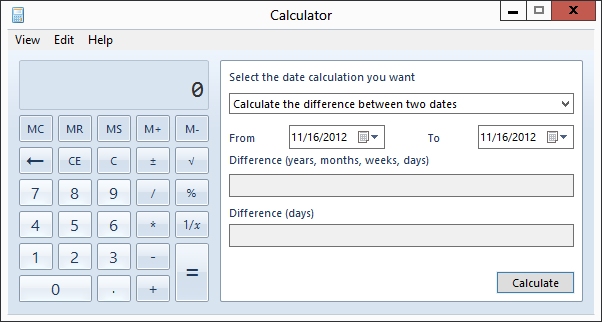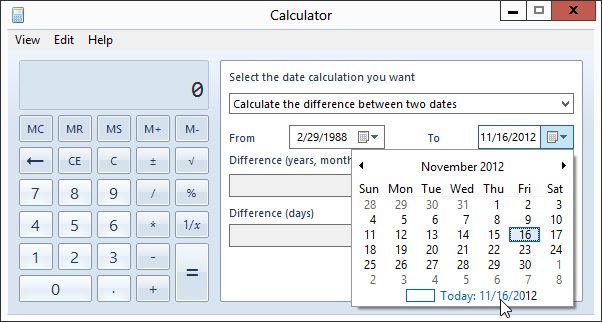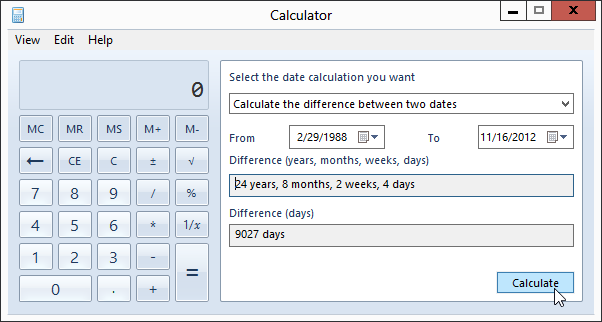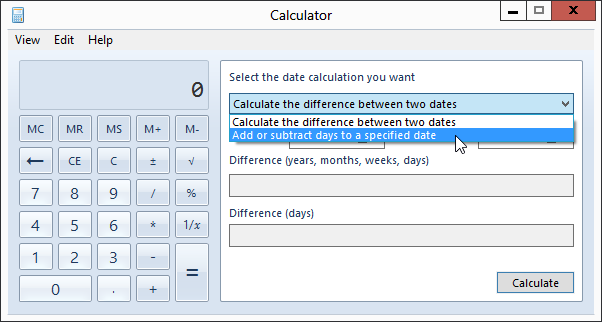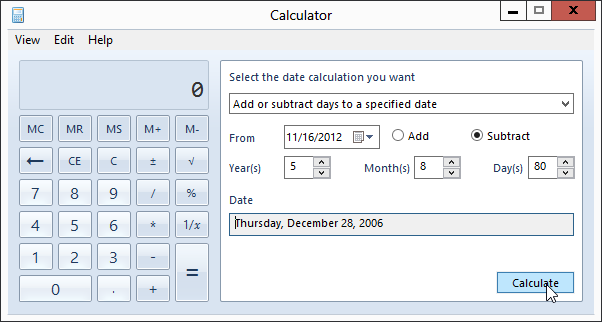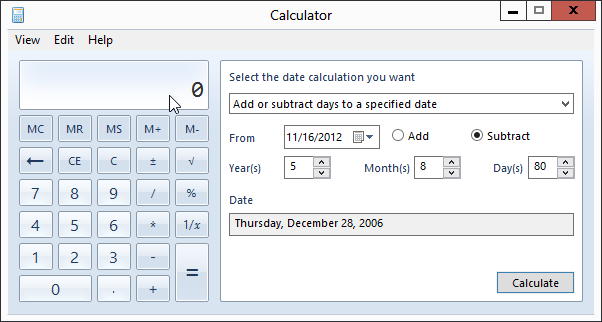Would you like to know how many days old are you today? Can you tell what will be the date 78 days from now? How many days are left till Christmas? How many days have passed since your last birthday? All these questions have their answers hidden within Windows! Curious? Keep reading to see how you can answer these questions in an instant using Windows' built-in utility called 'Calculator.'
No, no. This isn't a guide to show you how to perform basic calculations on calculator. This is an application of a unique feature in the Calculator application in Windows, and the feature is called Date Calculation. Most of us don't really use the Windows Calculator that much and, when we do, it's only for an instant (to do small calculations). However, it is packed with some really interesting features, so lets go ahead and see how Date Calculation works.
To start, open Calculator by pressing the winkey, and type calcul... (it should've popped up by now, if not, you can type the rest of the '...ator' as well just to be sure). Open it. And by the way, this date calculation function works in both Windows 7 and 8.
Once it's open, click View, and select Date Calculation (or press Ctrl+E).
Now here's where the fun begins.
The idea is pretty straightforward. You can perform two types of calculations here:
- Calculating the difference between two dates
- Adding or subtracting a number (days) to a date
Since we are messing with dates, it is easy to work with the past, present, or even future. Let’s say you want to find out your current age in terms of days, months, and years. Click the Calendar button in the From field to select your birth date. Initially, it will be showing the current date. Navigating through the calendar is easy. Click the title (Month), and it zooms back to show all the months of the year and the title is changed from Month to Year (in this case, November to 2012). Click it again to see a list of years in the current decade, and the title changes to the decade it is showing (alternatively, click the buttons on the left and right to move between years). Click the title again to show several decades.
You can use the buttons at the left and right to navigate within months, years, decades, or list of decades. Finally, to jump to the current date, click Today.
Now that you’ve learned how to navigate through the calendar, you can easily select your birth date (let's assume it's the 29th of February- Geeky, isn't it?). Since we’re going to find out how old you are today, so in the To field we’ll use today’s date by clicking 'Today.'
(Yes, the date denoted in the Today field is the date on which this post was written!)
Finally, click Calculate to get the desired result. The resulting difference will be presented in terms of years, months, and days, and simply in days as well.
Adding or subtracting a number to a specific date is a bit tedious in real life. For instance, you see this written somewhere: "43 days remaining!", and you ask yourself "What will be the exact date after 43 days have passed"?
I'd probably tackle it this way- Let's see, if today is November 16, and this is a 30-day month, so after 40 days it will be December 26, and adding 3 to it makes 29th December. But what day will it be? Well, maybe we should try a different approach instead. Fire up calculator, click the drop down and select "Add or subtract days to a specified date."
Now there's just one date field in which we have to specify the date to (or from) which you want to add (or subtract) a particular number. Once the date is set, select whether we want to add or subtract something. We’ll try addition first. Select Add, and enter the number of days (or months/years) to be added to the specified date, and press the Calculate button.
So it will be Saturday on 29th December, 2012.
You can also specify how many days, months, or even years are to be added or subtracted from the set date. Once you've entered the information, click Calculate and you'll be presented with the resulting day and date. Let’s see what the date was, 5 years, 8 months, and 80 days ago today.
And here’s a fun fact. You won’t be able to use the calculator itself unless you turn it on by clicking its ‘screen’ (just in case you want to convert days to weeks, or do any other calculation).
What interesting date calculations can you come up with? Let us know in the comments!
Here’s one for you: Windows 8 was released how many days after the release of Windows 1.0? First one to calculate gets a virtual high-five!