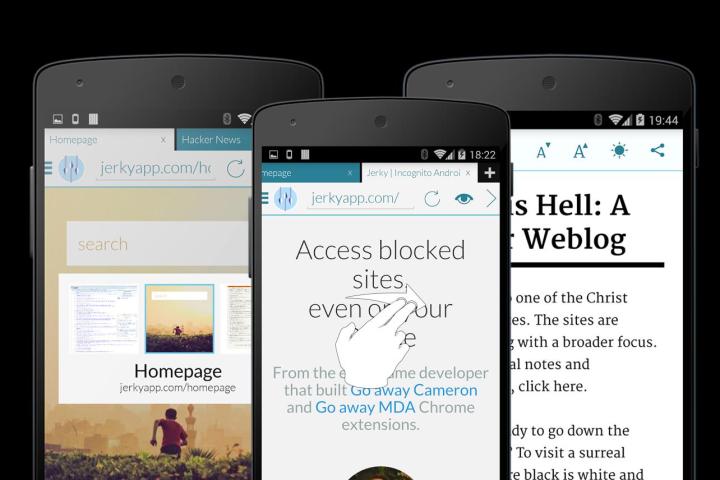
Right now, if you aren’t using your Android phone’s built-in Web browser, then you’re probably using Chrome, but there are a number of popular browser alternatives out there, and one of our new favorites is Javelin. It’s one of the first browsers built around the idea that we’re using it on a mobile phone, not a desktop.
Javelin packs a slew of features you rarely see on mobile browsers, especially Chrome and the Android browser. These features include one-handed gestures, a special viewing mode, a built-in VPN, its own incognito mode (Chrome does have this), and even an ad-blocker. This all revolves around a very straightforward, simple UI featuring a bit of Holo-style color and flair.
Javelin packs a slew of features you rarely see on mobile browsers.
Experiencing the Web on Javelin is pretty much as you’d expect on a speed-oriented browser like Chrome. Pages render quickly and the interface is responsive and easy to use. Javelin comes with some gesture options too, such as swiping to switch between tabs. It’s designed so you can do anything you normally could on a browser with just one touch, whether it be going back, entering a URL and even zooming in. Javelin also includes its own “Incognito” or private mode so you can browse without logging a search history or accepting cookies.
Another feature we like about Javelin is called reading mode, which extracts the text from a webpage and presents it in an easy-to-read format with no images or fluff in between you and the content. You can access reading mode by clicking on a small picture of an eye in the browser, and it’s possible to adjust text size and invert the colors depending on the time of day. It’s not perfect with every page because it doesn’t know when an article ends and other content (like comments) begin, but we are impressed by how much easier it is to read news and webpages with a built-in reading mode.
Javelin isn’t perfect, though. One major flaw is that the address bar won’t expand when looking at URLs in greater detail, making it hard to type things in and see your Web address. There’s also no suggested search option, which would offer a drop-down of possible search results as you type in your query. While this isn’t necessary, we’ve gotten used to it on browsers and it can be helpful since you don’t have to type everything out when searching for something. The lack of a help page that explains all the features and gestures is also something we wish was there. If you’re a heavy user of Chrome, you’ll also have to remember there’s no syncing with Javelin, meaning you can’t share bookmarks, webpages, or other content between your desktop and phone.
Javelin also recommends you use its built-in ad-blocker, which helps speed up load times. While downloading an ad blocker is already possible from the Play Store, Javelin gives you single click access when you first open the browser. While this does improve the end-user’s experience, many websites (including Digital Trends) depend on ad revenue to support themselves. Goh defends his inclusion of an ad-blocker, saying that the quality of advertising on mobile is poor and non-intrusive ads like Google Search ads are not blocked.
So, it’s not perfect, but Javelin offers a slew of features built around a slick looking interface. If you’re bored of Chrome, want a VPN built right into your browser, or just want to try something new when browsing the Web, Javelin is a download away.





