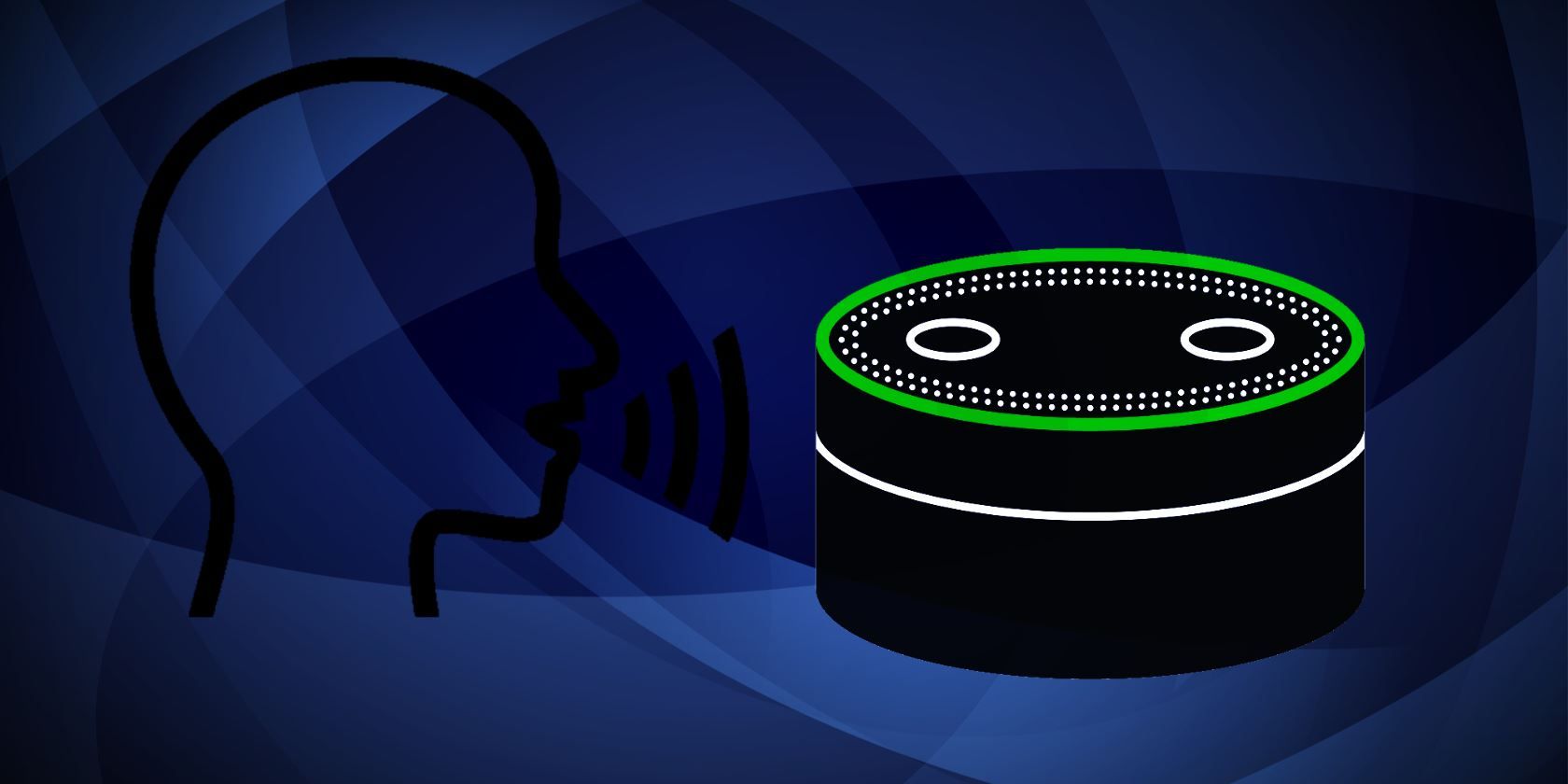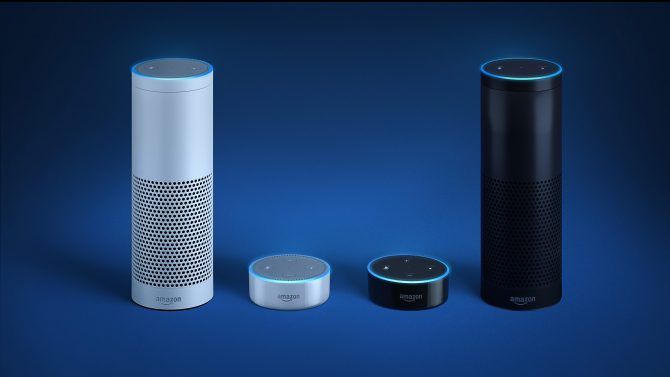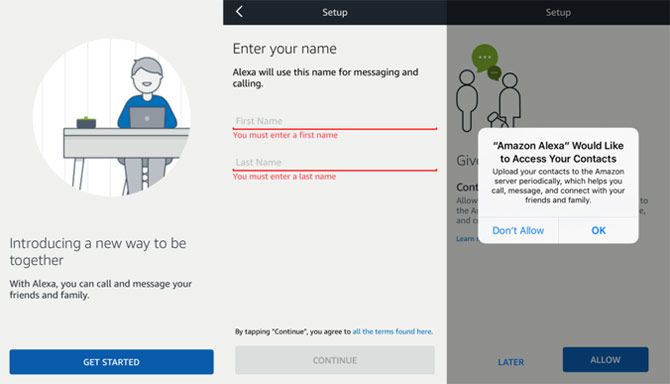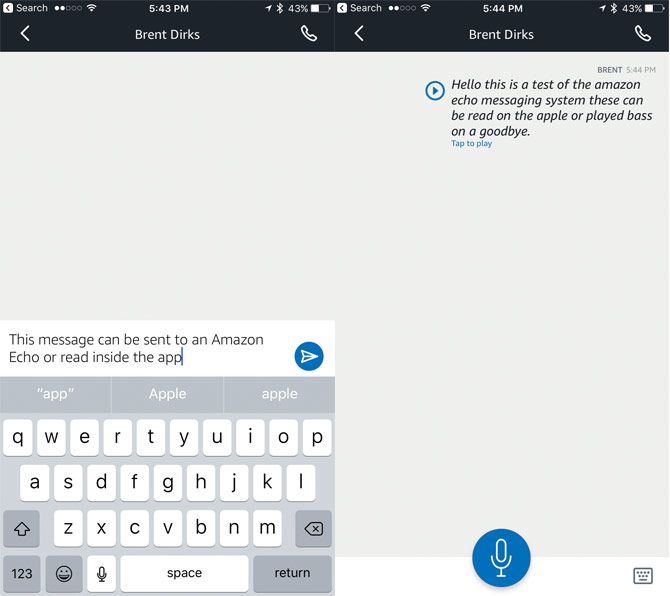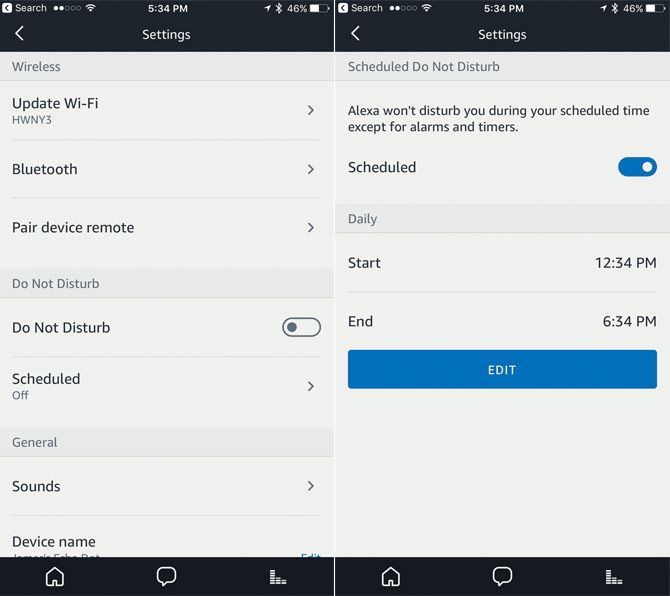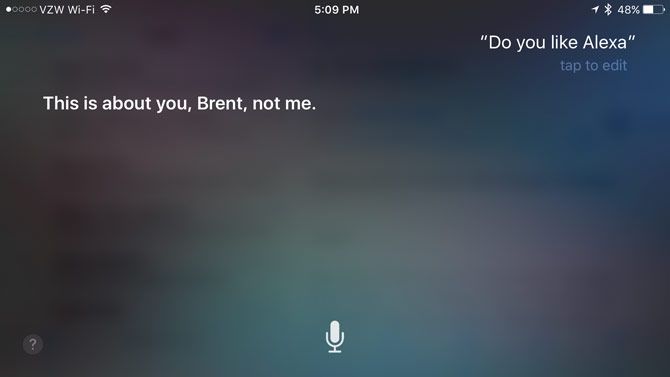The Amazon Echo ecosystem has taken a big step forward with the addition of a great new feature: messaging and voice calling to other Echo users. We'll answer all of your questions, show you how to get started, and discuss how it compares to similar options.
Getting set up just takes a few steps, and in no time you can communicate with other Amazon Echo devices or anyone with the Amazon Alexa iOS or Android app on their smartphone for free.
What You'll Need
To use the voice calling and messaging feature, you will first need any Amazon Echo device. The most cost-effective way to jump into the ecosystem is with the Amazon Echo Dot that can be used by itself or with another, more powerful speaker via Bluetooth or an AUX in connection.
If you have more to spend, the Amazon Echo combines a strong, room-filling speaker with all of Alexa's other perks.
The upcoming Echo Show, which adds a touchscreen to the mix, will also be able to make calls and send and receive messages. The big plus with this device is that you can also make FaceTime-like video calls well. It's also available on the Echo Look that helps users develop a better fashion sense.
You can make voice calls and send messages between two smartphones using the Alexa app, but it's honestly just easier to use your iPhone or Android's native calling and messaging features instead.
Step 1: Download the Alexa App
Your first step is to head to the Amazon Alexa app to set up this new feature. As long as you're running the most recent version of the app, the confirmation box will automatically appear when the aptly-named Conversations icon is selected.
First, confirm your first and last name. Next, Amazon will need to verify your phone number using an SMS message. Once that's done, anyone with your phone number in their contacts who also uses the Echo app can call or message you.
Once you've confirmed this information, the app will automatically sync your contacts and show who you can call or message.
The biggest challenge? Make sure you have the correct contact information for anyone you want to message or call. If your information doesn't line up what the other person used to set up their Echo, expect some trouble.
Step 2: Making and Receiving Calls
Using the Echo's voice calling feature is simple.
Just say "Alexa, call..." followed by the name of whoever you'd like to contact. The usually blue ring will turn green and the device will start playing a ringing noise. If no one answers, Alexa will tell you that the contact isn't available. When done with a call, just say "Alexa, hang up."
To make a call from the Alexa app, select the Contacts icon in the Conversations tab and then choose the person you want to call. The layout is similar to what's found when placing a call on your smartphone.
When you receive a call, the Echo ring will turn green and Alexa will announce who is calling. There are two possible options to tell Alexa: "Answer" or "Ignore."
Your smartphone will also display a notification that a call is coming in and who it is from.
Step 3: Messaging With a Twist
If you would like to send a voice message, tell Alexa "Send a message to..." followed by the contact's name. Then, speak your message aloud. The message will automatically send once you finish talking.
If you would like to use the app to send a voice message instead, select Conversations > New Conversations and then the contact. Press and hold the microphone icon to record the message. It will send after your finger moves off that button.
After receiving a voice message, any Echo device will chime and the light ring will flash green. Tell Alexa to "Play my messages" to hear from the other person. If more than one person is tied to an Echo, tell Alexa to "Play message for [name]" to avoid hearing a message meant for someone else!
On the app, select the specific conversation and press Play to listen to the message.
If you're not in a situation where you can listen to the message aloud, the Alexa app will automatically transcribe the spoken word to text. The feature isn't perfect and may miss a word here or there, but you'll definitely get the gist of the message.
Using the app, you can also simply type in a message and send it another Echo user. It can be read on a smartphone or spoken aloud by any Echo device.
A Notable Downside
While the calling and messaging features are an awesome addition to the Echo ecosystem, there are two downsides to consider.
Firstly, when you receive a call, all Echo devices (including the smartphone app itself) will ring. There are a number of situations where this is not ideal (e.g. you're at work or have just put the kids to bed). The best way to tackle that issue is through the Do Not Disturb feature in app's settings for each device in the household.
After selecting the Settings menu chose the Echo device. You can either toggle Do Not Disturb on or off or schedule the feature for specific days and times.
If you don't want to use the app to turn on Do Not Disturb, just tell Alexa "Don't disturb me." The feature switches off with another simple voice command: "Alexa, turn off Do Not Disturb."
When Do Not Disturb is set, you won't receive any calls or messages.
With the initial release of the Echo's calling capabilities there was no way to block a specific user from calling or messaging you. Thankfully, a recent app update has fixed this fatal flaw, and you are now able to prevent individuals from contacting you on a person-by-person basis.
How Alexa's Voice Calling Compares to Siri
Even though using the voice calling and messaging feature on an Amazon Echo is handy, Apple's Siri can accomplish many of the same tasks.
With most modern iPhone models, a simple "Hey Siri" command will activate the personal assistant, even if your device is across the room, so you can also place calls and message other users with a voice command.
And there's a big plus to using your iPhone: you can call or message anyone with a valid phone number or smartphone capable of receiving SMS messages. That's a much bigger audience.
But a big plus for Amazon's system is the far-field technology. The Echo and Echo Dot each sport seven microphones that can recognize your voice commands. That helps it decipher speech from across the room and in very noisy environments. As someone who uses both an iPhone and an Echo, Amazon's technology is leaps and bounds better than Apple's.
Final Thoughts
While not perfect, the voice calling and messaging features for Amazon Echo devices make it a breeze to contact anyone with a simple voice command. It's another big plus for Amazon's take on the smart home and will definitely lure more users into making their homes even smarter.
Have you used the messaging or voice calling features on the Amazon Echo? Are the new features enough for you to purchase an Echo device? Let us know in the comments!
Image Credit: 31moonlight31, Jacky Co, Martial Red via Shutterstock.com