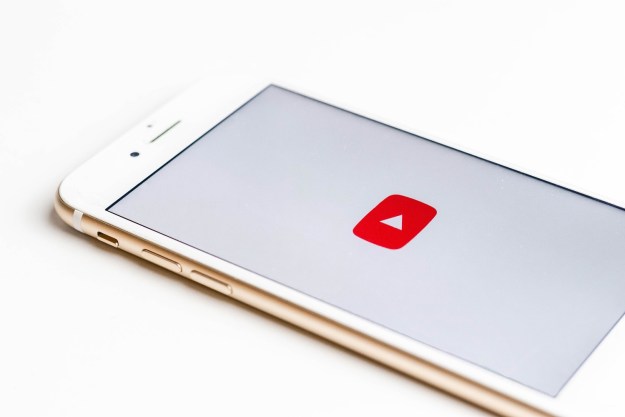Stream 360 videos from the internet
Streaming is arguably the easiest way to view 360-degree videos up and running on your Gear VR. That’s because there’s very little setup — other than downloading the appropriate app, signing up for an account, and typing out searches, there’s not much calibration required.
Here’s a list of some of the most popular streaming video, TV, and movie platforms on Samsung’s Gear VR, and how to set them up.
How to watch YouTube on a Gear VR
YouTube, the internet’s largest video repository, boasts robust support for 360-degree content. The Google-owned service recently launched VR180, a 3D VR format with a 180-degree perspective, and rolled out 360-degree video live streaming late last year.
It’s not exactly surprising, then, that VR video pioneers have flocked to the platform in droves. But Google’s VR-optimized YouTube app hasn’t made its way to the Gear VR yet — it remains exclusive to the search giant’s own Android-powered Daydream platform…for now.
Luckily, there’s another way to watch 360-degree YouTube content on the Gear VR. Here’s how:
- Launch the Oculus Store and search for “Samsung Internet browser” (without quotes). Install it.
- Once Samsung Internet browser finishes installing, launch it and navigate to YouTube.com.
- Search for a 360-degree video using YouTube’s built-in tools. Note that it must be labeled “360” — 2D, non-VR videos play on the Gear VR just fine, but appear flat like they would on a TV screen or PC monitor.
- Once you find a 360-degree video, select it and click the square icon in the playback window’s bottom-right corner to maximize the view.
- If the video seems a little blurry, try adjusting its resolution by looking toward the bottom edge of the Gear VR’s screen, selecting the gear icon, and changing the resolution to the highest available.
You can also use the Gear VR to watch 3D videos on YouTube. Here’s how:
- Search for a 3D video using YouTube’s built-in tools.
- Once you find a 3D video, select it, and then click the “360 2D” or “360 3D” icon.
- Click the square icon in the playback window’s bottom-right corner to maximize the view.
How to watch Facebook 360 videos on a Gear VR
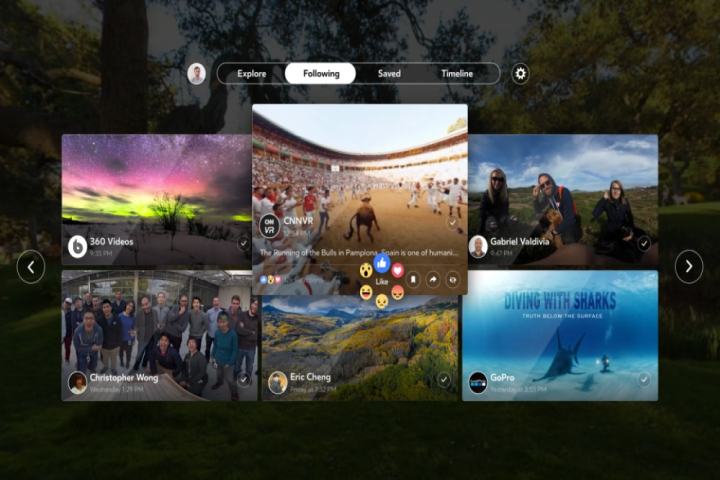
Facebook was one of the first internet titans to climb aboard the VR train, and the investment has paid dividends — as of July 2017, the social media behemoth counted more than a million clips among its burgeoning VR library. In response, it rolled out new tools to make the experience even better, including live streaming, an analytics and insights utility called Heatmap, and a “guided tour” mode which lets creators direct viewers to the best points of action in the video.
Another point in Facebook’s favor? Its 360 videos are much easier to view on the Gear VR than YouTube’s.
Here’s how to get started with Facebook 360 on the Gear VR:
- Launch the Oculus Store and search for “Facebook 360” (without quotes). Install it.
- Once the Facebook 360 app finishes installing, launch it.
The Facebook 360 app is divided into four main sections. You can switch between them at any time using the Gear VR’s touch pad:
- Explore comprises Facebook’s most popular 360 content and sponsored videos from media companies.
- Following consists of 360 content your friends have posted on Facebook, and 360 content from Pages and people you follow.
- Saved contains 360 content you’ve saved from News Feed.
- Timeline collates 360 photos and video you’ve uploaded from the past year.
While you’re watching a 360-degree video, share buttons let you post it among friends and react to what your seeing in real time. And a nifty Follow button lets you add the content’s creator to the app’s Following section.
How to watch Vimeo 360 videos on a Gear VR
Not to be outdone by Facebook and YouTube, longstanding streaming platform Vimeo has launched a 360-degree video hosting service of its own. It supports resolutions up to 8K, and features a powerful discovery engine that bubbles emerging VR videos to the top of your content feed. But perhaps Vimeo’s most novel feature is offline viewing: You can download any VR video on the host’s platform to your phone.
Here’s how to watch Vimeo 360 content on the Gear VR:
- On your Samsung phone, launch the Google Play Store and search for “Vimeo” (without quotes). Install it.
- Once the Vimeo app finishes installing, launch it. Search for a 360-degree video using Vimeo’s built-in search tools.
- Once you find a 360-degree video, select it. Then tap the headset icon in the mobile player.
Whether you’re embarking on a road trip to the remote wilderness, or just tired of being beholden to a spotty Wi-Fi connection, Vimeo’s offline 360 lets you watch Gear VR-optimized content without an internet connection. Here’s how to enable it:
- On your Samsung phone, launch the Vimeo app and open the Settings menu.
- Enable Allow HD downloads. Vimeo recommends enabling Download only via Wi-Fi, too, but that’s only necessary if you don’t have an unlimited data plan — 360 videos tend to be quite large.
- Search for a 360-degree video using Vimeo’s built-in search tools. When you find the one you’d like to download, tap the ellipsis icon next to the title and select Make Available Offline. Alternatively, if you’re already on a video page, tap the the down arrow in the player window.
- Once the download completes, you’ll see it in the Offline tab of your library.
How to watch local 360 content on a Gear VR
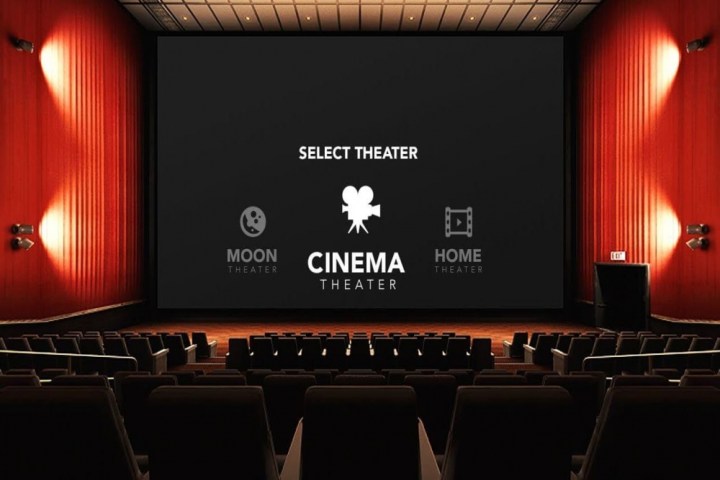
YouTube, Facebook, and Vimeo put a wealth of 360 content at your fingertips, but what about videos stored locally? Thankfully, getting downloaded 360-degree clips to your Gear VR isn’t too much more challenging than streaming them from the web.
The Oculus Video app is a great place to start. The Gear VR’s de facto video viewer can handle just about any format you throw at it, including high-definition 2D videos and spatial VR.
Here’s how to watch videos on the Gear VR with Oculus Video:
- Connect your Samsung phone to your computer via microUSB or USB-C. Enable file access.
- Create an /oculus/movies/3D folder on your phone, if it doesn’t exist already.
- Move the 3D movies you’ve downloaded from your PC to /oculus/movies/3D.
For videos with 360-degree field-of-view, the steps are slightly different.
- Instead of copying the video to /oculus/movies/3D, look for the “360Videos” (without quotes) folder. Place the file there.
That should work just fine for 2D 360-degree videos, but if your file includes both 3D and 360-degree FOV, there’s another step.
- For videos formatted in an over/under configuration: Rename the file so that it ends with “_TB” just prior to the extension name [Example: mymovie_TB.mp4]
- For videos formatted in a side-by-side (SBS) configuration: Rename the file so that it ends with “_LR” just prior to the extension name [Example: mymovie_LR.mp4]
After the transfer finishes, unplug your phone and slot it in the Gear VR. Strap on the headset.
- On the Oculus Home screen, select Library > Installed.
- Select Oculus Video, and then select Start.
- Choose “My Videos” from the list of categories.
- Select a video.
Playback’s fairly easy to control. You can pause, resume, rewind, and fast-forward videos using the Gear VR’s touchpad. To queue up another video, tap the square icon; alternatively, wait a few seconds and the next video will begin to play automatically.
How to watch home 360 video on a Gear VR
If you picked up a 360-degree camera with your Gear VR headset and want to view the footage first hand, good news — it’s easy.
Here’s how to watch the 360-degree content you’ve shot on your phone:
- Record a video on your phone
- Open Oculus Video within the Gear VR’s main menu.
- Select the Categories menu on the left, and select My Videos.
- Select the video you added.
You can queue up your videos from a computer, too. Here’s how:
- Connect your phone to your PC via microUSB or USB-C cable.
- Transfer your videos to your Movies folder.
- Open Oculus Video within the Gear VR’s main menu.
- Select the Categories menu on the left, and select My Videos.
- Select the video you added.
Bonus Round: How to watch 2D videos on the Gear VR
The appetite for 360-degree video might be growing, but content creators are having a tough time keeping up with demand. That’s understandable — VR videos can be expensive to plan, produce, and film — but the result is a veritable shortage of VR content.
If you can’t find anything appealing to watch, though, don’t fret — there’s an alternative. Oculus Video supports, Netflix, and Hulu spruce up flat, 2D video with spacious VR viewing theaters.
Here’s how to watch 2D shows and movies on the Gear VR.
How to watch Netflix on a Gear VR

If you’re a Netflix subscriber, good news: The service supports the Gear VR natively.
Here’s how to watch Netflix on Gear VR:
- Search for “Netflix” (without quotes) in the Oculus Store. Install it.
- Open Netflix, and you’ll see a VR theater replete with a plush red couch and a giant screen.
Netflix in VR works just like Netflix on your PC, smartphone, or set-top box: You select the movie or show you want using the Gear VR’s touch pad.
But Netflix on the Gear VR has a major shortcoming: The maximum video resolution is capped at 480p. Samsung and Netflix say that’s the result of how the stream is implemented to blend seamlessly with the virtual world, and that it won’t be changing anytime soon. Basically, if you want to binge-watch Netflix in virtual reality, you’ll have to settle for a slightly pixelated image.
How to watch Hulu on a Gear VR

Hulu, like its rival Netflix, supports VR, and getting it to work is relatively straightforward. Here’s how:
- Open the Oculus Store and search for “Hulu” (without quotes). Install it.
- Once Hulu’s installed, launch it. You’ll see a floating menu of movie posters, TV trailers, and shortcuts to other content.
- Select the show or movie you’d like to watch.
While most of Hulu’s content is 2D, it’s worth noting that the service is investing heavily in 360-degree video.
Editors' Recommendations
- What is YouTube Music? Everything you need to know
- YouTube is rolling out handles. Here’s what you need to know
- 10 longest videos on YouTube
- Searches for health topics on YouTube now highlights personal stories
- YouTube’s dislike button is barely functional, says Mozilla