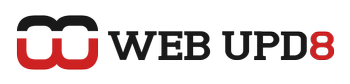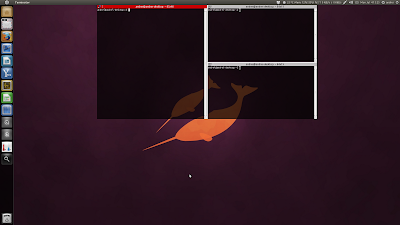Terminator is a very cool terminal Emulator for GNOME. It supports tabs and notifications, you can get multiple terminals in the same window and many other cool features.
Terminator 0.96 is supposed to get "Quake mode" (like Guake or Yakuake; this mode lets you hide/unhide the terminal using a keyboard shortcut in a Quake-like drop-down), but it's been almost an year since the last release and this version still hasn't been released so I've built Terminator from BZR in the WebUpd8 unstable PPA so you can use the new "Quake mode" feature even though version 0.96 hasn't been released yet.
Since this is not a stable version, you may find bugs! However, the new Quake mode feature worked well in my tests.
Since this is not a stable version, you may find bugs! However, the new Quake mode feature worked well in my tests.
Previously, we've posted on how achieve this using Compiz, but the Widget Layer Compiz plugin in Natty doesn't hide on click - bug report. Also, using Terminator from BZR, you can get this without using Compiz (so it should work in GNOME Shell too - I didn't test it though).
I've recorded a small video demoing the "Quake-mode" and the "split" feature in Terminator:
Install Terminator with built-in "Quake mode" from BZR
To make it easier to install the latest Terminator from BZR, I've uploaded it to the WebUpd8 Unstable PPA (since this is not a stable version) so you can install it using the commands below (available for Ubuntu 11.04, 10.10 and 10.04):
sudo add-apt-repository ppa:webupd8team/unstable
sudo apt-get update
sudo apt-get install terminatorIf you don't want to add our unstable PPA, you can manually download and install the Terminator .deb:
It probably works in Ubuntu 11.10 Oneiric Ocelot too, but I didn't test it.
If you're not using Ubuntu, you can get Terminator with Quake-mode via BZR.
Setting up Terminator "Quake" mode
1. Move Terminator to the position where you want it to start (e.g.: centered on top of the screen), create as many horizontal / vertical terminals as you want, resize it, etc., then in the Terminator preferences, on the "Layouts" tab, click the "Add" button and enter a name for the layout you've just created. I've used "quake" for the layout name.
2. In the Terminator preferences, on the "Global" tab:
- check the "Hide from taskbar" option (so the Terminator icon doesn't show up on the taskbar / Unity launcher)
- uncheck "Window borders" (you don't really need window borders)
- optional: if you want Terminator to automatically hide when you click outside of the Terminator window, also check the "Hide on lose focus" option. If not, just use the keyboard shortcut you've assigned to show/hide the Terminator window (see the next step).
3. On the "Keybindings" tab, look for the "Toggle window visibility" action (called "hide_window" in the "Name" column) and assign it whatever keyboard shortcut you want (I've used F12 like in Guake; make sure you close any other apps that use F12 as a keybinding!).
4. One last step: to launch Terminator with the layout you've created under step 1, you must use the following command:
terminator -b --layout=LAYOUT_NAMEWhere "LAYOUT_NAME" is the name you've set for the layout under step 1. In my case, the name is "quake" so if you've used the same name, the command is:
terminator -b --layout=quakeTo have this automatically start on login, open Startup Applications via the menu / Dash, click "Add", under "Name" enter "Terminator" and under command, enter the command above.
Extra tip: to get the terminal to focus when pressing the hotkey:
- for Compiz: open Compiz Settings Manager -> General Options -> Focus & Raise Behaviour and set "Focus Prevention Level" to Off.
- GNOME Shell: in GNOME Tweak Tool -> Windows and set "Window focus mode" to "Sloppy".