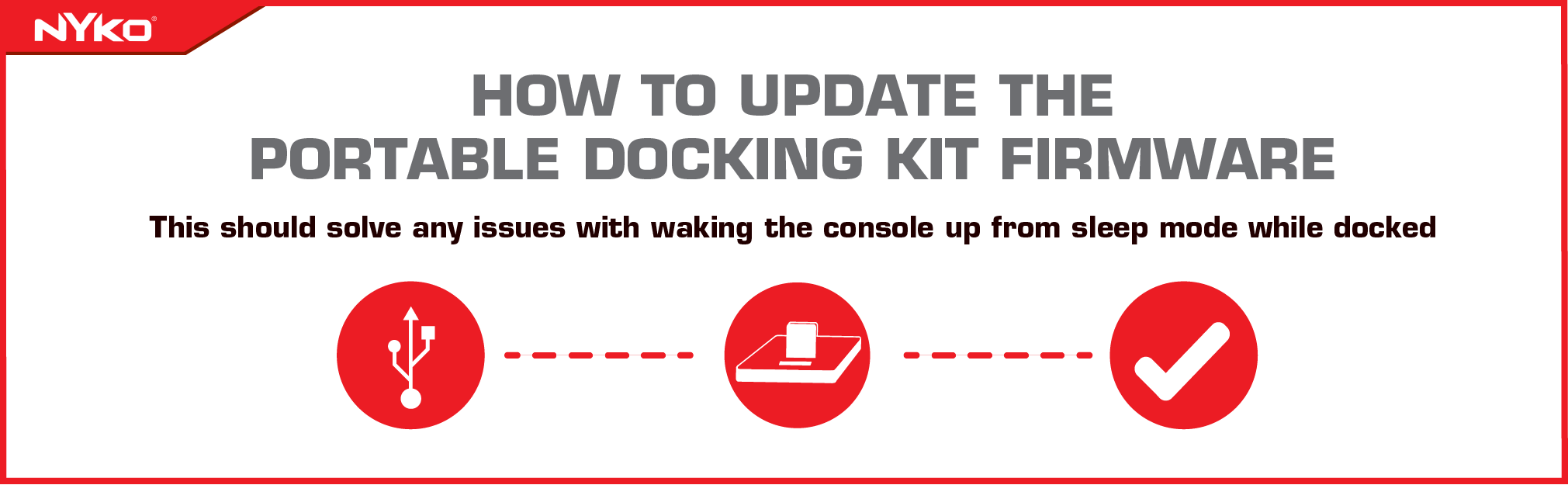Hi everyone!
We are pleased to announce that there is a firmware update available for Portable Docking Kit that will address the issue of waking the Switch after putting it into sleep mode on the dock.
This post will serve as a guide on how to update your dock to the new firmware.
You will need the following to update the firmware:
- Firmware update file
- Nyko Portable Dock
- USB A to Type-C™ cable
- Paperclip
Start by downloading the firmware update file for Portable Docking Kit HERE. Once the file is finished downloading, open the zip folder and run the application. You may receive a message from Windows Defender saying it is prevent the application from being opened. Don't worry, there is nothing wrong with the updater. To open the application if you receive this message, click on "More Info", then click "Run anyway".


With the application open, you will see a set of instructions and a grayed out "Update Firmware" button. Take the Type-C cable and plug it into a free USB port on you computer. Next, remove the back rest piece from the bottom side of the dock. You will see a small hole, there is a button inside of it that needs to be pressed. Take your paperclip and extend out an end of it to use to press and hold the button down. While still holding down the button, insert the other end on the Type-C cable into the dock. You can now release the button and the "Update Firmware" button should light up.You will need to hold down that button while plugging in the Type-C in order to get the "Update Firmware" button to light up.




Click the "Update Firmware" button. Do not remove the cable while the dock is updating. Once the update is complete, you will receive a message saying the update was successful.
You are now ready to resume using Portable Docking Kit with the new firmware.
If you need additional assistance with the update process, please reach out to our support team through the "Contact Us" link at the bottom of the page.