MotoCMS vs. WordPress – Ultimate CMS Comparison
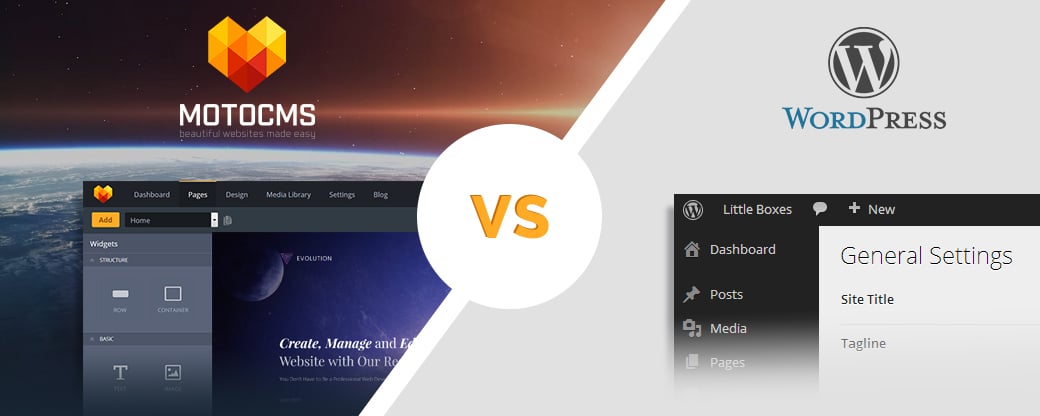
Gone are the times when you had to be a real professional with tech knowledge or to hire a specialist to build a website. Nowadays you need neither coding nor design skills to successfully cope with this task yourself due to the various CMS platforms. The number of website builder platforms is great. It’s just impossible to name the one that will perfectly suit anyone. Every platform has its own pros and cons. That’s why the first thing to do before creating a website is analyzing the advantages of different platforms to make the best decision.
Ultimate CMS Comparison
Today we’ll compare two platforms – MotoCMS and WordPress. In this content management system comparison, we are going to thoroughly examine some features of both platforms that can become critical in your decision-making process.
- Level of Usability
- Website Templates
- Blog & eCommerce
- SEO & Analytics
- Hosting & Installation
- System Updates
- Pricing
Level of Usability
MotoCMS is a user-friendly WYSIWYG (what you see is what you get) website builder for creating everything from a landing page to a complex multi-functional website. The system makes the process of website building very simple even for a novice.
A built-in drag-and-drop editor gives you an opportunity of editing your website pages in no time. A user is able to customize own website simply by dragging and dropping all necessary widgets to the layout.
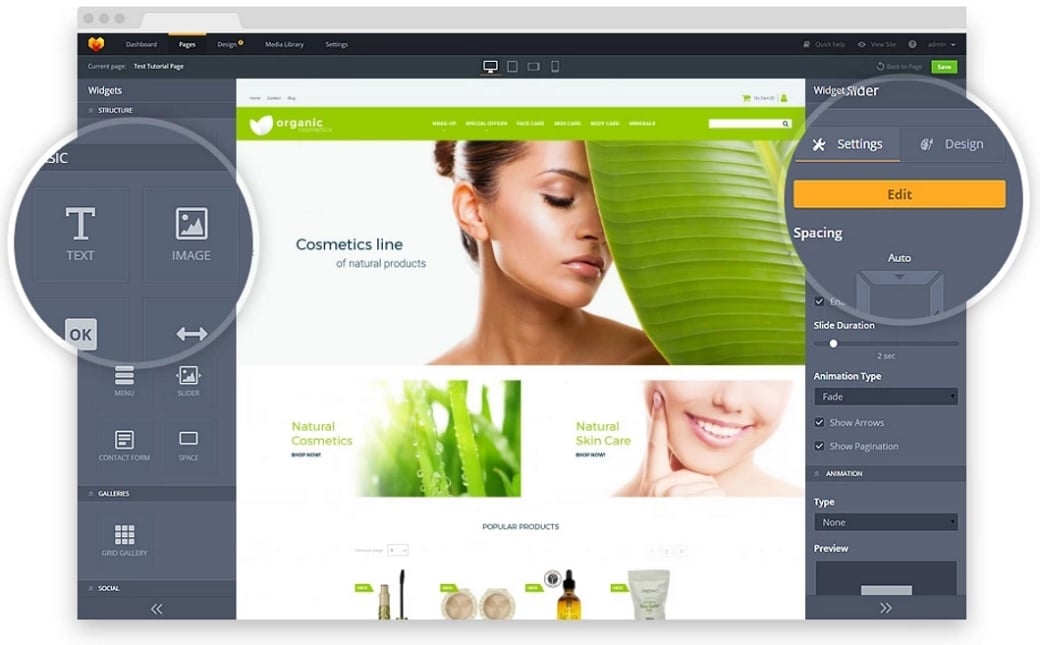
The admin panel contains the Block Editor that allows you to create your website using ready-made content blocks. Each block has its own unique design. Just find the content block you need, drop it to any place you like, and customize it according to your requirements.
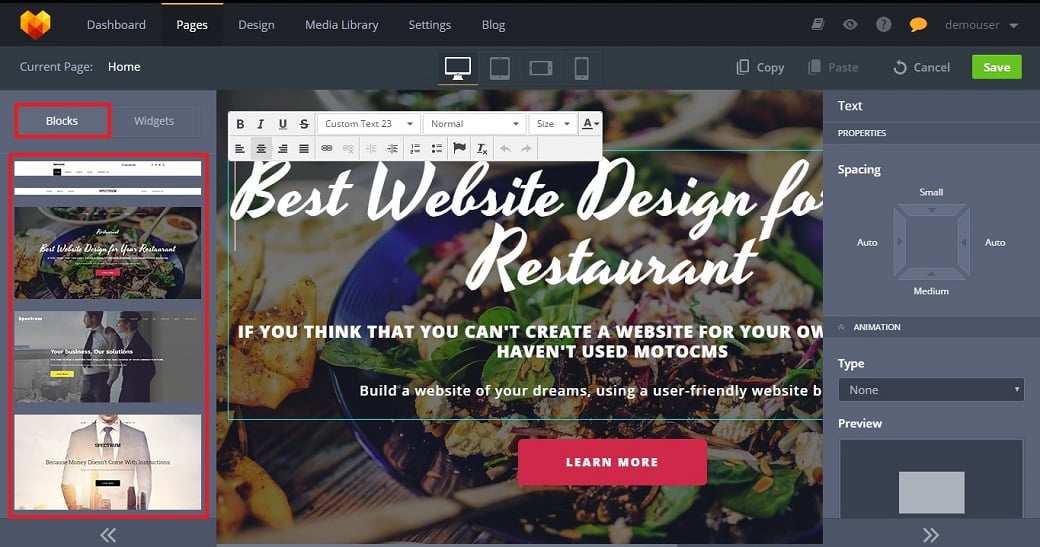
A huge collection of MotoCMS widgets helps you add any functionality to your website. Structure widgets allow you to place various objects on your pages. Basic widgets such as text, image, button widgets, and others give you an opportunity of editing and customizing various objects. Gallery widgets allow you to set up carousel, grid or slider galleries to showcase your products and services in the best light.
Media widgets enable you to add any type of media content using either a built-in player or links from YouTube, Vimeo, and SoundCloud. Social widgets make it possible to use various like and share buttons of popular social networks. You can use Google Maps on your website pages due to the Google Map widget and keep in touch with your customers’ thanks to the MailChimp.
To cut a long story short, you don’t need to install any additional software or look for plugins to extend your website functionality. Moreover, step-by-step interactive text and video tutorials inside the admin panel will help you understand how to work with every widget and feature.
For our content management system comparison, WordPress.org is a better choice (instead of WordPress.com) because we think that it gives more opportunities for building a professional website. While you are limited to free themes with WordPress.com, WordPress.org allows you to use both free and paid themes.
With WordPress.org you are free to upload any plugin you need, whereas WordPress.com doesn’t allow you to do that. Moreover, you can sell as many ads on your WordPress.org website any time you want, whereas WordPress.com doesn’t allow you to sell ads until you get 25000 page views per month.
WordPress is an open source software that allows you to create a beautiful website, blog, or app. Though WordPress is a rather intuitive CMS you should have some tech knowledge to use all its advantages in full.
The admin panel enables you to configure various settings of your website, add posts and pages, install themes and plugins, assign user roles, and much more. If you activate a plugin or an add-on on your WordPress website it also becomes part of your admin panel. A few theme options are also displayed and can be modified from the admin panel.
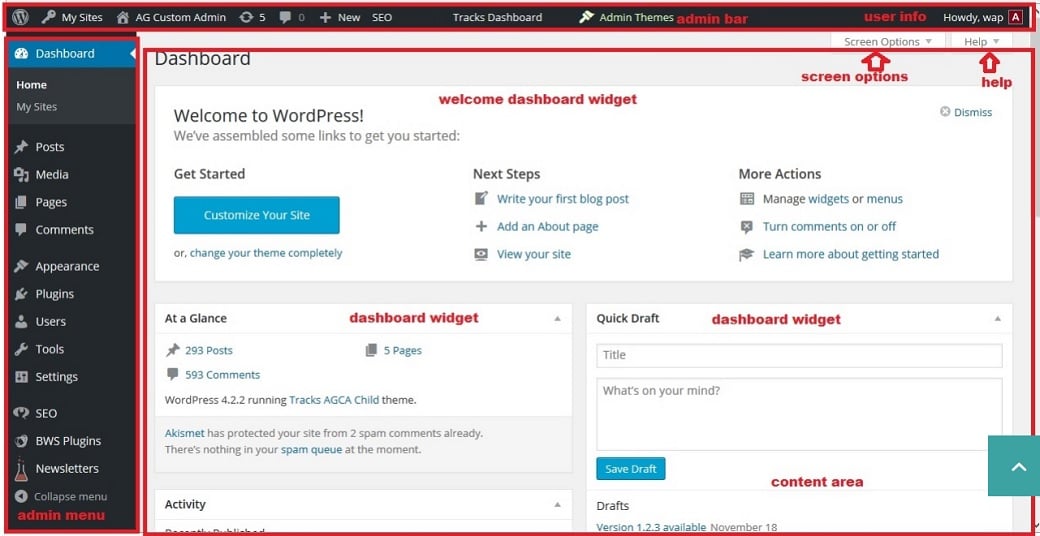
By default, WordPress delivers five widgets on its Dashboard page. They allow you to work with different types of content on your website. Each content type is displayed in the form of a link. When you click the link, it directs you to the specific area to manage the content. You are able to make a new widget with the Dashboard Widgets API if you have some working knowledge of PHP and the WordPress Plugin API.
Summary: Building a website with WordPress you should definitely know a thing or two about website creation and possess some knowledge of coding. That’s why if you are just a beginner with no idea about how websites are made and if you’re looking for an ‘all-in-one’ platform that supports WYSIWYG (what you see is what you get) and drag-and-drop editing, you’d better choose MotoCMS.
Website Templates
MotoCMS offers you 2500+ ready-made professionally designed website builder templates that cover over 60 topics concerning all conceivable business spheres. Whether you are a web designer or an architect, an owner of the travel agency or beauty salon, whether your business interests lie in medicine or music you will definitely find the very template that perfectly suits your business requirements. The templates are divided into categories to save your time and efforts when you are looking for the very theme you need.
There are two types of MotoCMS templates to choose from: HTML and Moto 3 templates. HTML templates include a built-in mobile version whereas MotoCMS 3 templates are 100% responsive which makes them look great on any device.
Each MotoCMS template comes with a set of well-designed pre-made pages including every single page you may need for starting your online business. It means that you don’t have to build your future website from scratch. MotoCMS templates save both your time and effort because you get almost a completely made professionally looking website. The only thing you have to do is just to customize your template to make your website look unique to your brand.
The number of WordPress themes is really enormous and exceeds any other CMS. Its rich collection includes more than 10k of both free and paid themes. You can find an appropriate theme using three filters that include subject, layout, and features.
It’s almost impossible to talk about WordPress themes in general. Their features and quality differ greatly because of their amount. The best place to look for quality WordPress themes is the official theme directory. Here you can find responsive themes with built-in multiple page styles, handy widgets that can be placed in your sidebar, header, or footer, and different add-ons from newsletters to business cards to letterhead to provide a complete design package. If you choose a free theme, make sure it’s malware, suspicious backlinks, and scripts free and got from a trusted provider.
If you already liked a theme on a random website, you can use a WordPress theme detector to discover what is the name of that particular theme.
If you choose a free theme, make sure it’s malware, suspicious backlinks, and scripts free and got from a trusted provider. To customize a WordPress theme you should have at least a basic knowledge of CSS and HTML. Sometimes you need to know PHP language for deeper customization.
Summary: Though the number of WordPress themes is great, their quality is sometimes arguable and it may take you a while to learn how to customize them. MotoCMS collection is not so rich. However, it offers templates for any business niche and the process of their customization doesn’t require any special knowledge.
Blog & eCommerce
Blog functionality is an integral part of MotoCMS 3 templates and allows you to use all the power of content marketing to promote online business with your own blog. Blog section inside your admin panel enables you to create a fully functional blog page with “Post List” and “Recent Posts” sections. You can easily add posts or update the existing ones, modify the structure of the blog page, and change the appearance of various widgets.
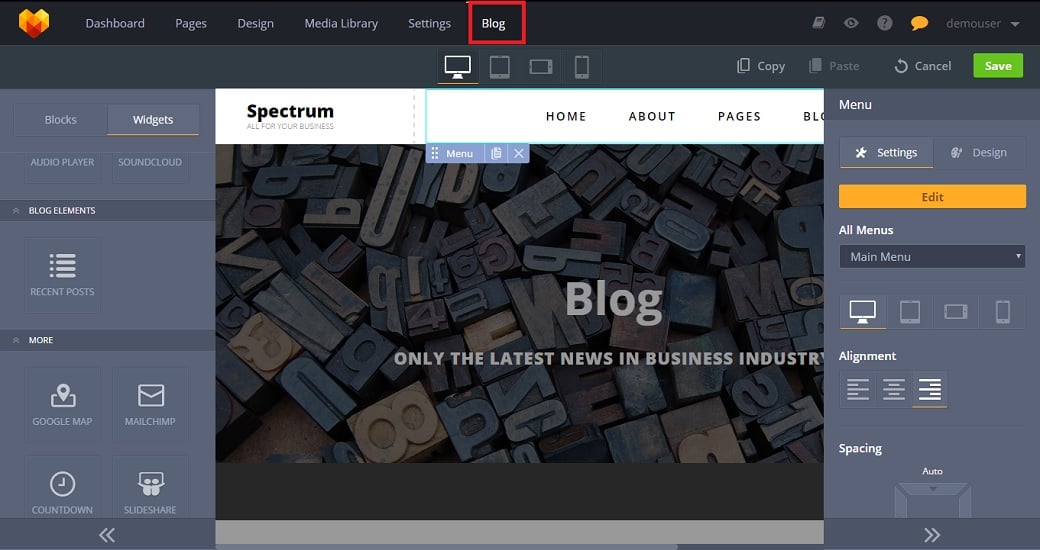
If your intention is to start up an online store, MotoCMS eCommerce templates can become a perfect solution. Their minimalistic style and various types of galleries and sliders give you an opportunity of showcasing your products in the best light.
Store section within the admin panel not only provides you with helpful tools for creating any kind of online shop but also offers you the detailed statistics on your customers and their orders.
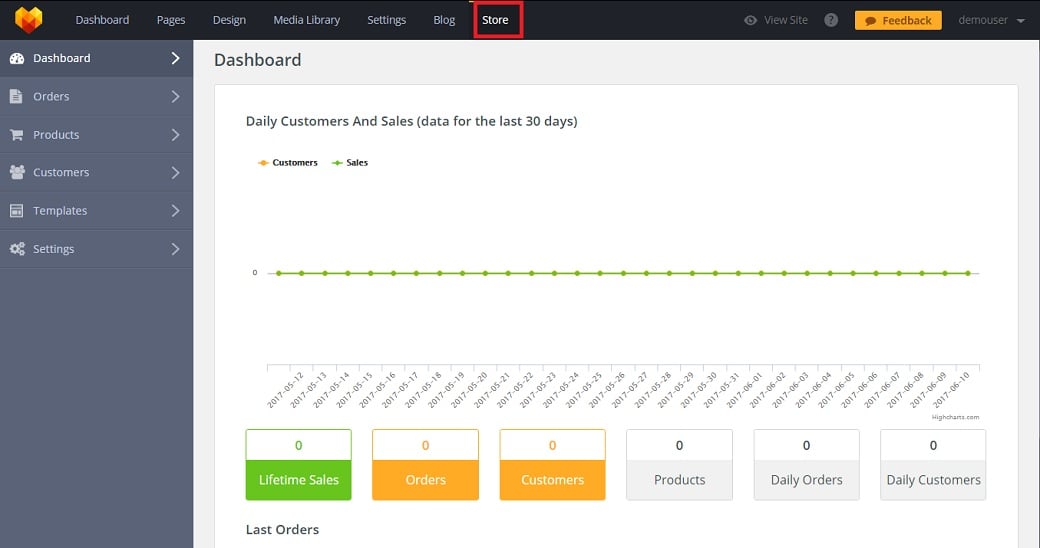
You are free to choose the currency for your store and a payment system you prefer from the suggested 7 payment methods (Manual Payment, 2Checkout, PayPal, PostFinance, iDeal, Skrill, and PayOne).
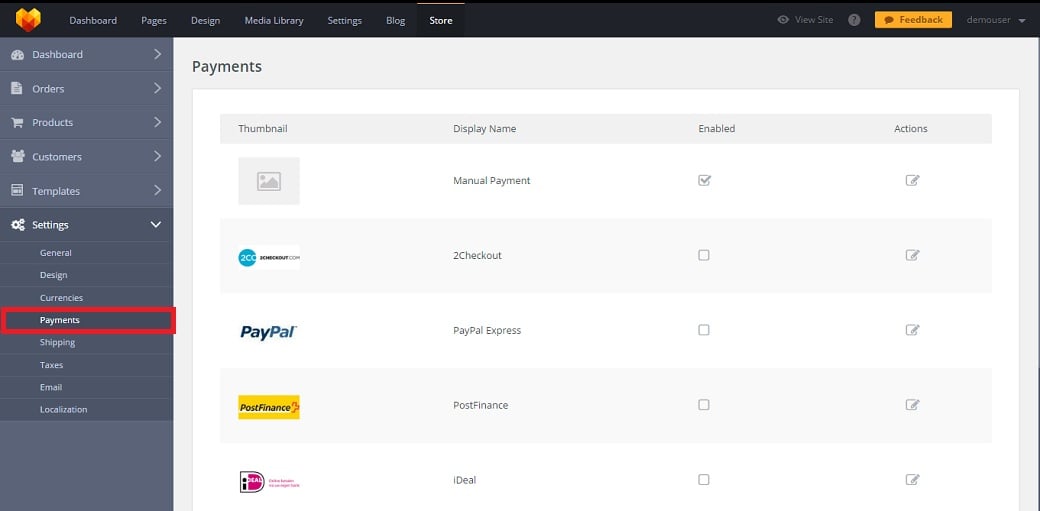
The Discounts section makes it possible to set discounts of two types (by percentage or by fixed price) for your goods to organize sales or holiday promos.
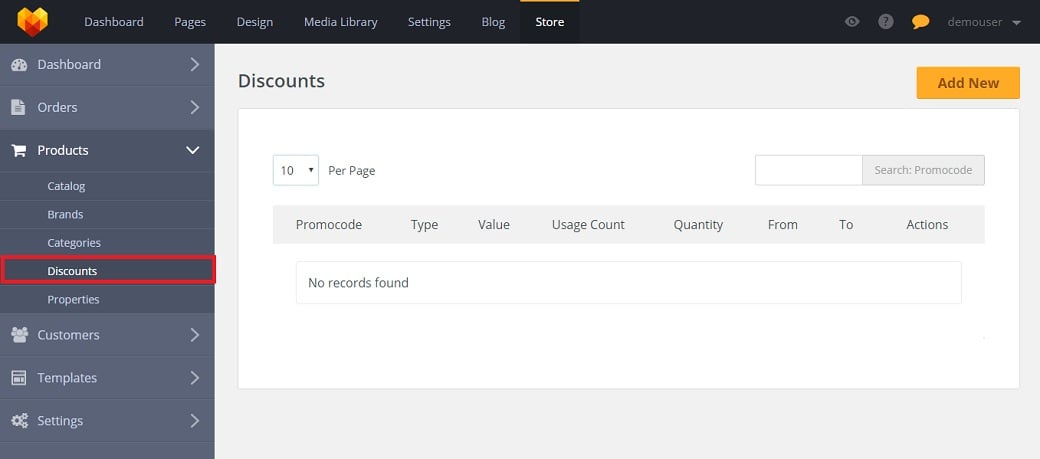
The shipping calculation feature helps you set product shipping cost. You can choose a measurement system taking into consideration the region of your activity and set a product shipping cost according to actual and volumetric weight with Shipping rates.
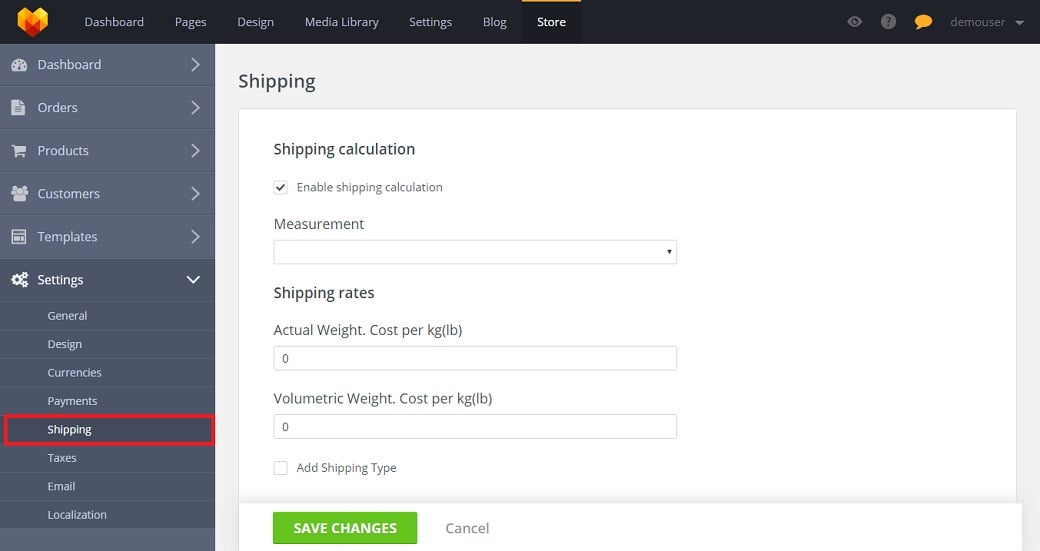
Once released as a blogging platform WordPress still remains one of the best solutions for bloggers. You are able to build your own blog in less than 10 minutes. WordPress allows you to share multi-paged posts to save your readers from tiresome scrolling, save drafts of your unfinished articles to improve them later, and preview your posts before publishing.
The Administration Screen allows you to set options for the behavior and presentation of your weblog. The Dashboard Screen gives you a number of links to start writing your posts. It also provides statistics and links on the number of posts.
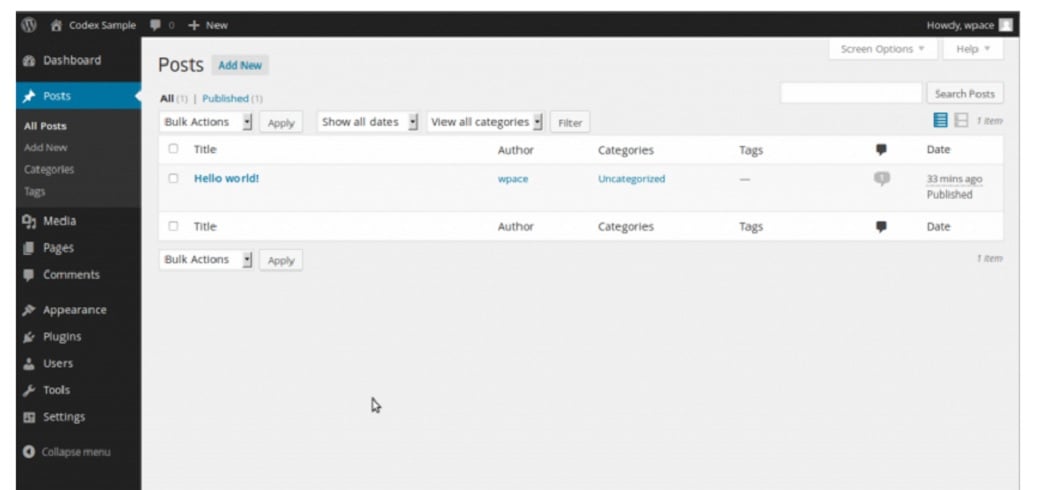
The Categories feature enables you to classify your posts into groups and subgroups. You can assign tags to each post via the Posts Tags Screen.
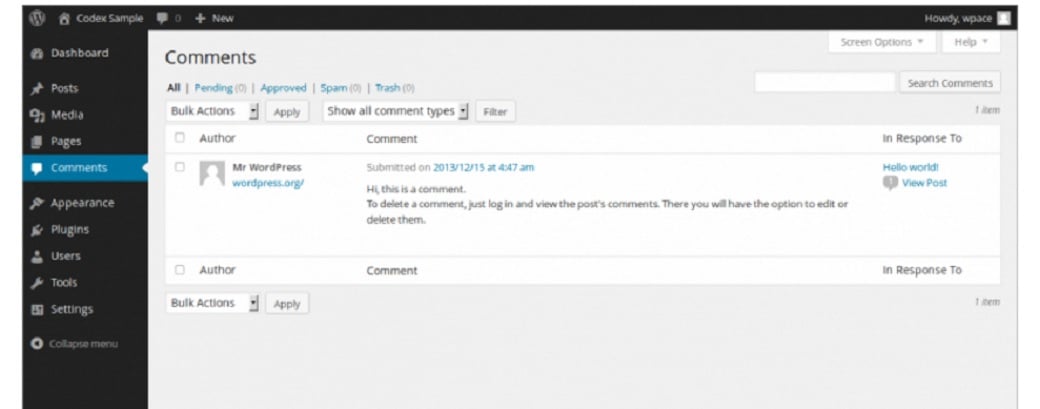
The Comments feature gives your readers an opportunity of responding to your posts. You can control and regulate comments using filters for language and content. It’s easy to avoid comment spam by making the comments visible for your readers only after your approval. The Recent Comments box shows the number of comments awaiting moderation and a list of the recent comments.
If you want several authors for your blog you can give them access via the Users option in the main navigation menu and define their roles such as Administrator, Editor, Author, etc.

If you are going to use your website for selling products you need a special plugin, for instance, MarketPress that makes it easy to manage your sales, inventory, shipping requirements and products. You can even manage an eCommerce network with its help. MarketPress can handle a lot including VAT tax requirements, coupons, discounts, product variations, one-page checkout, PDF invoices, and 16 built-in payment gateways.
However, if you are going to run a big eCommerce project WordPress is not the best solution. It isn’t intended for extreme amounts of content and allows a limited number of products only.
Summary: If we talk about blogging WordPress definitely takes the lead. However, when it comes to managing large numbers of orders and deliveries MotoCMS wins the race.
SEO & Analytics
MotoCMS has everything you need for optimizing your website. You can optimize all the necessary elements within the admin panel. It allows you to enable permalinks and specific .html suffix for the entire website or separate website pages which means that you don’t have to search for any additional plugins. You can easily add meta tags such as descriptions and keywords, ALT titles for images so that search engines will notice your website and raise its rankings.
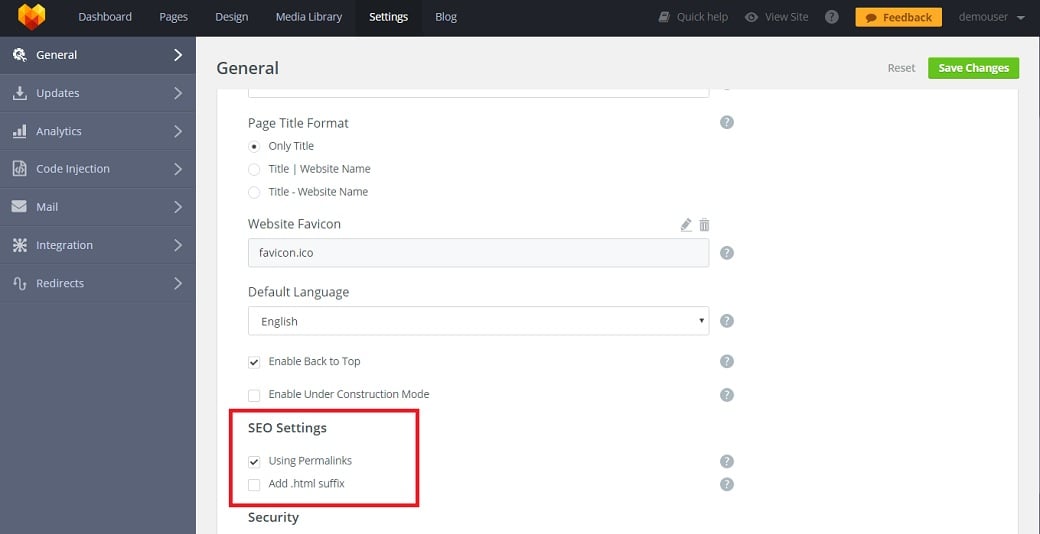
Google Analytics is one more important feature MotoCMS provides. It turns all the gathered data into insights about users and how they behave while using your website. Google Analytics helps to perform a meaningful analysis to give you a clear view of your customers and identify your most popular products.
You can configure this feature using the Analytics menu item in the Settings section by adding your Tracking ID from your Google Analytics account, HTML Tag from your Google Webmaster account, and Counter ID and Verification Code from your Yandex account to the proper fields.
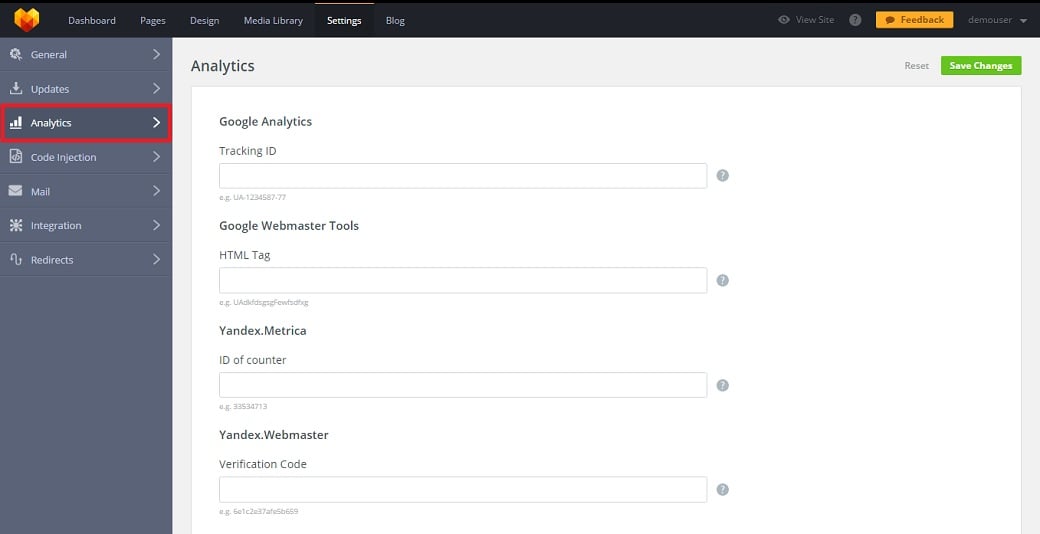
Unlike MotoCMS WordPress themes don’t provide you with built-in SEO or Analytics. However, you can improve the situation yourself.
Though Meta Tags such as description and keywords are not included in WordPress by default, you can either add them as generic references manually following this step-by-step instruction or simply use plugins.

There are several plugins that enable you to set the keywords, description, and other meta tags. These plugins make use of the Custom Fields in the Write Post Screen. Meta tag plugins can be found in the Official WordPress Plugin Directory.
The Google Analytics plugins available in the same Plugin Directory bring all the necessary information right to your admin dashboard. They help you track visits, page views, bounce rate, average visit duration, and referrers thus making it possible to analyze the shopping behavior of your customers.
Summary: Both WordPress and MotoCMS offer you great solutions for SEO and Analytics. The only difference is that with MotoCMS, there’s no need to overload your website with additional plugins which slow down the performance of your website and worsen your visitors’ user experience.
Hosting & Installation
MotoCMS is a self-hosted platform which means that you are free to choose any hosting you like that corresponds to MotoCMS requirements (PHP 5.4+ or 5.5+ or 5.6+ with Zend Guard Loader and MySQL database support). If the choice is a difficult task for you, MotoCMS recommends Bluehost as a highly reliable hosting provider.
The installation process is easy enough and will take you not more than 5 minutes if you follow the steps described in MotoCMS 3 User’s Guide. If you don’t have the time or desire to install the template, you can order an Installation service from MotoCMS. All installation works will be done within 6 hours since you provide access to your hosting server.
WordPress is also a self-hosted platform, that’s why you need a domain name and web hosting to start working with WordPress. While a domain name typically costs $14.99 per year, and web hosting normally costs $7.99 per month, Bluehost, a hosting provider officially recommended by WP, offers its users a free domain name and over 60% off on web hosting. You can also try Cloudways WordPress hosting if you are looking for dedicated servers.
You may use any other hosting provider that corresponds to the following requirements: PHP version 7 or greater; MySQL version 5.6 or greater OR MariaDB version 10.0 or greater; HTTPS support.
The installation process is described in detail in the WordPress Codex and takes no more than 5 minutes. However, if you don’t want to burden yourself with it, you can always hire a specialist to install your WordPress theme.
Summary: Though both platforms are self-hosted and their templates are very fast to install, MotoCMS, with its template package including hosting and installation, will be better for those who don’t want to bother themselves with these procedures. However, WordPress may become a cheaper solution.
System Updates
Every MotoCMS customer gets free regular system updates for 1 year together with the purchased template. These updates add new features and functionality to your website all the time. You can automatically update your admin panel up to the latest version just in one click.
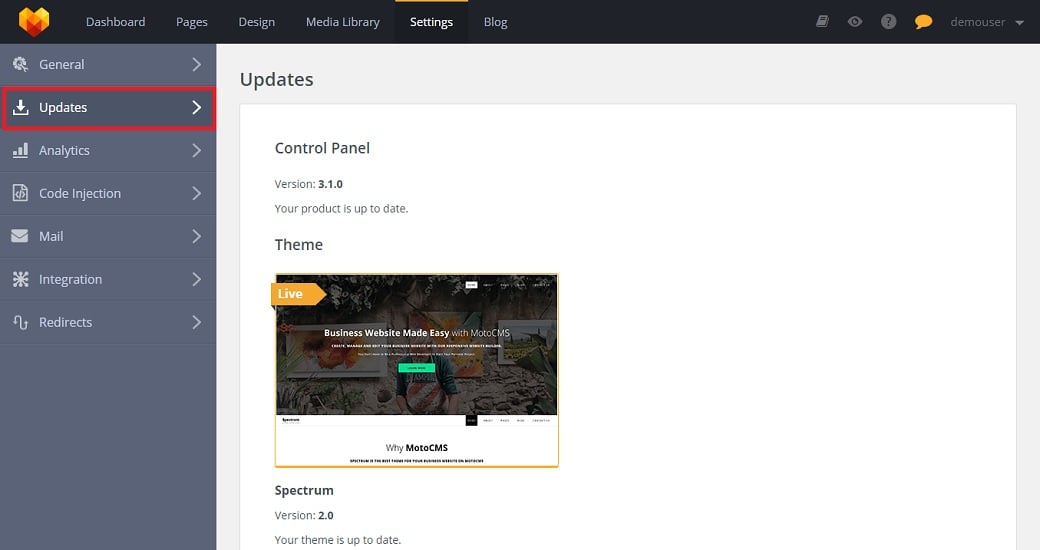
When a new version of WordPress is available you receive an update message in your WordPress Admin Screens.

To update WordPress you should click the link in this message. If you are updating across multiple versions the process is more complicated. You should follow the procedure described in the extended instructions for WordPress upgrading.
Summary: It’s obvious that MotoCMS one-click update process is much more convenient and less time-consuming than WordPress one.
Support & Community
MotoCMS does extremely well when it comes to providing customer support services. To begin with, there are a lot of helpful videos and guides inside the admin panel. Every section of the admin panel has a “?” icon that leads to the Help Center that provides you with a searchable knowledge base including FAQs, user’s guides, video tutorials and issue solutions. It can also be used to submit a support request. Moreover, here you are able to access MotoCMS community where users ask and answer questions in order to help each other.
Furthermore, you can start an online chat or request a callback from the support team available 24/7. The best thing is that you get live support for free during 1 year after purchasing your template. That’s why it’s not surprising that you can hardly find a person who remained unsatisfied with MotoCMS support.
WordPress has a strong community of users. You are able to find WordPress help on official support forums, docs, handbooks, Slack channels, Stack Exchange, and almost every forum on the web concerning web design and development.
The WordPress Codex provides you with various tutorials and guides for WordPress starters.
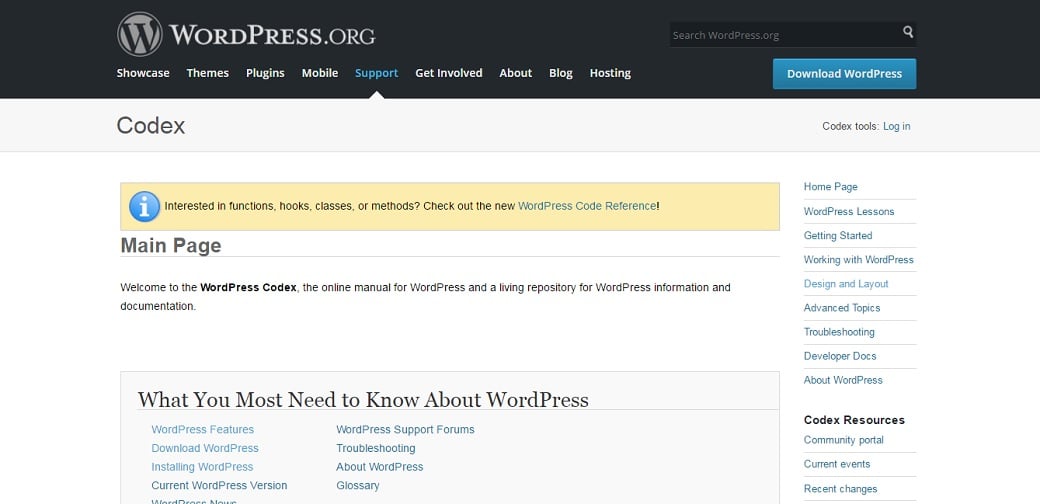
You can also get paid support for WordPress as well. Online platforms such as Elance, Upwork, and Fiverr enable you to hire WordPress professionals to solve any problem. Unfortunately, there’s no live support via phone or live chat.
Summary: Though the number of various tutorials and guides concerning WordPress significantly exceeds the number of MotoCMS educational materials, they can’t fully replace the live support offered by MotoCMS.
Pricing
MotoCMS offers you a 14-day free trial period for any template. After the end of the trial, you can purchase any MotoCMS 3 template for $199 and an HTML template for $139.
While WordPress is a free platform, still you have to pay for hosting and your domain name. If you are not satisfied with the free themes WordPress offers your paid theme will cost you approximately $50 – $200. You may also need some paid plugins for better website performance. Besides, if you are a novice you may also need to hire a developer.
Summary: If you are quite satisfied with free WordPress themes and don’t need any paid plugins or third-party help to launch your website WordPress will definitely become your best solution in terms of pricing. However, if you are going to build a stunning website with great performance that will provide your customers with an excellent user experience it’s really a question of what website builder will allow you to spend less.
Bottom Line
So, what is the best content management system? There’s no single right answer to this question. Both MotoCMS and WordPress have their strong and weak sides and only you can decide which platform better suits your needs, requirements, and budget.

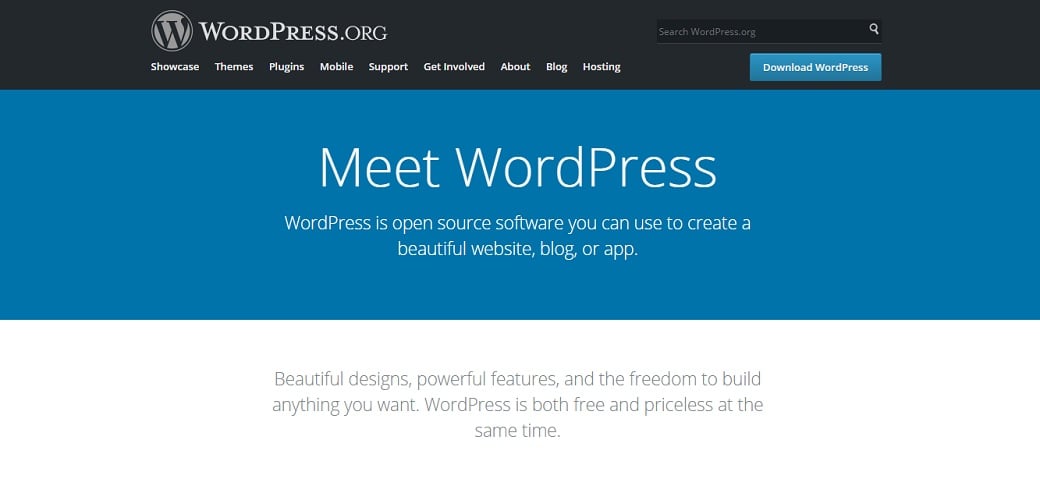
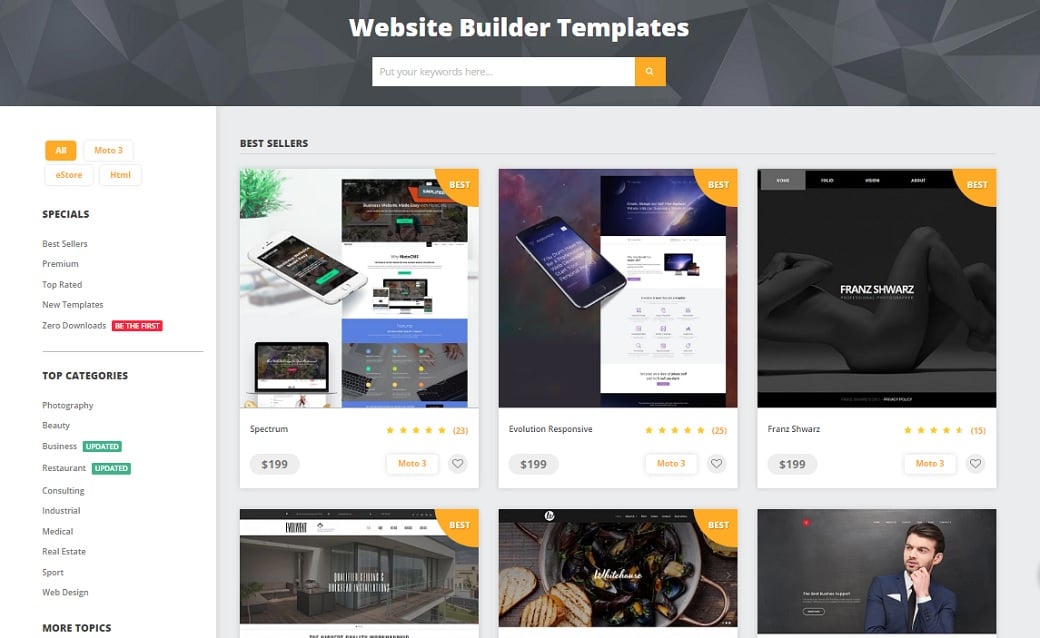
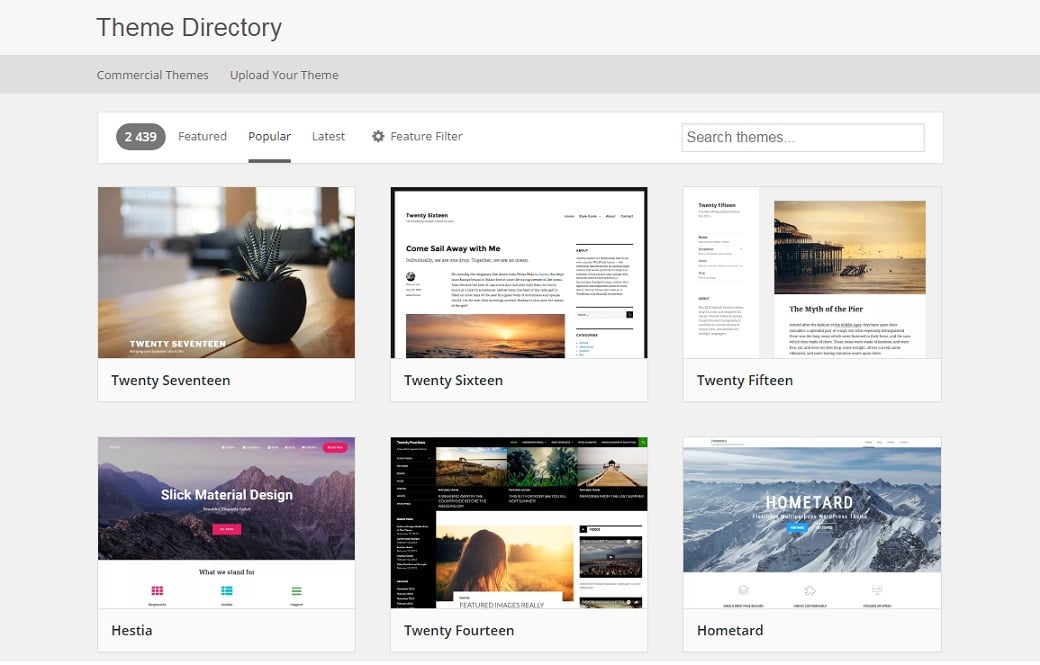

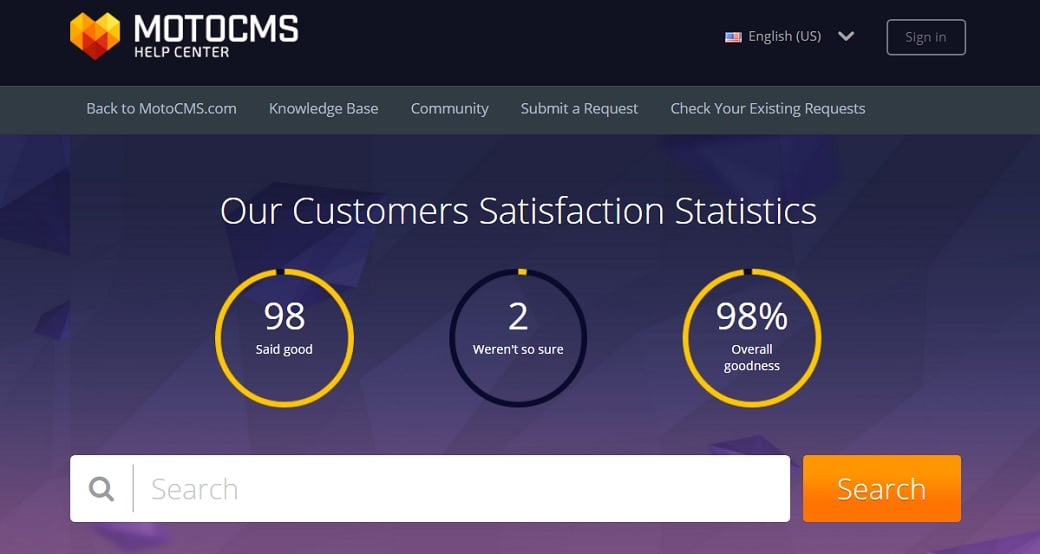
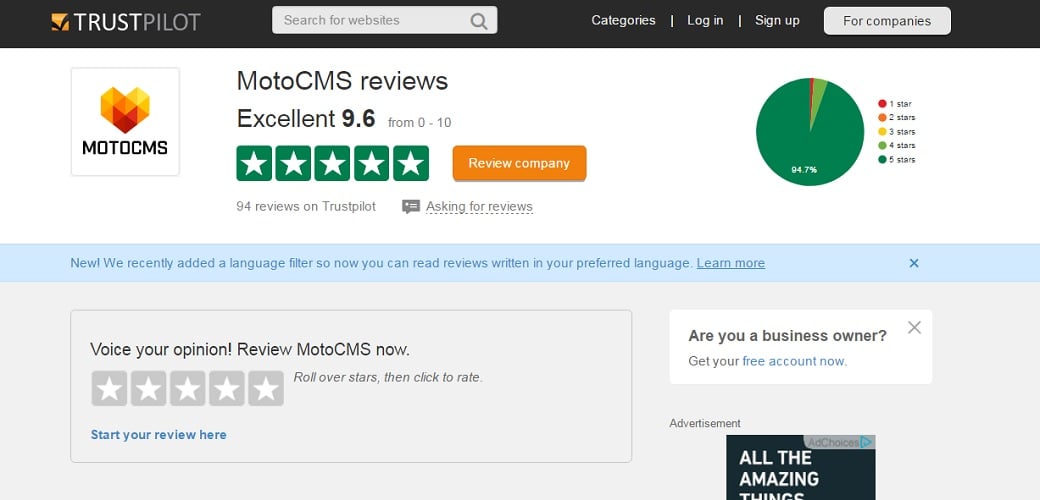
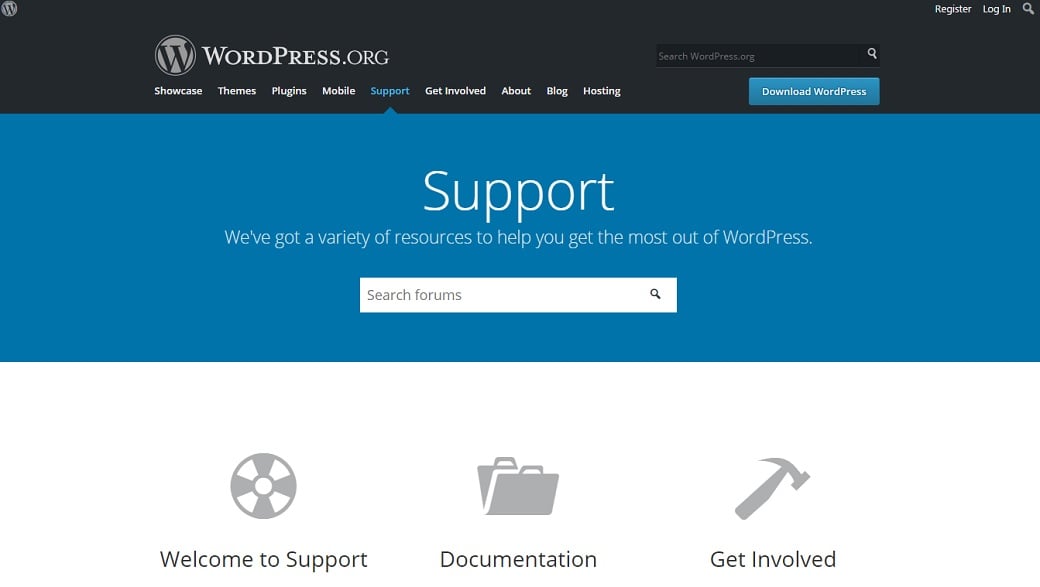
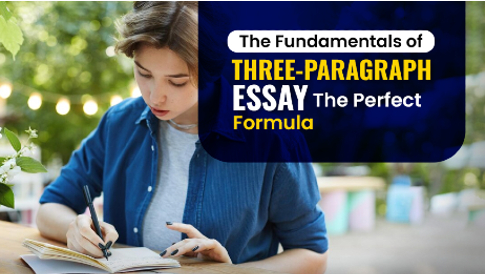
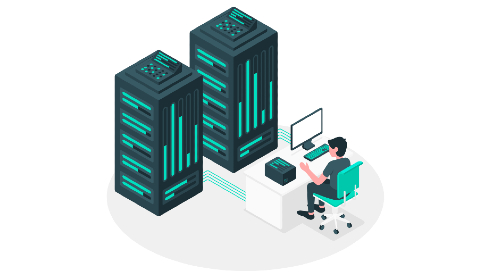
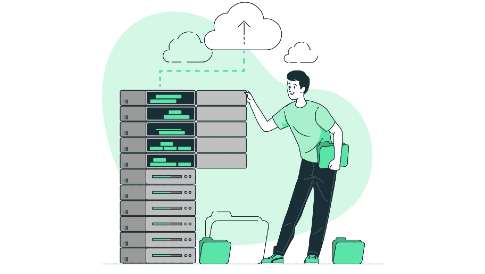
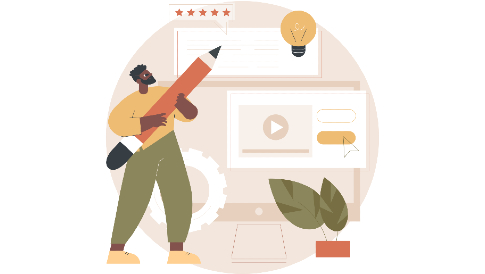
Leave a Reply