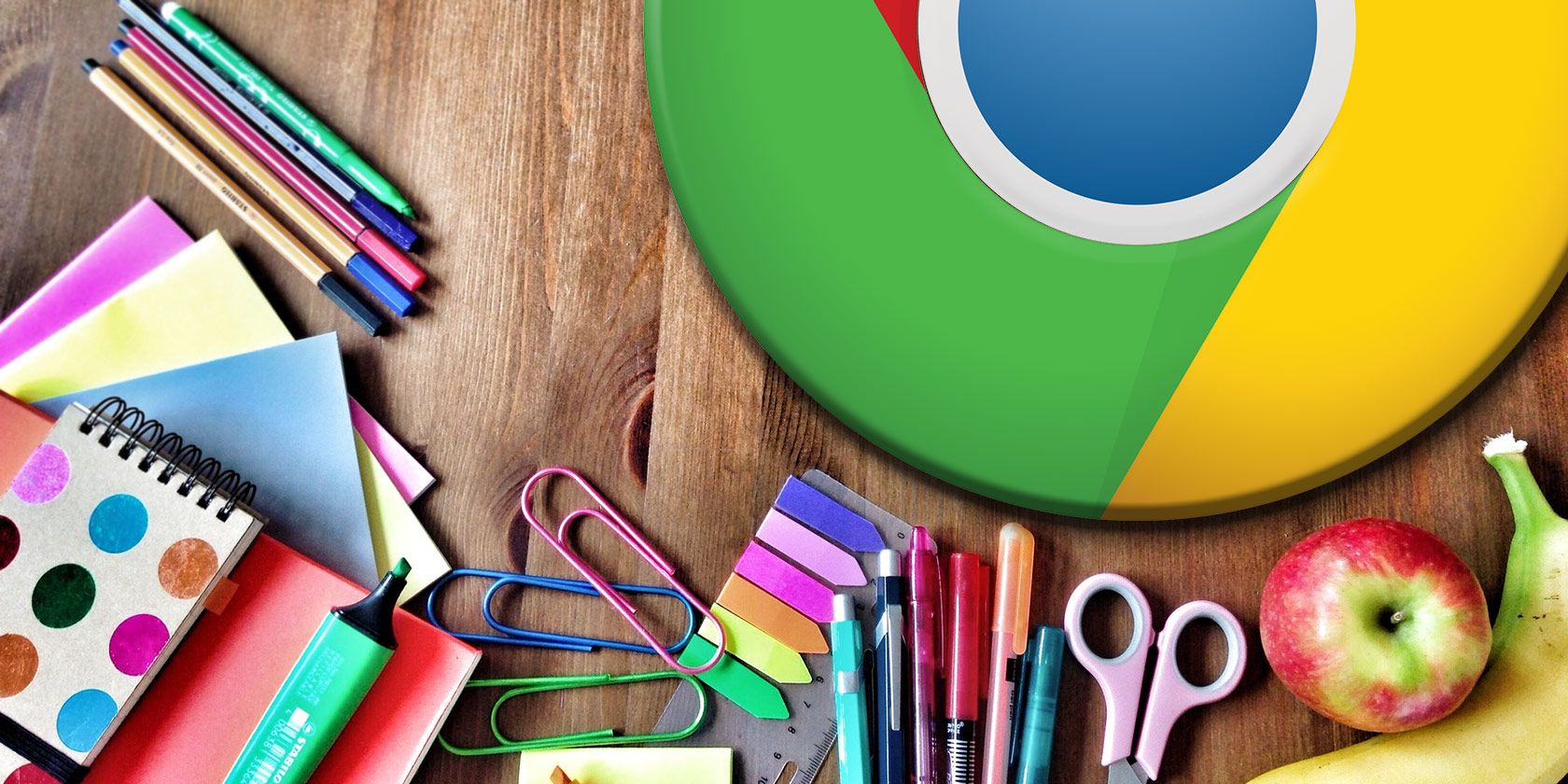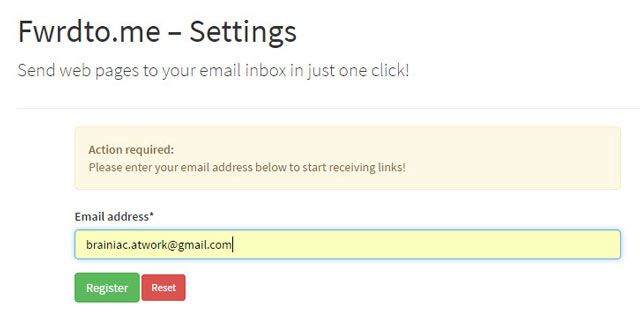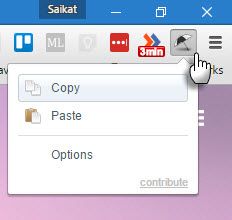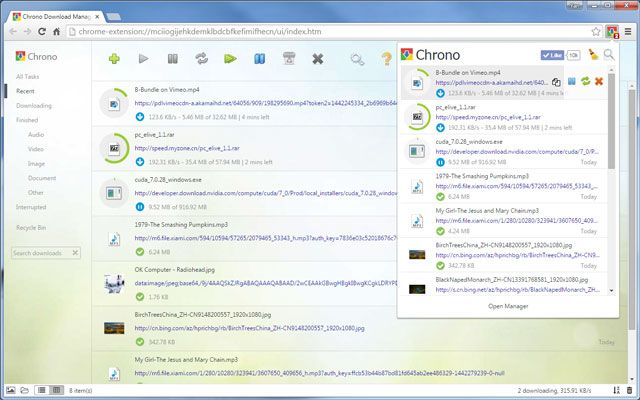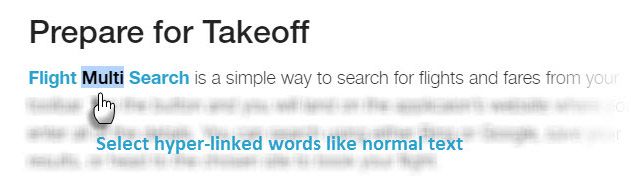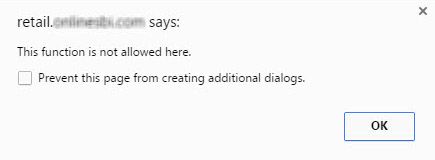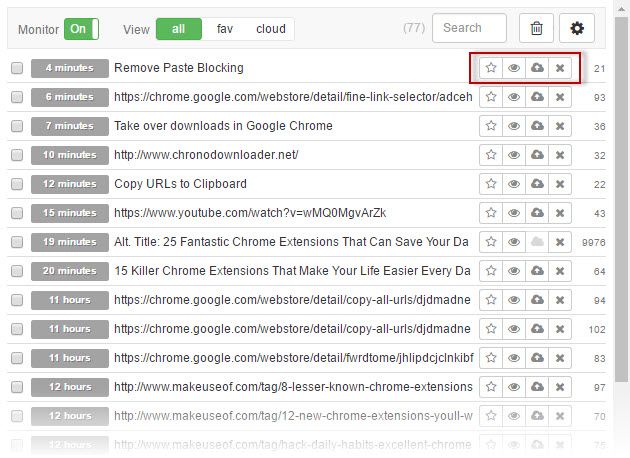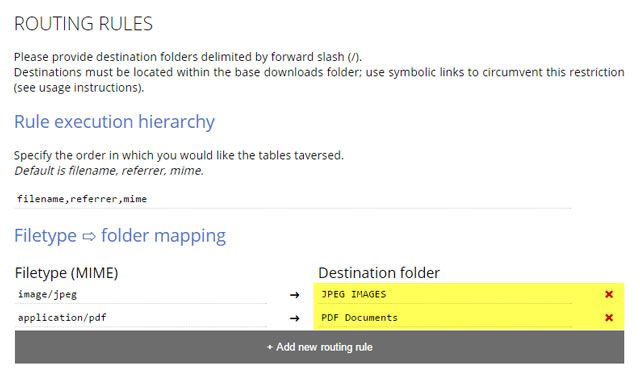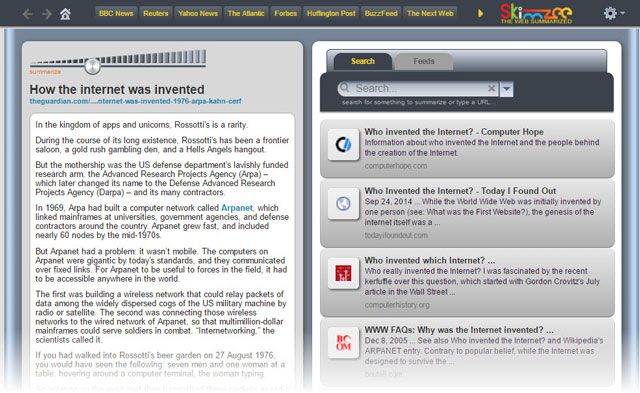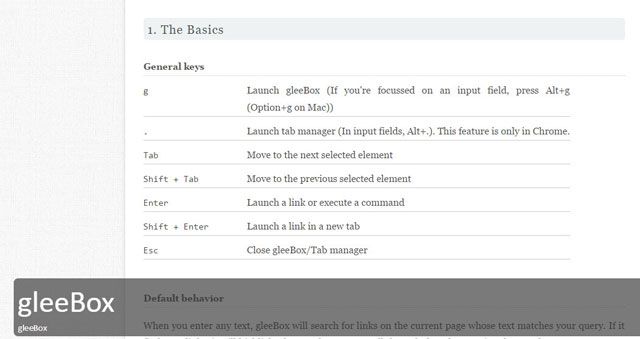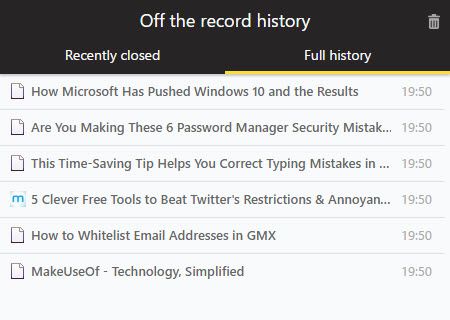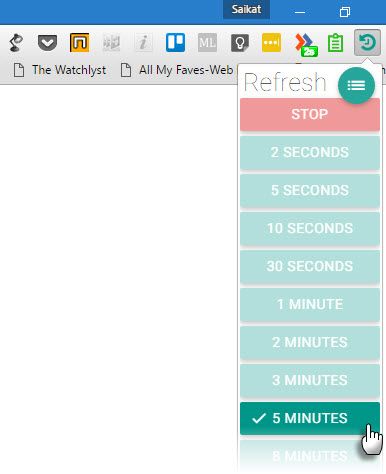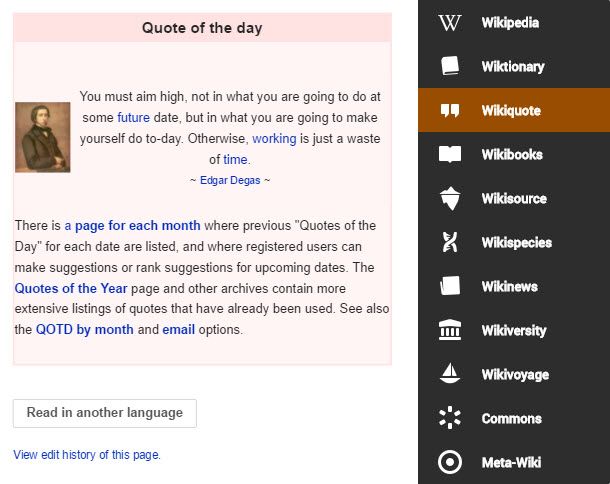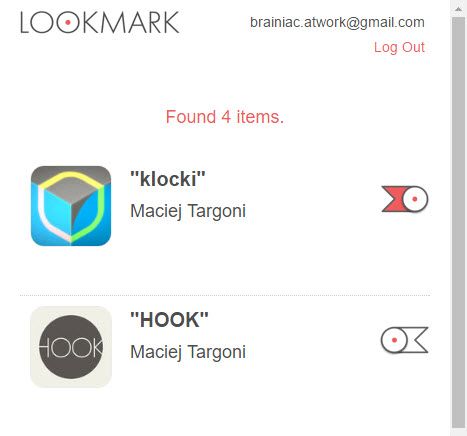What are the little things you do every day? Have you paid attention to them lately, or are they lost in mind-numbness of routine?
Maybe, a Chrome extension can change the way you do it. And why not. Those little snippets of code can pack quite a punch. Think of a task you do every second, and there's a Chrome extension for it. The ultimate goal for all Chrome extensions is to make you more productive.
Amidst the glitz and glamor of extensions like AdBlock Plus and LastPass, there are many lesser known extensions hiding in the recesses of the Chrome Web Store.
These extensions can make your common daily tasks easier. They can not only save you a few clicks but also stay in your face so that you don't forget that little productive steps add to big gains. Let's bring some of the ones that can save your day.
1. Send Anywhere – File Sharing Simplified
When you are the owner of multiple devices across platforms, you need a tool like Send Anywhere to handle files between them. Send Anywhere is one of the most hassle-free no sign-up services you can find on the web.
Using just a six-digit code, you can share a file with anyone anywhere…or just use it between your own devices. The six-digit key expires after 10 minutes.
Send-Anywhere also allows you to send up to 10GB of attachments via Gmail. It is also available across all major platforms. All transfers are secure. Send Anywhere says that:
In the case of basic file transferring, nothing is left behind on the server. When our 24-hour option is used, the file will be temporarily saved on the server for 24-hours but, after that, the file will be automatically deleted.
2. Fwrdto.me – Send It to Your Inbox [No Longer Available]
But what if you wanted to send a web page to just yourself? The Fwrdto.me extension or the bookmarklet couldn't be simpler. With a single click you can send the webpage to your inbox and read it later. This extension is for anyone who still uses the inbox as a butterfly net for getting things done.
Pair it with Gmail filters and labels to organize a reading list in your Gmail.
3. Copy All URLs – Copy URLs to Clipboard
There are read-it-later services like Pocket and then there are screen capture tools of every type. But there's something to be said about the old-fashioned way copying links. Copy All URLs is a simple extension that does just that.
Click once to copy all URLs of the open tabs to your clipboard. You can use the CTRL key to select specific tabs and copy them alone. Then, if you want you can paste all the URLs in the clipboard into new tabs and start a new session. Copy All URLs is a swift way to manage multiple links with a download manager.
Text, HTML, JSON or custom formats are supported for the links. Go into the Options to finetune more settings.
4. Chrono Download Manager -- Take Over All Downloads [No Longer Available]
Thanks to the previous extension, you can enter multiple URLs at the same time and download them all with one-click. But you need a download manager. Chrono takes over the download function from Chrome's default downloader and does a better job at it.
Chrono is really useful as a video downloader and a bulk image downloader. You can easily disable Chrome's manager or use a shortcut to override it while Chrono takes over the job.
The Chrono "Sniffer" detects all links, images, audios and videos on a webpage, and you can filter URLs by their file types or by Regular Expression. Like any good download manager, Chrono can pause, resume, and restart your downloads. But in many cases, the resume function didn't work for me. It's still a clean and capable alternative to Chrome's own single-file downloader.
Thee extension has its dedicated site and support page.
5. Fine Link Selector -- Select Part of Hyperlinked Text
You probably didn't know you needed this extension. Fine Link Selector is a simple accessibility extension that helps you select a part of a link text in the same way as a plain text.
Sounds confusing? Take a hyperlink made up of multiple words. Try to select any word that is not at the beginning or at the end. See the problem. Now, install Fine Link Selector and press CTRL + ALT while selecting any word in the hyperlinked text. It is an obvious timesaver.
You can change the modifier keys from the Options.
6. Don't F*** With Paste – Remove Paste Blocking
This extension removes another annoyance of every day browsing. It removes the block that prevents you from pasting a piece of text in any data field. Think of the many times you had to type a secure but extra-long password in a form (and again to confirm it) because copy-paste was disallowed.
On install, the extension asks for some browser permissions but the extension is safe and Open Source. You can go to the Options and include or exclude URL patterns for controlling the paste events on your favorite sites.
7. Clipboard History 2 -- Control Your Clipboard History
There are clipboard managers for all operating systems that track and manage your copy-pastes. You need one for Chrome too because – you just need to see what all you have copied. Clipboard History 2 amps your productivity by not only keeping all your items in the clipboard but also allowing you to go back in time and re-use any item from the clipboard.
You can sync all clipboard items across devices by using the secure cloud storage. The extension is also equipped with powerful features like file export and favorites for regularly used items.
8. Download Router -- Save Files to Custom Locations
Due to security reasons, Chrome extensions are only allowed to download files to targets within the default downloads directory. Chrome only allows a single default save location. You can change this in Settings and then put the extension to work by setting up different folders for different file-types.
Redirect your downloads to custom locations according to filenames, filetypes, or source website of the item. The Options page opens up after the install and you can follow the instruction to configure the rules.
The handy extension is a definite install for making your downloads seamless and better organized.
9. Skimzee -- Summarize The Web [No Longer Available]
Skimzee is a Chrome extension we should have covered earlier because it could have given your online reading a boost. It tackles information overload by combining web page summarization with social media search and web feed aggregation.
You can control the level of summarization in Skimzee with a slider on the app's interface. The extra information from other sources can help to give the material you are reading more context.
You can also add any feed to Skimzee and use it as a feed aggregator for your daily (but summarized) reads. Also, bring in your Facebook feed and popular videos from around the web.
10. gleeBox -- Keyboard Power for the Web
There's little doubt that learning keyboard shortcuts is the quick way to productivity. gleeBox comes packaged with a set of commands which help you launch applications and navigate across a webpage.
For example, pressing the
[.]
using gleeBox brings up a manager for rapid switching between open tabs. Then there are the "scrapper commands" which let you select specific types of elements on the page.
You can then navigate the selected elements with the TAB key. Page commands allow you to power up your tasks outside – for example, type
[!shorten]
shortens the URL of the current page with bit.ly.
I couldn't make some of the commands work, like
[!snap]
for taking screenshots. But on the whole, the extension was a time-saver.
And if you are just too much of a mouse user, try the excellent crxMouse Chrome Gestures to rocket your productivity.
11. Off The Record History -- Browsing History Incognito
It's not strange to open multiple tabs even in the Incognito Mode. By nature, the secretive mode does not retain the history of the sites you visit.
This Chrome extension gives you the benefits of Incognito's protective bubble and the facility of viewing your private browsing history. But the extension will self-destruct the recorded history on browser close.
Go to the chrome://extensions/ page and enable Allow in incognito before you use the extension.
12. MINI Fast Forward [Broken URL Removed] -- Accelerate Internet Videos
As the name on the tin says, Fast Forward is a Chrome extension that helps you skim a video and reach the part you would like to watch. Install the extension and press the "S" key to go forward at 8x the normal speed. The video accelerator works with YouTube, Facebook, and Netflix videos.
The extension is just the thing to skip ahead of the parts you know while watching educational content on YouTube.
13. Super Auto Refresh -- Auto Refresh Webpages [No Longer Available]
Refreshing multiple tabs for fresher content is an exercise you would rather not do every time. Super Auto Refresh takes care of it for you by refreshing all your open tabs according to pre-determined intervals. This extension is as simple as it gets, and as useful.
14. Black Menu for Wikipedia -- One Click to The Wikipedia Universe
We have covered Black Menu for Google earlier, so the equally pretty Wikipedia counterpart deserves a mention. Within two clicks you can enter the vast portals of the Wikipedia universe. The menu is a quick way to set up your browser for daily learning.
Clicking on Wikipedia displays the featured article of the day. Wiktionary gives you the word of the day, and Wikinews takes you to the latest news.
15. Lookmark -- Send iTunes Content to the Web
As an iPhone user, I am forever on the lookout for content to add to the phone. Strangely, I come across most of them while browsing on the desktop. Somebody must have faced the same problem because they went ahead and created Lookmark.
The Chrome extension and the companion app detects iTunes content (apps, movies, music etc.) on web pages and sends it to your iOS device. All the finds are shared and organized in the companion app – ready for download whenever you want.
Which Are Your Everyday Chrome Extensions?
It's difficult not to overstate the importance of Chrome extensions in our lives. Our browsers determine our online habits and as we have seen extensions can be used to hack habits.
So, it is crucial that you spend some time selecting the right extension and fine-tuning the way you work with it every day. You can pick them from the leaderboard of popular extensions or cave dive for the lesser known extensions that lie undiscovered.
Have any of the extensions in this list made it to your browser this year? Which are the lesser known picks that help you make the most of each day? Tell us in the comments.