Affiliate links on Android Authority may earn us a commission. Learn more.
Problems with the LG G5 and how to fix them
The LG G5 was a significant departure from the norm for LG, with the flagship being the first device from the company to feature an all metal construction. Secondly, the unique rear button layout is no more as well, and while the home button, with a fingerprint scanner embedded into it is still found on the back, the volume rocker has been moved to a more traditional placement on the side. Finally, and of course, most interestingly, the LG G5 was also the first of its kind to offer some form of modular capabilities. This has been achieved courtesy of a removable bottom chin, that apart from allowing LG to retain staple features like a replaceable battery, can also be changed to something else, like a physical camera control unit or an audio DAC.
If you are in the market for something unique, the LG G5 is certainly the device for you. However, like any other smartphone or tablet, the LG G5 is not without its fair share of problems. Which is why, we’ve rounded up some of the common issues that plague LG G5 owners, and offer potential solutions on how to fix them!
Disclaimer: Not every LG G5 owner will face these problems, and in all likelihood, you won’t come across any of these issues at all.
Problem #1 – Backlight bleed
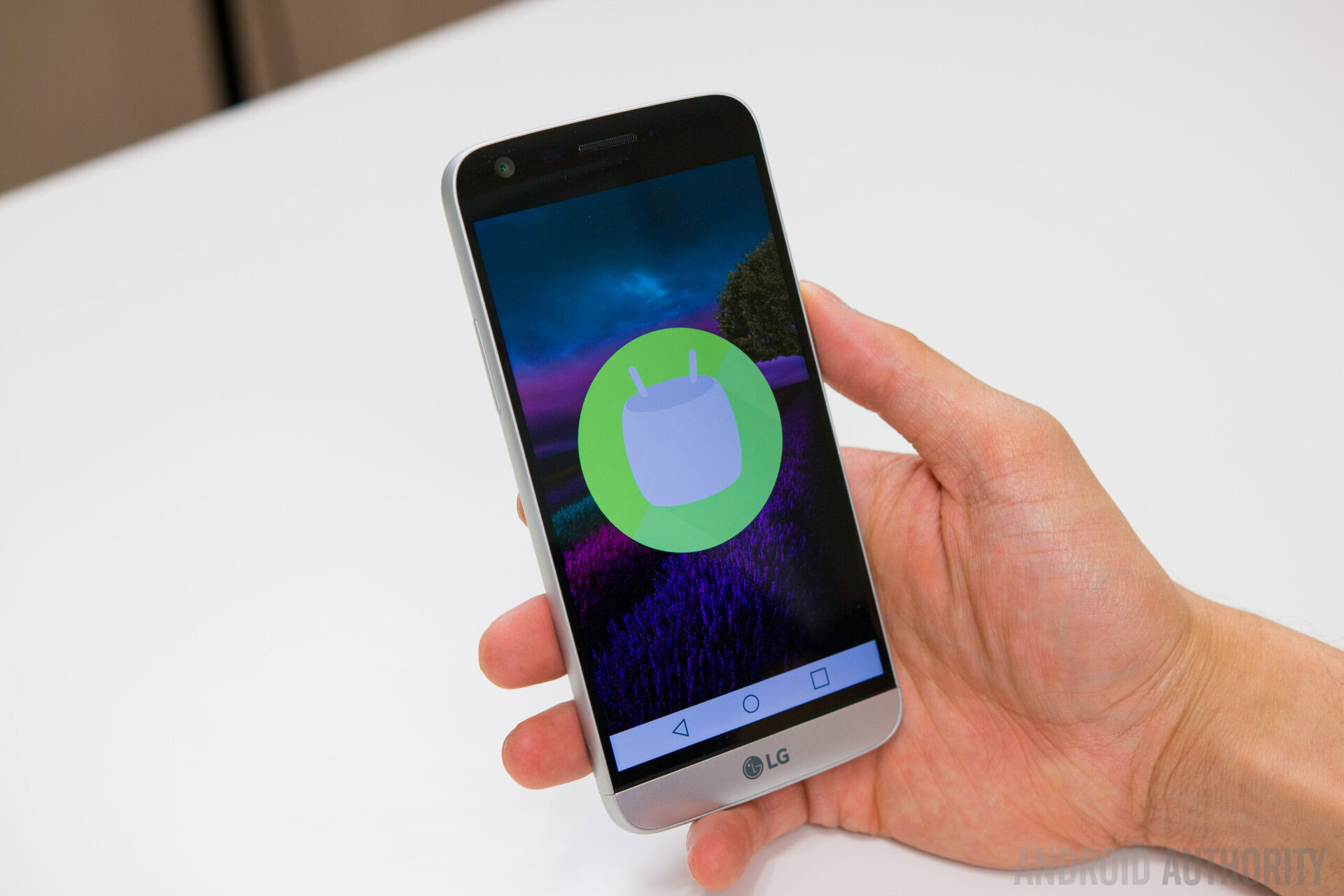
Quite a few users have complained about seeing significant backlight bleed, with bright spots appearing around the corners and sides of the display. Some users have also reported seeing distortion on the display with only a little bit of pressure is applied.
Potential solutions:
- This is a hardware issue, and the only option you have is to pick up a replacement. You can check out significant the problem is by using Backlight Bleed Test app that is available on the Google Play Store, which can also help show the issue when requesting a replacement from LG or your network carrier.
Problem #2 – Notification LED not working

Some users have found the notification LED to not function as expected. While it seems to work fine with stock LG apps, that isn’t the case with third party applications.
Potential solutions:
- This seems to be a software issue, and hopefully, LG will have a fix available soon with a software update. Until then, you can try using the Light Flow application from the Google Play Store to get the notification LED to work as expected. There is also a free version of the app with slightly limited functionality to check it out first.
Problem #3 – Loud hissing or static noise when plugged into an AUX cable

A lot of users have reported hearing a loud hissing or static noise when plugging the LG G5 into the car stereo system using an auxiliary cable. Users have found this to happen in certain vehicles, and not others, or with third-party stereo systems.
Potential solutions:
- First, make sure that the device is plugged in properly. A bit of force is required to plug the aux cable into the headphone jack of the LG G5, so check to see that the connection is good.
- Dip a q-tip in rubbing alcohol and clean the headphone jack of the car, and the phone if required. Significant dust build up might be the cause for this as well.
- Some third-party stereos have a secondary headphone jack at the back. Some adjustment with the cables will be required, but users have found that the static goes away completely when the device is plugged into this secondary jack.
- Finally, users have found that using a ground loop noise isolator does the trick. You can buy these from Amazon, and are priced at around $10. You can find some good options here.
Problem #4 – Proximity sensor issue

Users have faced issue with the proximity sensor when using screen guards, particularly of the tempered glass variety, that cover the sensor. This results in the screen remaining off after calls, or being unable to use the phone to access other information while on a call.
Potential solutions:
- You can check if there is a problem with the proximity sensor itself. Download an app like Aida64 from the Google Play Store. Go to the Sensors section and look for the Proximity sensor. Hold your hand over the sensor, and the value should switch between 5 cm and 0 cm for far and near respectively.
- To re-calibrate the sensor, dial *#546368#*860# (the last three digits, 860 in this case, is the model number of your LG G5), then go to Device test – SAAT – Service Menu Manual Test – key press test – cal start. This will re-calibrate the proximity sensor.
Problem #5 – Connectivity issues
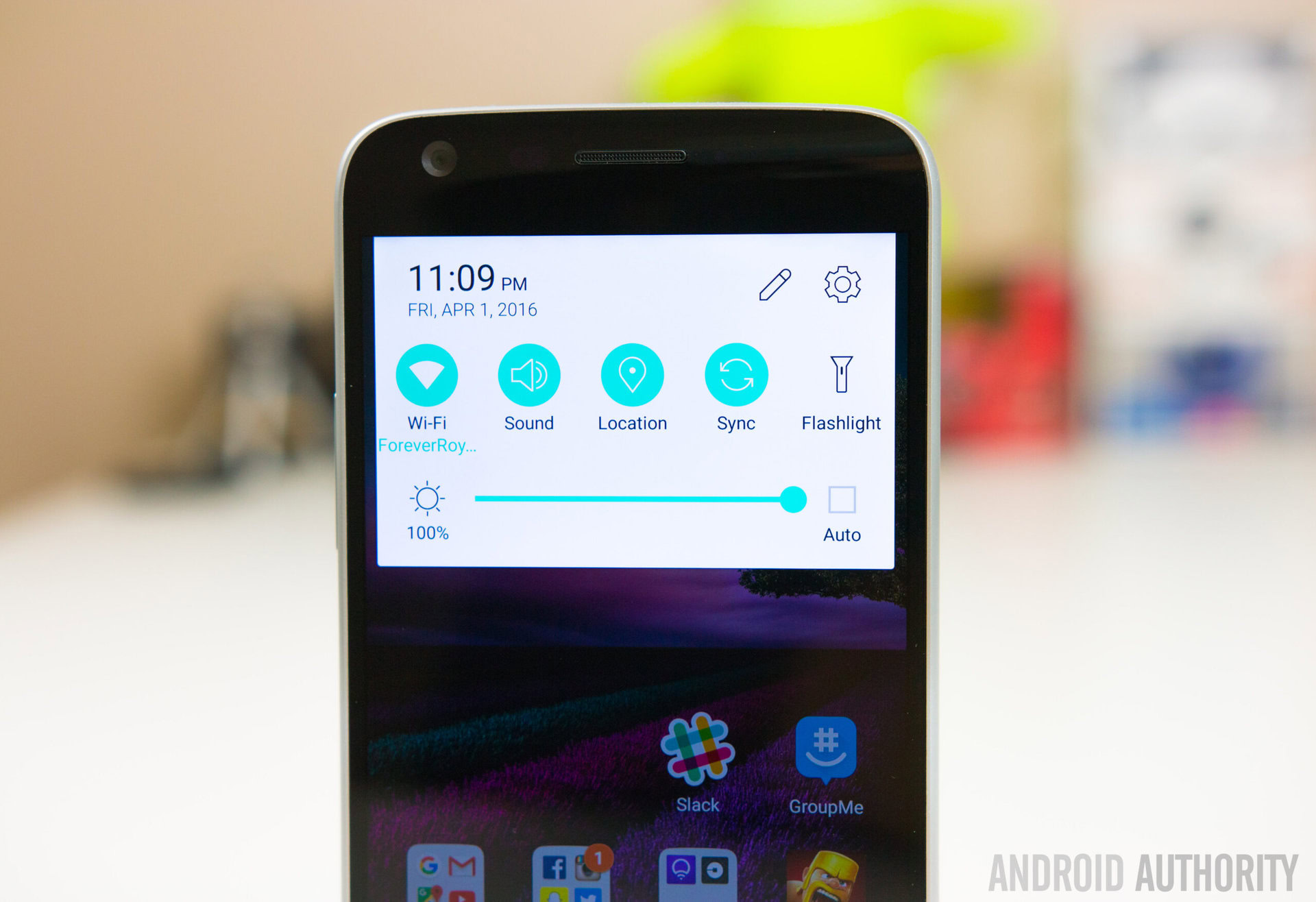
As is the case with any new device, you may find yourself facing some connectivity issues with Bluetooth and Wi-Fi. Bluetooth issues seem to be especially prominent with the LG G5.
Potential solutions:
Wi-Fi issues
- Turn the device and the router off for at least ten seconds, then turn them back and retry the connection.
- Go to Settings – Power saving and ensure that this option is turned off.
- Use the Wi-Fi Analyzer to check how crowded your channel is, and switch to a better option.
- Forget the Wi-Fi connection by going to Settings – Wi-Fi and long tapping the connection you want, then selecting “Forget”. Re-enter the details and try again.
- Make sure the router firmware is up to date.
- Make sure the applications and software on the device are up to date.
- Go into Wi-Fi – Settings – Advanced and make a note of your device MAC address, then make sure that it is allowed access in the router’s MAC filter.
Bluetooth issues
- With issues when connecting to the car, check the manufacturer’s manual for the device and the car and reset your connections.
- Ensure that you are not missing a vital part of the connection process.
- Go to Settings – Bluetooth and ensure nothing needs changing
- Go into Settings – Bluetooth delete all prior pairings and try setting them up again from scratch.
- When it comes to issues with multiple device connection, only a future update will be able to address this problem.
Problem #6 – No app drawer

This isn’t exactly an issue with the phone, but LG has decided to leave out the app drawer with their latest LG UX software experience, which can take some getting used to.
Potential solutions:
- LG has an official option available. Open the LG SmartWorld app, and search for LG Home 4.0. Once installed, the app drawer will be back. You can also go to Settings – Display – Homescreen – Select Home, and then select EasyHome. This will simplify the interface significantly, but does bring back the app drawer.
- Finally, you always have the option of downloading a third party launcher from the Google Play Store.
Problem #7 – Image retention on the display

Quite a lot of LG G5 owners have come across the issue with image retention, particularly with the navigation bar at the bottom, sometimes after only a few days of using the phone.
Potential solutions:
- The good news is that because this is an LCD panel, it is unlikely to be screen burn-in, and is rather just image retention, which can be fixed quite easily. All you have to do is download and use an image that is completely white, and let it be open on the screen for 3 or 4 hours. Once done, the image retention should go away. You can either use your own image, or download the Dead Pixel Detect and Fix app from the Google Play Store, set the color to white, and let the app run its course.
- If this doesn’t work and proves to be a rare case of screen burn-in, unfortunately, your only option will be to pick up a replacement.
Problem #8 – Camera issues

Many users have come across various problems with the camera of the G5. While shooting video, the app often crashes, or they see a “camera failed” error, and for some users, the camera is completely out of focus, and even using the manual controls in the app don’t help with getting the proper focus.
Potential solutions:
- Most camera issues seemed to pop up after the device was updated to Android 7.0 Nougat. If you haven’t received it or updated your phone yet, it will be a good idea to hold off till a future update addresses this problem. While it is possible to go back to Marshmallow, the process is complicated, and requires some technical know-how with regards to flashing a custom ROM on your phone.
- Some steps you can also try include clearing the app cache and wiping the cache partition. Go to Settings – App Manager – Camera, then tap on Force Stop, then Clear Data, and finally, Clear Cache. To wipe the cache partition, go to Settings – General – Storage – Cached data.
- You can run a hardware diagnostic by dialing *#546368#*XXX#, where XXX is the model number of your device (850 or 830, for example). Keep in the mind that the code to dial to access the hidden menu may vary based on your network carrier, so if the code above doesn’t work, you can search for your specific carrier code on Google.
- This appears to be a software issue in most cases, but if it does prove to be faulty hardware, your only option will be to pick up a replacement.
Guides – Soft reset, hard reset, wipe cache partition, hardware control mode

Soft reset
- When the screen is not responsive, press and hold the power button for 10 seconds, until the device restarts.
- Alternately, you can also pull the battery to shut down the phone.
Hard reset
- Turn the device off.
- Press and hold the power button and the volume down key simultaneously, and when the LG logo is displayed, release only the power button, and then immediately press the power button again, and wait till the factory reset menu comes up.
- Press the power button to continue, or the volume keys to cancel.
Booting into Safe Mode
- Turn off the phone and restart it. When the LG logo appears, press and hold the volume down key until you see the home screen, which should take it into Safe Mode.
- When the phone is on, press and hold the power button till the shutdown options appear. Press and hold the “Power off” option till a confirmation pops up and tap OK. This will boot the device into Safe Mode.
Hardware control mode
If the display of the phone is broken or damaged, you can still perform some basic functions using the hardware buttons.
- Turn off the phone.
- Press and hold the power button and both volume keys together for more than 10 seconds to enable the hardware key control mode.
- Press the volume keys to scroll to the option you want, and press the power button to confirm.
- To answer a call, you can now press both volume keys at the same time to do so.
- to end a call, press the power button during the call.
- To stop the alarm, press and hold the volume keys together when the alarm rings.
So there you have it for this roundup of some common problems faced by LG G5 owners! We will continue to keep this list updated, and if you do come across any other issues, do mention them in the comments section below.
[related_videos title=”LG G5 videos” align=”center” type=”custom” videos=”688299,687080,685451,684693,675613″]
All said and done, don’t let any of these issues change your mind about what is otherwise a very good phone. Despite the move to premium materials, LG continues to offer staple features like a replaceable battery, and the device boasts one of the best cameras that have released so far this year. Of course, there is also the unique modular capabilities that make the LG G5 stand out from the crowd. As mentioned, it is quite likely that you won’t come across any of the problems mentioned above.