How to mute (or enable) the Mac startup sound
The sound of silence

If you're a Mac user, then you're undoubtedly familiar with the startup chime that plays when you boot up or restart the computer. Some people love the classic sound; others, not so much. We've got a reader who's having issues with his startup sound, so we'll show you how to mute the sound if you're not a fan, as well as how to restore the startup chime if it's stopped functioning.
How do I mute the Mac startup sound?
The ever-familiar tune that plays when I power up my MacBook Air no longer plays, and frankly, I miss hearing it. I didn't do anything to my audio settings, and the tune always played from day one when I first powered on my MacBook. How do I get it back? And if I want it gone again, how do I make that happen on purpose?
Answer
We'll answer the second part of the question first: how to make the sound go away. Sometimes you want to turn on your Mac in an otherwise-quiet room, and unfortunately, there's no built-in way to turn off the sound. However, there's an easy way to deactivate it using a downloadable script file and some short Terminal commands.
How to mute the startup sound
To mute the startup sound when running OS X El Capitan, you'll first need to download a special script file. You can acquire it by going to https://github.com/teored90/nobootsound and pressing the Download ZIP button. Unzip the folder (if your Mac doesn't do so automatically) and put it on your desktop.
With that done, open the Terminal (located in Applications > Utilities) and type in the following, then press Return:
cd /Desktop/nobootsound-master
Next type in the following:
sudo sh install.sh
Are you a pro? Subscribe to our newsletter
Sign up to the TechRadar Pro newsletter to get all the top news, opinion, features and guidance your business needs to succeed!
Press return and you'll be prompted to type in your admin password. After you do so, it will install the script, and the next time you restart your compute, the startup chime will be gone!
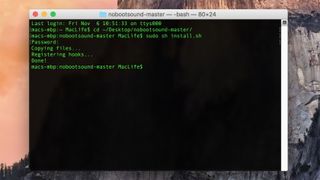
If you ever decide you want to restore the sound, uninstall the script by typing the following into Terminal, pressing Return after each line (and entering your password as needed):
sudo defaults delete com.apple.loginwindow LoginHook
sudo defaults delete com.apple.loginwindow LogoutHook
rm /.nobootsound_loginhook
rm /.nobootsound_logouthook
rm /.nobootsound_logoutvol
How to restore the startup sound
But what if your startup chime has deactivated on its own, completely unintentionally? There are a few things that you can try. The first thing is to ensure that the volume on your Mac's volume is not muted when you shut the machine down. On some models of Mac, if you boot your Mac with the volume muted, the chime will not sound.
The second fix that you can try is resetting the PRAM on your Mac. To do this, perform these steps:
1. Shut down your Mac.
2. Hold down the Command, Option, P and R keys.
3. Press the power button, and continue holding the keys.
4. When the computer reboots a the second time, release the keys.

When the MacBook Air reboots the second time, you should hear the chime. If not, then there's one more reset that you can perform: the System Management Controller (SMC) reset, which is done by performing these steps:
1. Shut down the computer.
2. Disconnect the computer from any external power sources, and remove all connected accessories.
3. Hold down Shift, Control, Option and Power keys.
4. After a few seconds, release the keys all at the same time.
5. Press the power button to turn on the Mac.
This resets the System Management Controller, and may also spark life back into the magical start up chime. If that fails, however, you may need to visit your local Apple Store to see if another issue ails your Mac.
Got an Apple tech question? Email ask@maclife.com.
