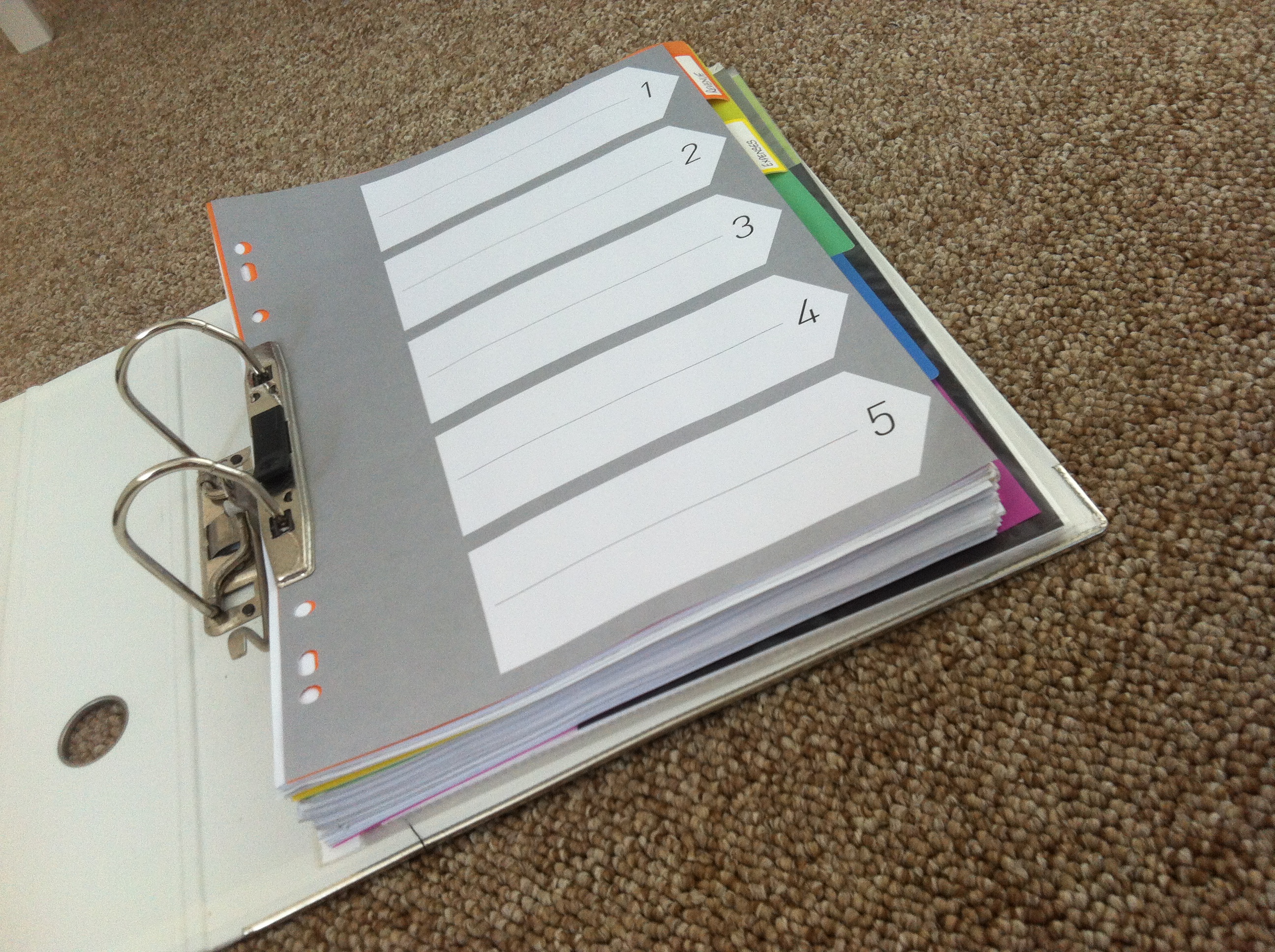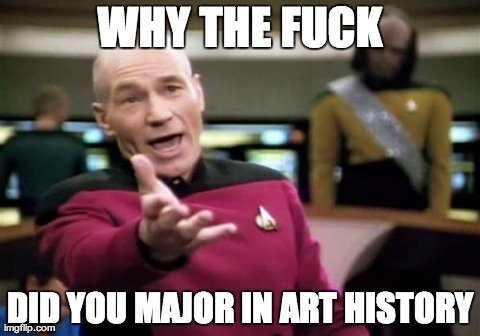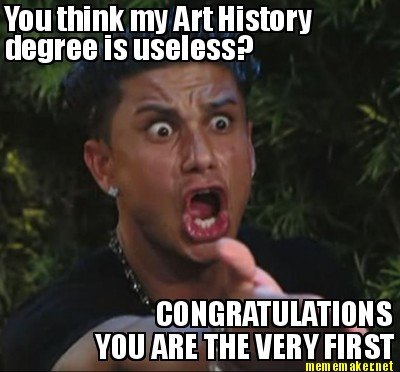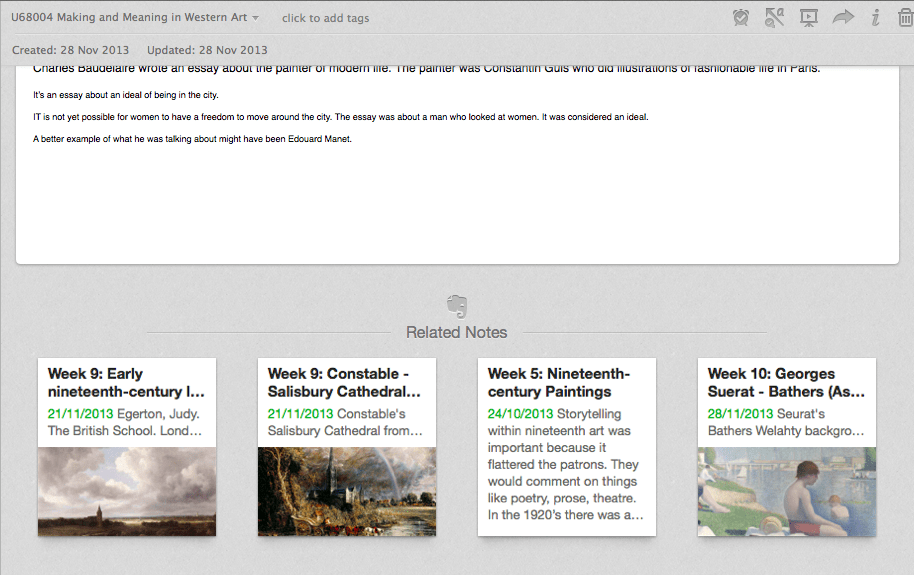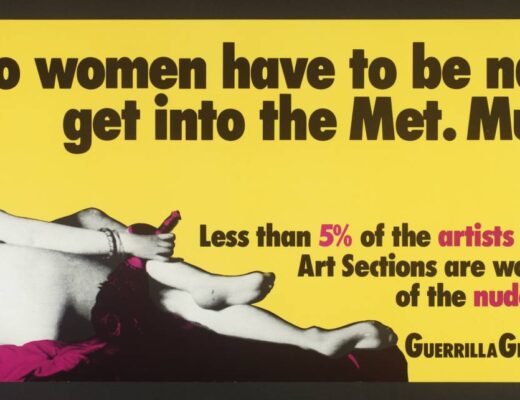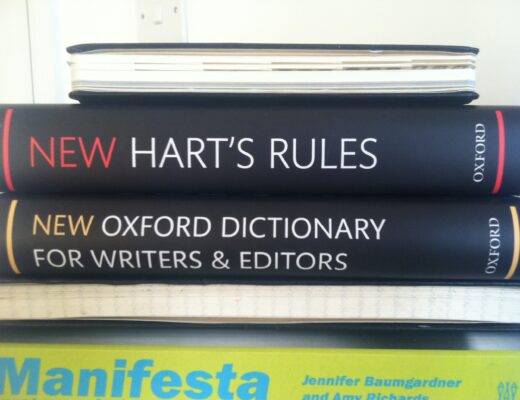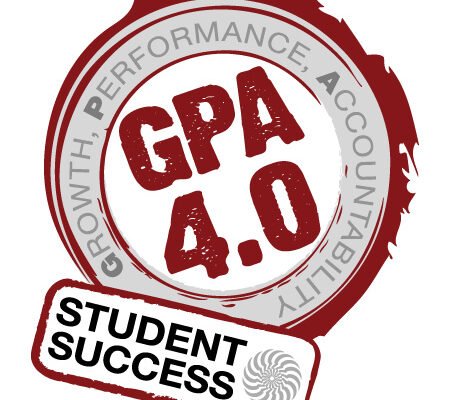I have lots of tech-savvy friends. I have lots of tech-savvy friends who discuss the merits of going paperless including lots of very technical ways of doing so.
I am not very tech-savvy. (The other night I booted up my Windows install for the first time ever and managed to get malware on it within about ten clicks of the mouse.)
However I have managed to go almost entirely paperless with ease for university. I mentioned it to someone and they said I should write down how I did it so that others can too. So that’s what I’m doing.
I decided when I started university that I wasn’t going to be one of these people who spent hours and hours trying to locate notes when writing an essay or being frustrated that I couldn’t find that little golden bit of information that I required at 3am in the morning. Yes, I’m looking accusingly at some of my friends here. I’ve been through the pain with you on Facebook.
Would you like to see the total amount of paper that I have accumulated from my first year in a humanities subject?
And actually, everything you see between the yello and the pink dividers in that shot is just one subject where we were given all the readings we needed for the module in a photocopied book. Without that it would have been about one centimetre or less of paper. The stuff in plastic folders right at the bottom is the sum total of my first four modules in Semester 1.
Of course, you’re probably all LOL’ing right now and doing something like…
And in return I’m going:
Make no mistake – humanities subjects require huge amounts of reading and note taking. Some of my friends have filled a whole lever arch file, some of them have filled more in just their first year. I have not, but I’m reasonably sure I’ve done at least as much reading and note taking as them.
Anyway. Here’s the dig of how a non-tech-savvy person went paperless. Without all your fancy gadgets.
- I bought a premium subscription to Evernote. That allows me to upload 1GB of files per month and have 100MB per note. Sometimes I hit those limits with notes I write in the course of my business, but rarely. Never have I hit it with stuff for university.
- I bought one of these portable document scanners. I know it’s like, 200 on that Amazon page. But I got mine on eBay for 60. People buy this shit and then never use it. But, I am definitely going to use mine and recover each penny I spent on this. However, in case you do not wish to buy it as of now, you can still get your documents or books scanned. There tend to be firms (learn more if interested) that provide this particular service of scanning books and documents to make their digital copies and our lives easy. You may just need to find one near your area of residence.

- I bought a Macbook Air. Yeah I know, not the cheap option. However my old laptop virtually died on me and I needed something new. Plus I had some money to spend on a laptop (and Apple do a nice educational discount). The fact is though that you could buy one of those cheap 300 laptops to use at uni and never suffer because of it. All it needs to do is run Evernote and browse the web.In total my Evernote membership and the scanner cost less than many of my classmates spent on printing this year because they printed journal articles and stuff. So I figure I’m still onto a win.
- Every module gets it’s own notebook in Evernote.
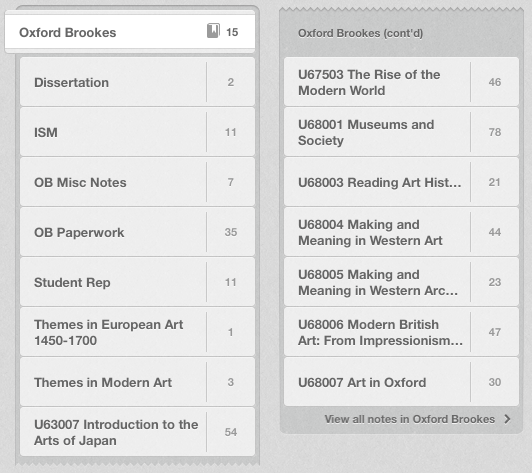 There’s a complicated filing system going on here, as you can see. Modules that are ‘in progress’ just have their title. Modules that are finished get their module number added to them. Brookes handily uses the U pre-fix which means that they automatically drop to the bottom of my notebook list. Also it means I don’t have to remember the prefix when key wording which helps.
There’s a complicated filing system going on here, as you can see. Modules that are ‘in progress’ just have their title. Modules that are finished get their module number added to them. Brookes handily uses the U pre-fix which means that they automatically drop to the bottom of my notebook list. Also it means I don’t have to remember the prefix when key wording which helps. - When in class I write as much as possible directly into a note in Evernote. When we discuss paintings I also try to bring the images up in a Google search and paste them directly into my notes. Like this”
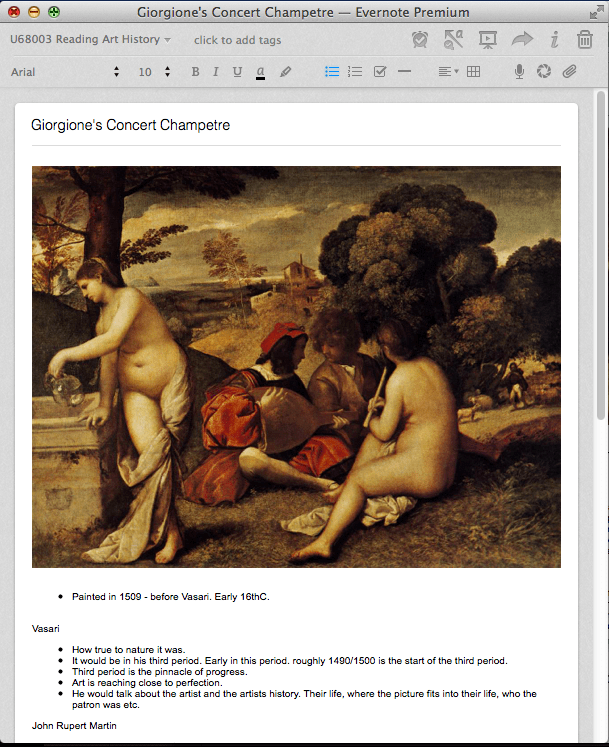 As you can imagine, this is pretty helpful. Much more productive than staring at a page of handwritten notes and trying to remember what the image looked like.You see it’s worth pointing out that I’m fundamentally lazy. I’ll do anything to avoid doing more work later.
As you can imagine, this is pretty helpful. Much more productive than staring at a page of handwritten notes and trying to remember what the image looked like.You see it’s worth pointing out that I’m fundamentally lazy. I’ll do anything to avoid doing more work later. - Journal articles. Evernote handles these particularly well. Journal articles almost always download in a PDF format. I import them into Evernote on download and then Evernote allows me to annotate them directly in the program. So I read them, highlight and make notes on them within Evernote and then save them. Evernote Premium churns them through it’s text recognition software too, so they’re all searchable within the file from within Evernote.Handily Evernote also has a feature that allows you to see your annotations at the top of the note too. So you don’t have to go searching through a 30 page PDF to find the five words that you annotated. It looks something like this and is extremely helpful for writing essays:
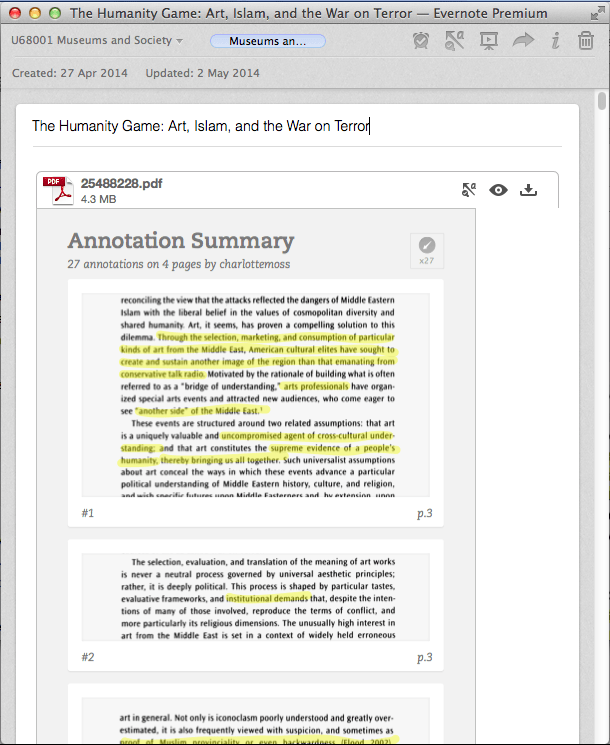 Helpful, no? In fact you wouldn’t believe how helpful this is when you’re scanning through trying to find stuff you want to quote in your essay. Brilliant. Just a flick of the down arrow key and you’re onto the highlights from the next journal article.
Helpful, no? In fact you wouldn’t believe how helpful this is when you’re scanning through trying to find stuff you want to quote in your essay. Brilliant. Just a flick of the down arrow key and you’re onto the highlights from the next journal article. - Scanning all paperwork given to us. On that neat little document scanner. Then I file it away.The only process I’ve not managed to do more efficiently is taking notes from books. Kindle books are easy, but paper books not so much. I get pages that look like this and then scanned, and that makes me unhappy:
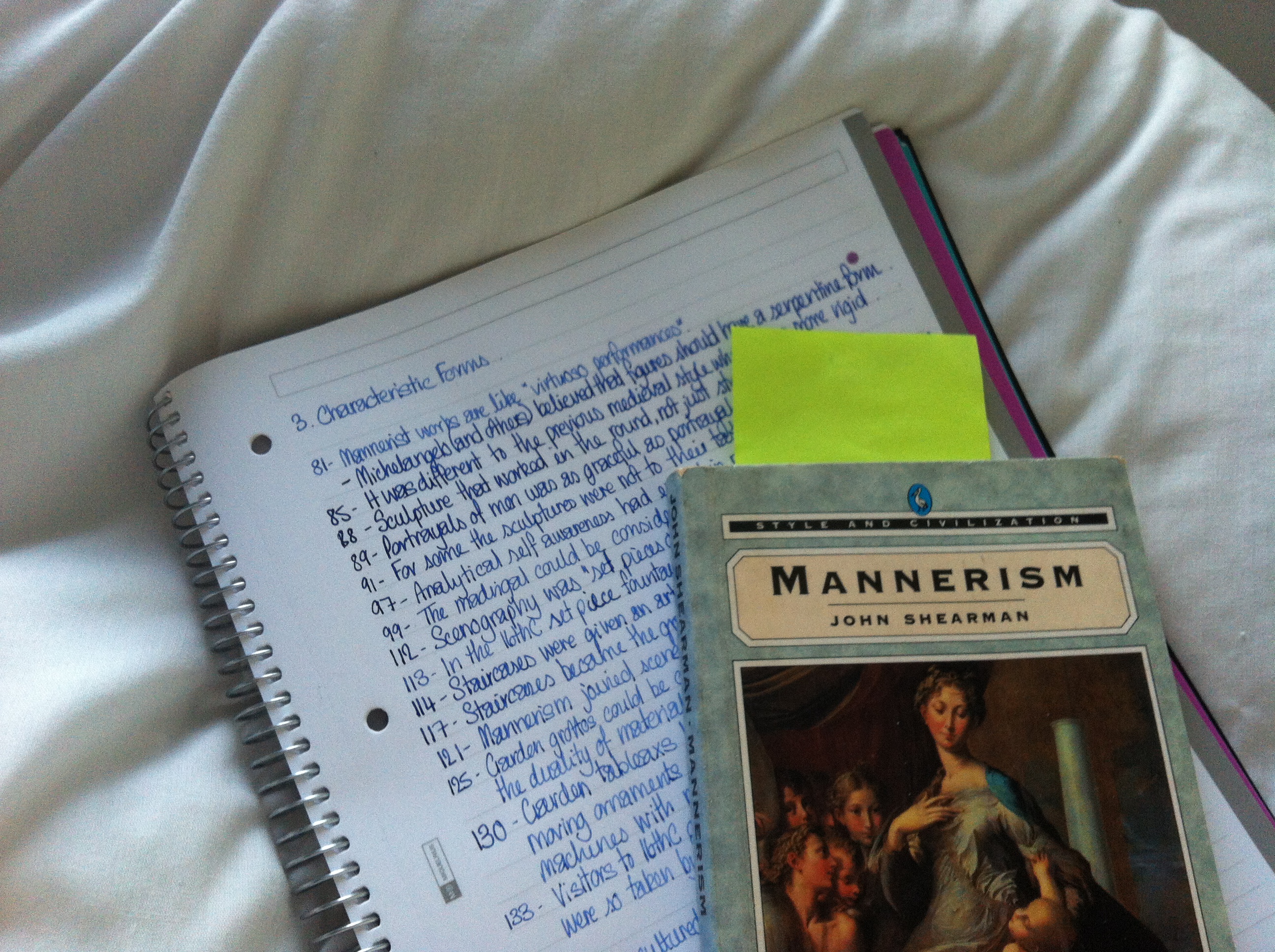 But it’s not so bad. I keyword them so that I know what the subject was.
But it’s not so bad. I keyword them so that I know what the subject was. - Web Clipper. Evernote has a web clipper feature that allows me to save pages from my browser directly into notebooks in Evernote, with keywords. Awesome. I use this for looking up words I don’t know on Wikipedia and things and then saving them for future reference. It’s great for general background info about a subject. Or even for capturing a freeze of a page that you want to reference in an essay, because then you have a copy of the page you’re referencing, even if they change it.
- Tagging and saved searches. We’re usually given our essay subjects way in advance. In fact, most of the modules we were given them in the first week of the module. I like to spend lots of time thinking about my essays so I come up with some rough ideas and plans as soon as I get the title. Then whenever I read anything or take notes or save a journal article that could be relevant, I keyword it with something like “Museums and Societies Essay 1”. Evernote has a feature that allows you to save searches that you do regularly, so that I do then is I save a search for the relevant keywords and then pin it to the sidebar of the program.Of course I also include notes from past modules and other random clutter that I’ve collected from the web over the past few years. Like when I wrote an essay about the Africa galleries at the British Museum. I knew that I’d studied Benin and the way their art was presented at the BM during my OU degree, so all those notes got tagged and then brought into my smart search. We’d also touched on how minority art was treated by galleries in our Reading Art History module, so I pulled that note in too. Because keywords and smart searches allow you to pull notes in across subjects and keep all the relevant info at your fingertips without having a dozen open notebooks and folders.
And that’s it really. As long as I spend half an hour a week scanning bits of paper that I’m given I stay on top of everything. I also use my phone to photograph whiteboards etc if I really need to.
It works. It means I can spend more time working on learning stuff, writing essays and prepping for exams than trying to find that random note that I wrote in some long forgotten class. It also means that I have everything I’ve ever read or written with me at every lecture. Which is pretty bloody brilliant.
In fact something I really love that Evernote does is that it shows you related notes while you’re writing. Sometimes it’s not quite right, but often when I sit down and start taking notes in a class it suggests things that I might want to review that I’ve written previously – which I always do when we come to a lull in the action.