How To Permanently Disable Windows 8.1 Help Tips [QuickTip]
When updating to Windows 8.1 for the very first time, users will get help tips pop-ups. These pop-ups help first time users learn Metro UI so they won’t be confused. These pop-ups normally stop appearing after users have finished the tutorial.
However, some users have complained that these pop-ups will stick around even after the tutorial is over. If you have this problem, here’s an easy fix for that hidden deep within the settings. Here’s how you can permanently disable the Windows 8.1 Help Tips.
20 Useful Microsoft Windows 8.1 Tips & Tricks
With the upgrade from Windows 8 to 8.1, Microsoft has made several changes mainly to improve on certain... Read more
Navigating To The Settings
First, you’ll have to navigate to the settings to disable this feature. Type in gpedit.msc in Metro Search and press Enter to launch the Local Group Policy Editor.
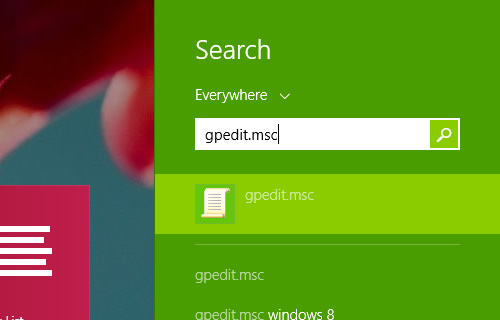
In the Local Group Policy Editor, navigate to User Configuration > Administrative Templates > Windows Components and click on Edge UI.
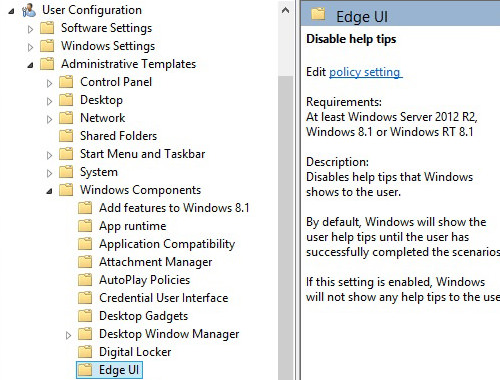
Once you’ve clicked on Edge UI, double-click on Disable help tips on the right panel of that window. Another window will pop up. Click on Enabled and then click on OK.
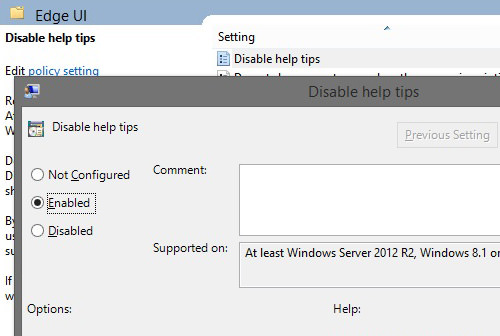
Once this is done, you shouldn’t receive any more help tips from Windows. Do note that disabling the help tips means it’s gone for good, there is no turning it back on. But if you are happier that it is gone rather than annoying you constantly, this tip will greatly help you.