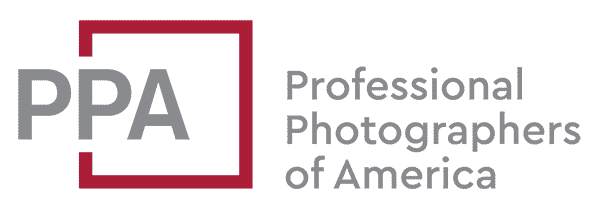Quick Summary
- Facebook Cover Photo Size:
- Recommended size: 1880 pixels by 704 pixels.
- Displays responsively based on browser/device size.
- Profile picture overlays the cover photo.
- Facebook Profile Picture:
- Displayed as a circle with a diameter of 132 pixels on desktop.
- On smartphones, it’s 128 pixels and on feature phones, it’s 36 pixels.
- The image is cropped to a circle when displayed.
- Shared Link Thumbnails:
- Displayed at 500 pixels wide and 261 pixels tall.
- Photos on the Timeline:
- Single photos: Max of 500px wide and 750px tall.
- Multiple photos: Layout varies based on the primary image’s orientation.
- Event Header Images:
- Displayed at 500 pixels by 262 pixels, with a 16:9 aspect ratio.
- Facebook Image Quality:
- Facebook compresses images, which can affect quality.
- To maintain quality, upload images less than 99KB and use sRGB colorspace.
- Facebook strips out all metadata from images.
Back in mid-2020, as if we didn’t have enough going on, Facebook started rolling out a new desktop layout for its site.
The new design is cleaner, with much more white space, and brings it closer in line with the mobile version. But it’s also quite different. And judging by the number of people who flocked to my guide to switch back to the Classic Facebook layout from New Facebook, an awful lot of people don’t like the changes.
But it has since rolled out to everyone, like it or not, and Facebook has removed the ability to switch back. If you happen to still be using the old layout (or Classic Facebook, as they’re calling it) through a plugin or CSS layer, you can find the previous version of the Facebook size guide here.
So this is a revised version of my unofficial Facebook image size guide to account for the latest layout, which they’re calling New Facebook (the old version is being called Classic Facebook).1
Images are an important part of using Facebook–it’s one of the world’s most popular places to share photos–but if you’ve come across this page, you’ve no doubt found out for yourself that working out what image sizes to use on Facebook isn’t as easy as it could be. It involves some wrangling to get the results you want. Each type of image on a page, profile, and the timeline has its own size and quirks. And Facebook never has been very good about making its help pages easy to find.
Keeping things even more frustrating interesting is that Facebook changes things from time to time, usually without any warning. Sometimes it’s a small, incremental tweak. Sometimes it’s an entire overhaul (such as when timelines were introduced and again when they were changed from two columns to one column). So it’s always a bit of a moving target. And there always seems to be a new system just around the corner, just as we get used to the old one.
So whether you’re using Facebook pages for social media marketing or simply trying to post photos for friends and family, here’s my latest version of the unofficial guide for the sizes of Facebook photos on the various parts of the site.
This is a preliminary effort, and things change. If you come across different display behavior, do let me know so I can investigate and update as necessary.
Table of Contents
Facebook Cover Photo Size 2023
Recommendation: Use an image that’s at least 940 pixels wide by 352 pixels tall. But if you want better quality, use an image that’s at least 1880 pixels by 704 pixels.
The Facebook Cover Photo is the large panoramic image space at the top of the timeline. It’s also sometimes called the banner image or the header photo.

Its display is responsive. Put another way, the size it’s displayed on-screen varies by the size of the browser window or device screen. You can see this effect if you change the size of your browser window while viewing the page.
With the previous layout, trying to figure out what would display correctly in the Facebook cover photo was a bit complicated, because not every part of the image would display at all sizes. There were safe zones and strips being trimmed off on the desktop display.
The new version has simplified things. The whole image is displayed and resized in a much simpler way.
That said, there are some issues to watch out for.
Firstly, they’ve gone back to having a narrow band of graduated shading at the bottom. It’s an overlay, which means it sits in a layer on top of your image. So you won’t want to include any important text or detail in that bottom strip.

Secondly, it’s taking the color of the outermost pixels from the image and using them to create a shaded color section on the blank section behind the image. Here’s an example of what I mean, with it taking the red from the outside border of the image and applying it to the white section behind. (I’ve cropped out the profile pic here to simplify things.) Brands with a specific color palette will want to take particular note to include the desired colors at the very edge of the image.

Thirdly, the bottom corners get slightly rounded (or border-radius, to be technical). It’s not very aggressive, though, so it is unlikely to cause issues for many users. But if you’re using a stroke line around your image or other detailed framing, it might cause problems. It’s applied automatically, and there’s no way to turn it off.

Fourthly, the profile picture is now back to overlaying the cover photo. Although it’s only subtle in this version, and only a sliver obscures the cover photo.

Changing Your Facebook Cover Photo
If you’ve just set up a new Facebook profile or page and don’t yet have a cover photo, just click on the “Add a Cover” button at the top of the page where the Cover Photo will go.
Once you’ve added your photo, you can replace it easily. When you’re logged in to your account and viewing your page, click on the Edit button at the bottom right.

Clicking on that opens a drop-down menu from which you can choose the source for the new photo. This is also the same menu to use if you want to remove or reposition an existing photo or use a Video Cover or Slideshow Cover.

Cover Photo Types: Single Images
In terms of types of images, panoramas are ideal. Simple crops also work, although the effectiveness is obviously going to vary based on what it’s the image. And there’s nothing stopping you from assembling multiple photos into a collage in your imaging software, saving it as a single image file, and uploading that. Like these, for example:


Cover Slideshows: Multiple Images
Until fairly recently, it was only possible to choose one photo to act as your static cover photo. But a new feature has been added: slideshows. You can now select up to 5 photos that rotate. Access this feature through the same menu that lets you add or change the cover photo (i.e., the camera icon at the top left of the cover image section).
When you create a slideshow, you’re given the option to select up to 5 images that will be used. Use the filmstrip at the top to choose the images either from existing images or upload new ones. You can then click on the thumbnail and get a preview of how it will look in the larger space below the thumbnails. You can click and drag in that section to reposition the image in the viewport.

You can also have a dynamically generated version that lets Facebook choose the photos based on what’s performing well and based on the activity on your page. You can turn this feature on or off using the switch at the top right of the slideshow editing screen.

If you’re using the slideshow cover, your visitors can navigate through the slideshow using the arrows on each side (the previous layout had position indicators at the bottom, but they’ve gone in the new version).

There are a few things that I find odd about the way the slideshows currently display to visitors. The first is that the slideshow doesn’t advance automatically. So to see more than one image in the slideshow, your visitors will have to know to manually advance through using the arrow buttons at the side of the image. I suspect only a very small percentage will do so. The second thing is that if you turn off the option for Facebook choosing the images, it displays the images in the same order every time rather than randomly. The upshot of both of these things is that, at least in how it’s currently implemented, the vast majority of your page’s visitors are likely to only ever see the first image. The third oddity–at least to me–is to accommodate the new shaded color highlight in the background section. Because that’s drawn from the displaying profile image, it changes along with the profile image. That’s not necessarily a bad thing, but it is something worth knowing.
Cover Videos
You can now also use video files for your banner area. They must be between 20 and 90 seconds and measure at least 820 by 312 pixels. The recommended size is 820 by 462.
If you’re shooting a video clip for this using a camera that lets you choose the video resolution, the 720p mode would be a good place to start because that measures 1280 by 720, which comfortably has enough resolution.
I have more detailed guide on Facebook video covers separately.
Facebook Profile Picture Size
I have a more detailed post on Facebook profile picture size separately, but here’s the gist.
| Display Type | Dimensions |
|---|---|
| Desktop/Laptop web browser | 132 pixels |
| Smartphones | 128 pixels |
| Feature Phones | 36 pixels |
The Facebook profile picture is now at the bottom left of the cover photo, overlapping slightly with the bottom of the cover photo. It has been shrunk slightly from the previous versions, down to a circle of 132 pixels diameter.

It has a thin white line around it that’s applied automatically—you can’t remove that or control it.
The good news is that you don’t have to upload a circular image, something that would be a bit of a pain to create. Instead, you can upload any regular rectangular or square image. Whatever shape the image is that you upload, it will be cropped to a circle when it is displayed.
Facebook Profile Picture Display Sizes
Desktop/laptop web browser. In a regular Page view, such as when someone is checking out your profile, it displays in a desktop’s web browser as a circle with a 132 pixels diameter.
Phones. The size the profile picture displays on mobile phones varies by the type of phone. On modern smartphones, it displays as a circle with 128 pixels diameter. On older phones, it displays at 36 pixels diameter.
When up select a photo to add a profile picture, you’ll get the option to move the focal area around (assuming it’s not square) as well as zoom in and out (so long as it exceeds the minimum resolution).
The profile image that appears next to your name on comments and posts in the timeline is the same image and is still a circle, but it’s automatically scaled down to a diameter of 40 pixels.

Size Requirement for Facebook Profile Picture
Because it displays so small, you’re unlikely to run into an issue with image sizes. So long as your image is at least 132 pixels on its shortest size (which is pretty tiny), you should be good to go.
Shared Link Thumbnails
The thumbnails for shared links display in a web browser at 500 pixels wide and 261 pixels tall.

For a while, it was possible to choose a different shared link image, but that feature has been removed. For now, at least, there is a workaround if you share the links using a social media management service such as Buffer, but you can’t choose a different image to use from within Facebook anymore.
If you’re sharing links from your own site, it is possible to specify which image you want to use as the image thumbnail, but that’s something that you’ll need to set up on your site and is beyond the scope of this post. But if you’re looking for what terms to Google on this, what you’re trying to do is set the “og:image” property in the page’s Open Graph metadata. Here’s Facebook’s documentation, and if you’re using a CMS like WordPress for your site, there are plugins that can handle it for you.
What you can still do is add more thumbnails that are in addition to the original (not in place). When you go to share a link, use the bottom section of the popup to add more images. But you can’t deselect the original image anymore like you used to be able to.

Photos on the Timeline
The size and layouts of thumbnails on the timeline vary according to how many images you’re sharing in the same post, as well as what orientation-specific images have.
Here’s how various combinations display. All images get a 1pix white stroke around the border.
Single Photo on the Timeline
When you upload an image to the timeline, a thumbnail is generated automatically to fit within a box that is 500px wide and up to 750px tall. So if you want to use the maximum space available, upload an image in portrait orientation (vertical) that is in the ratio of 3:2. This is an example of using the maximum available space:

If you upload a landscape (horizontal) image, it will be scaled to 500px wide and retain its shape. The full area of the image appears without any cropping.

This is another rectangle in landscape orientation, but it’s a much narrower aspect ratio like a banner or panorama. The width is again 500px, and the image is scaled so that the entire image area appears.

If you upload that same image rotated 90 degrees, so that it’s tall rather than wide, it will be cropped to the maximum available area of 500px by 750px.
And if you upload a square, the whole image will be displayed, with the width at 500px.

Posting Multiple Images at Once to a Page’s Timeline
You can upload multiple photos at once to the timeline. How they’re displayed depends on how many images you’re uploading and the orientation of what I will call the primary image.
The primary image is what I’m calling the one that displays first in the uploading popup, and it also displays larger in some of the layouts. So far as I know, there’s not an official name for it, but I’m going to go ahead and use “primary image.” So that’s what I’m referring to in the section below.
As well as displaying first, the primary image has another important role. It determines the layout you get. If you upload three images with a square primary image, you’ll end up with a different layout than if you upload three images with a rectangular primary image.
The easiest way to select which image serves as the primary image is to drag it to the left in the upload dialog.
Here’s an example of what I mean. In this one, I’m uploading two images, an orange square and a green vertical rectangle. If the orange square is in the first position in the upload dialog, like this:

it posts like this:

Uploading exactly the same two images but reversing them, so that the vertical rectangle is first, like this:

displays like this:

The same principle applies if you’re uploading two, three, or four images–the layout will always take its cue from the primary image.
2 Images With Horizontal (Landscape) Primary Image
The full width becomes 500px. The top image is 250px high; the bottom is 249px high. There’s a 2px white line between them.

2 Images With Vertical (Portrait) Primary Image

2 Images With Square Primary Image

3 Images With Horizontal (Landscape) Primary Image

Because the layout takes its cue from the primary image, you can mix and match the orientations of the non-primary images–they’ll still display the same.
3 Images With Vertical (Portrait) Primary Image

3 Images With Square Primary Image

4 Images with a Horizontal (Landscape) Primary Image

You can mix and match the orientations of the non-primary images–they’ll still display the same.
4 Images with a Vertical (Portrait) Primary Image

4 Images with a Square Primary Image

5 or More Images with a Horizontal (Portrait) Primary Image
It will display the first five images in a kind of mosaic pattern, like this. If you include more than five images, you’ll get a small button overlay plus symbol to display the others.

5 or More Images with a Square or Vertical (Portrait) Primary Image
You’ll get the same display whether the primary image is a square or a vertical rectangle.

Full-Width Photos on Facebook’s Timeline
Yes, they were cool. The image spanned both columns. But Facebook did away with them in their redesign in mid-2014. Your updates now only show in a single column, and there’s no way to make photos wider than that column.
Event Header Images
No matter what shape image you upload as a header image for an event post, it’ll be cropped to an aspect ratio of 16:9. For best results, upload an image that’s 1920 by 1080 pixels. But something to watch out for is that in the main event view, it’s scaled-down quite a lot, so don’t use fonts that are too small (people can click on the image to open a larger version, but not everyone is going to do that).
When it’s displayed on the main event page it’s scaled to 500 by 262 pixels, like this:

Facebook Image Quality Issues
Something to be aware of is that Facebook compresses some images pretty aggressively when you upload and display them.
It makes sense–naturally, they want to speed page loads and reduce bandwidth by applying as much compression as they can get away with. I’m not the only one to wish they’d be less aggressive with their compression, but how noticeable it is will depend on whether things like the range of colors in your image and the amount of detail in your photo.
In the examples above, the JPG compression is far more noticeable in the montage version than in the Sydney Harbour Bridge version. I set the quality and sharpening settings the same for each in the originals before they were uploaded. Some users have reported that images with lots of reds and oranges seem to show the effects of the compression more than ones with blues and greens, but it depends on the actual image.
It also seems to depend on what kind of image you’re displaying. Photo gallery images seem to have less compression applied in displaying than do design elements like the cover photo and profile picture.
There are some things you can do in prepping the images before uploading that can help reduce the chances that your image will come out looking crappy.
Upload images that are 99KB or less in filesize. Facebook should leave images less than that untouched, which gives you control over how the compression is applied.
Upload images that don’t have a lot of compression already applied. For JPGs, for example, try keeping the quality setting at 80 or above–Facebook is going to compress it again anyway. If you’re using software that factors in colorspace (like Lightroom or Photoshop), use sRGB colorspace. And uploading images that are already resized to close to or at the target display size and not overly sharpened seems to work well.
If none of these work, take a look at my post on how to get sharp text on Facebook images.
Getting Fuzzy Text, Logos, or Watermarks on Images?
If you’re including text, a logo, or watermark and finding that it’s ending up fuzzy and unclear due to the JPG artifacts, I’ve got a separate post detailing how to fix it: How to get sharp text on Facebook images.
Image Metadata on Facebook
While not specifically related to image sizes, it is worth knowing that Facebook strips out all metadata from your images. That includes all GPS, camera type, and other data that your camera might embed, as well as anything like keywords or copyright information you might have added. (An exception is if you’re in Germany).
Facebook Photos Cheat Sheet
| Width | Height | Notes | |
| Cover Photo / Cover Slideshow | 820px | 360px | |
| Profile Picture in Header | 172px | 172px | Must be at least 180px by 180px |
| Profile Picture on Timeline | 40px | 40px | Same image as main Profile Picture, automatically downscaled |
| Shared Link Thumbnail | 500px | 261px | Only for single thumbnails. Multiple thumbnails are cropped. |
| Uploaded Timeline Photo Thumbnail | 500px max | 750px max | See exceptions above for multiple images. |
| Event Header Image | 500px | 262px | 16:9 aspect ratio only. For best results, upload 1920 x 1080 px image. |
More to Explore
If you enjoyed this post, you might also find these of interest:
- How To Switch Back to Old Facebook from New Facebook in a Web Browser
- How to Customize the Thumbnails for Shared Links in Facebook
- How to Get Sharp(er) Facebook Cover Photos: Test Results
- How to Create a Contact Sheet with Photoshop
- How to Resize Wordpress Thumbnails
- How to Merge MP3 and Other Sound Files on Mac
- Mark Zuckerberg had originally announced the update back in April 2019, but they took their time rolling it out. Changes like these are often rolled out incrementally, and not everyone saw the update at the same time. [↩]