Install Steam
login
|
language
简体中文 (Simplified Chinese)
繁體中文 (Traditional Chinese)
日本語 (Japanese)
한국어 (Korean)
ไทย (Thai)
Български (Bulgarian)
Čeština (Czech)
Dansk (Danish)
Deutsch (German)
Español - España (Spanish - Spain)
Español - Latinoamérica (Spanish - Latin America)
Ελληνικά (Greek)
Français (French)
Italiano (Italian)
Bahasa Indonesia (Indonesian)
Magyar (Hungarian)
Nederlands (Dutch)
Norsk (Norwegian)
Polski (Polish)
Português (Portuguese - Portugal)
Português - Brasil (Portuguese - Brazil)
Română (Romanian)
Русский (Russian)
Suomi (Finnish)
Svenska (Swedish)
Türkçe (Turkish)
Tiếng Việt (Vietnamese)
Українська (Ukrainian)
Report a translation problem








 Stanley Kubrick lit Barry Lyndon with nothing but candles. Could we light the Steam Deck OLED launch trailer with nothing but Steam Deck OLEDs? And if not, could we get a deal on a LOT of candles?
Stanley Kubrick lit Barry Lyndon with nothing but candles. Could we light the Steam Deck OLED launch trailer with nothing but Steam Deck OLEDs? And if not, could we get a deal on a LOT of candles?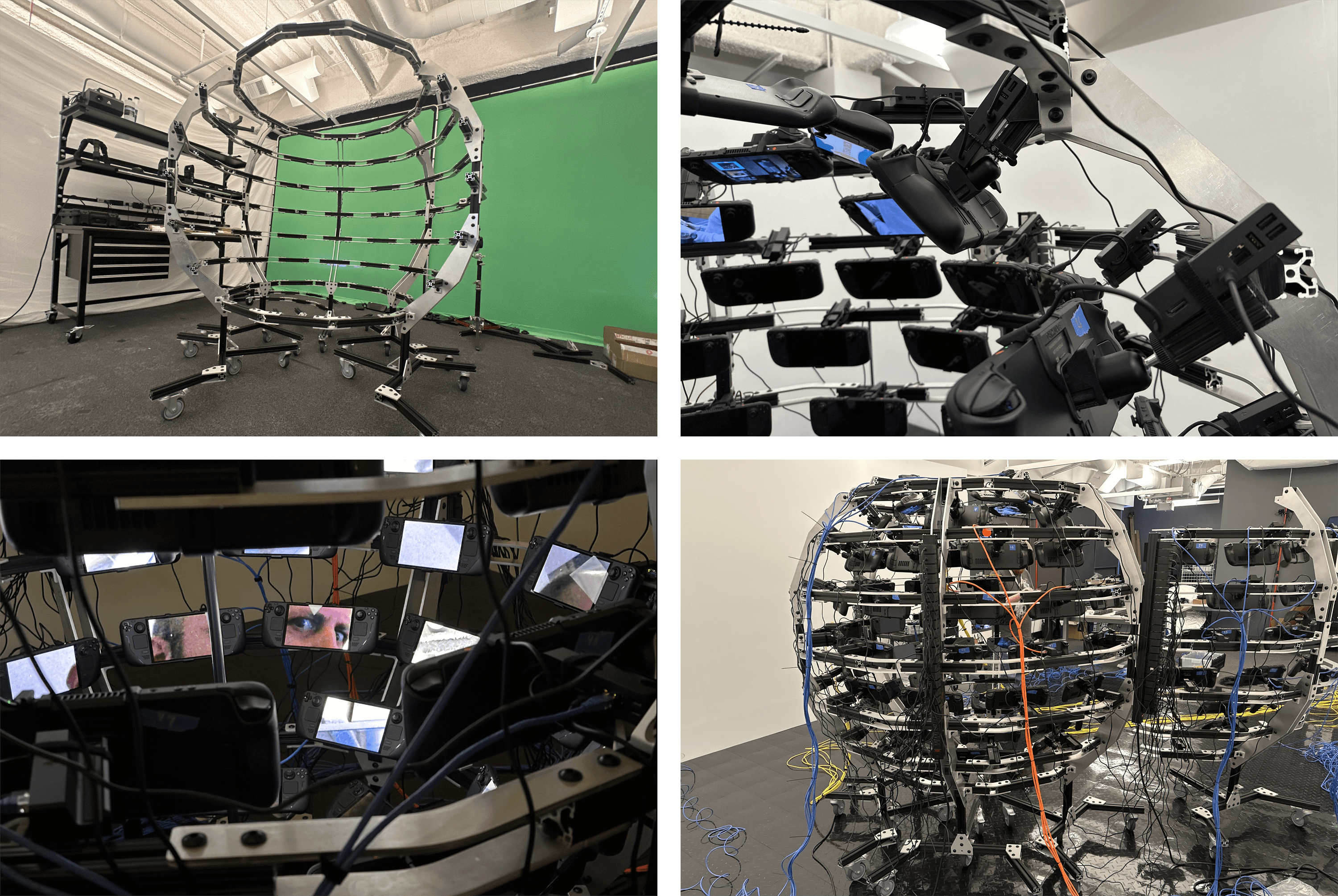
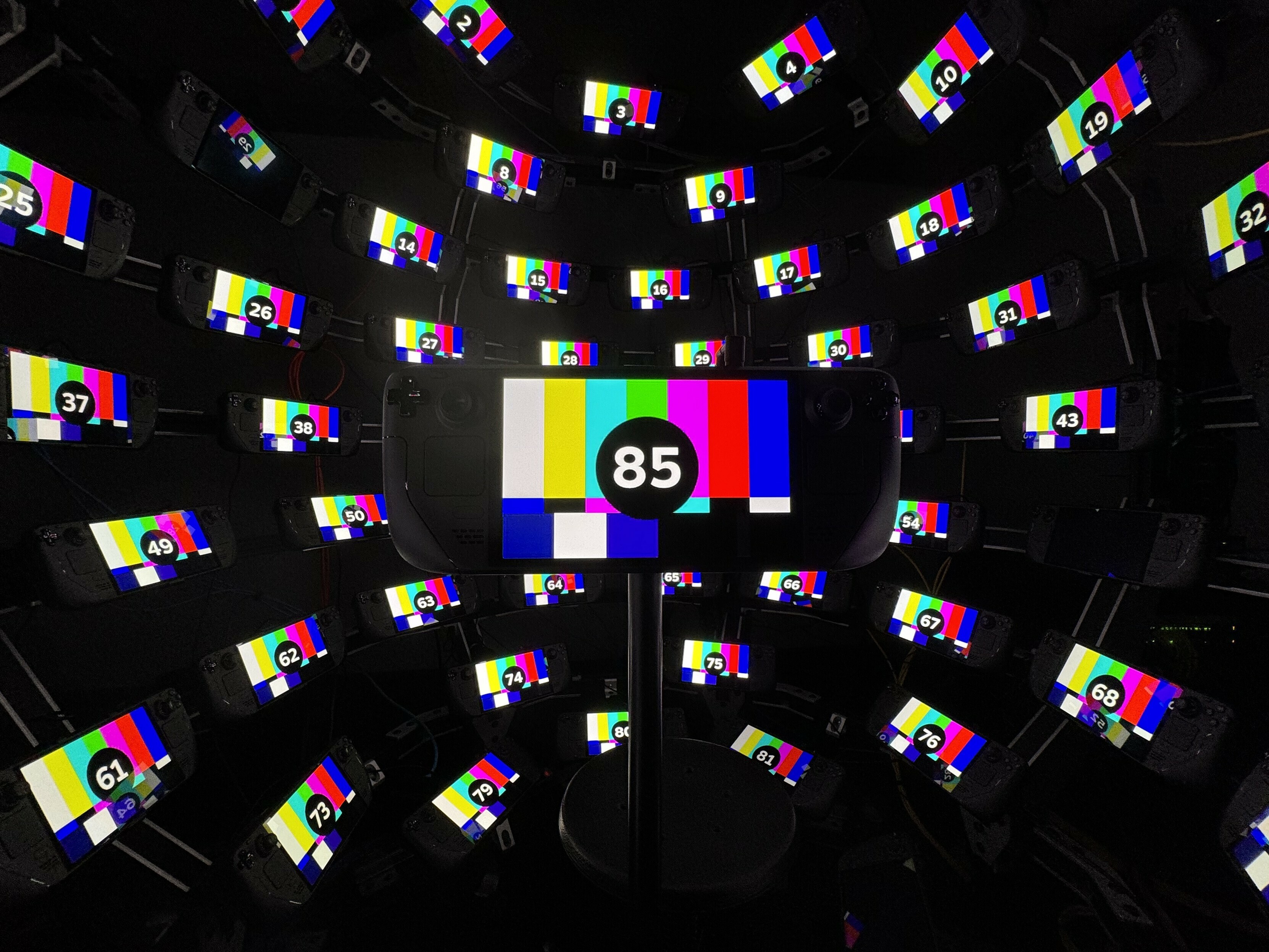 Our first test of streaming video to all the Steam Decks at once.
Our first test of streaming video to all the Steam Decks at once.
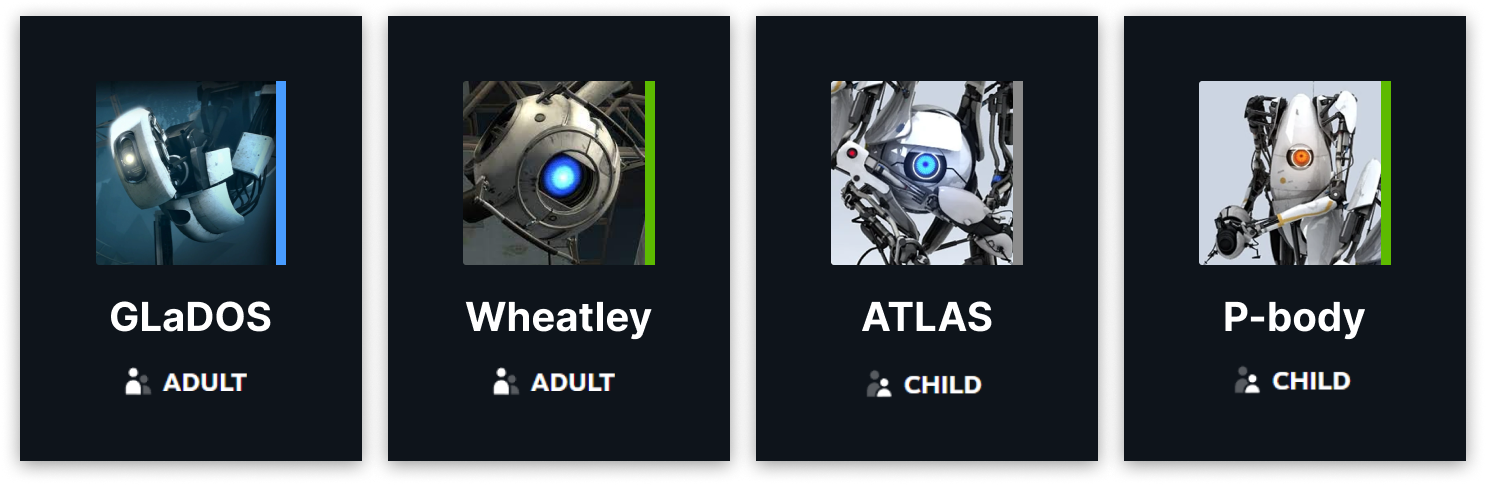
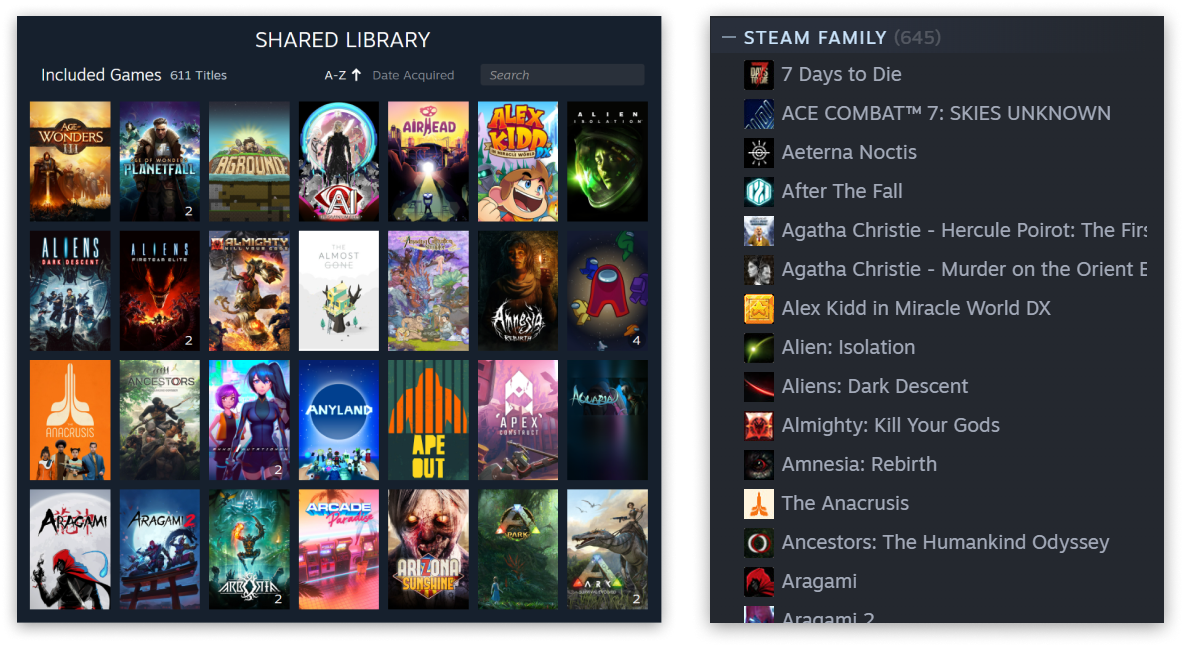
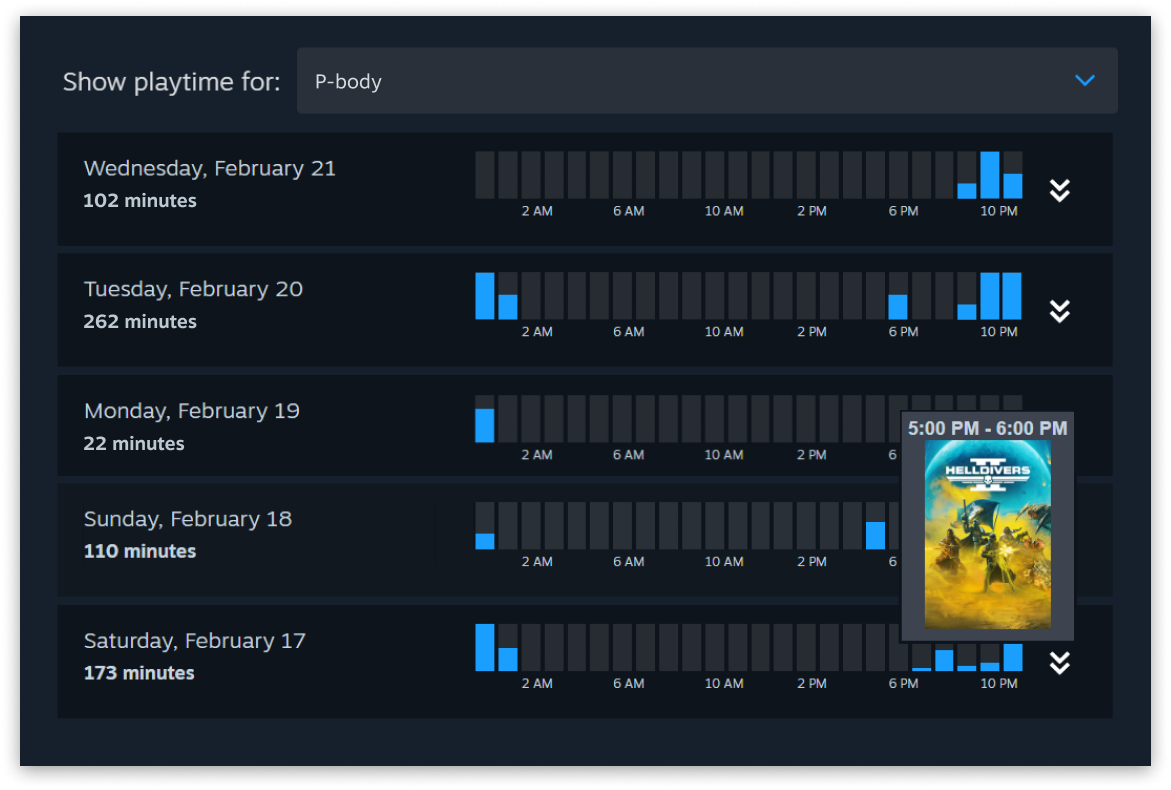
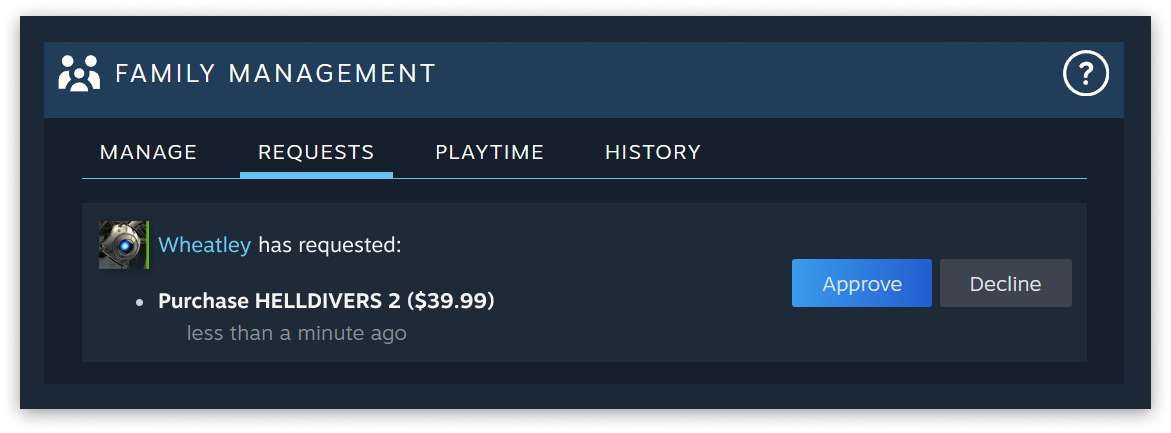
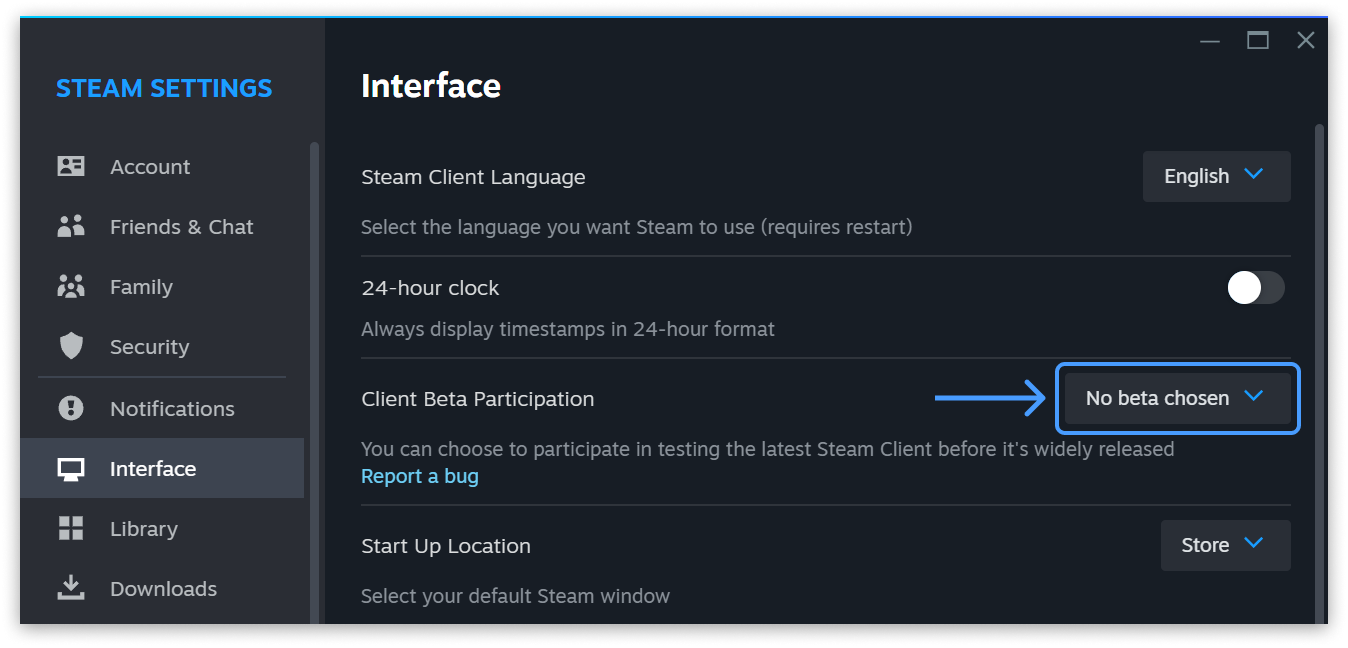
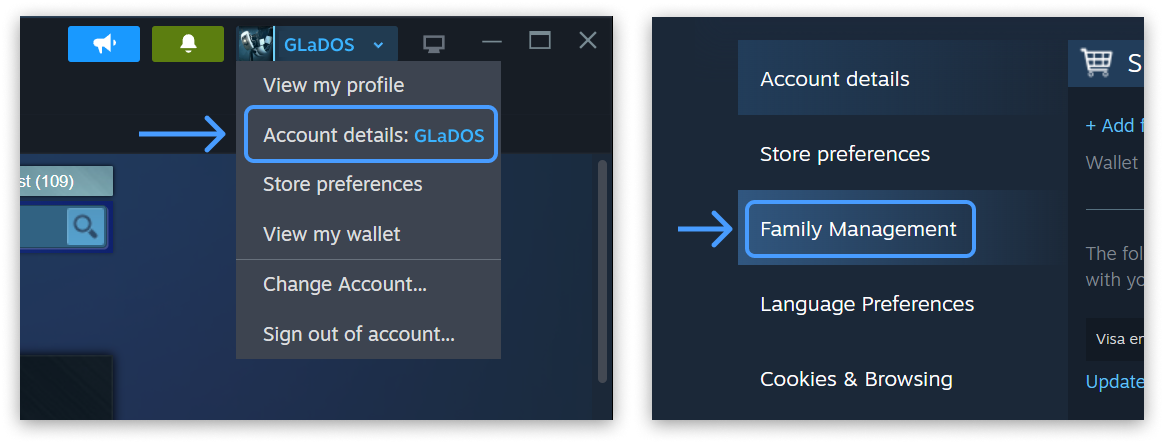


 Steam
Steam @steam
@steam