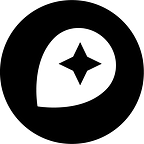Photo mapping on OpenStreetMap with Mapillary
Mapillary is a great mobile app for mapping from photos. It allows you to take pictures as you walk, drive or ride your bike, upload them to Mapillary and use them for mapping on OpenStreetMap instantly. This is useful for capturing features you can’t see on satellite imagery like cafés, schools, and traffic signs. Here’s how to get started on OpenStreetMap with Mapillary.
1. Take photos
Install the Mapillary app on your iOS or Android phone and you’re set to go. Open the app and create your user account. Then select your mode — walking or riding — and hit the big green “Start” button to start taking pictures. Move as you take pictures, Mapillary captures location information together with your pictures and organizes series of pictures into trips. When done taking pictures, tap stop. You can take multiple trips like this, all the photos and location information will be stored on your phone.
Taking photos with the Mapillary app.
You can hold the phone in your hands as you take pictures, but there are great mounts you can buy or improvise. Here’s an example of bike mount:
Using a mobile phone mount to keep your hands free when mapping with Mapillary. Photo: Mapillary and Mapillary contributors.
2. Upload
Mapillary will take many pictures so you’ll want to be in a place with cheap and fast internet for uploading them. Change into the upload screen of the app and select the trips you’d like to map with and upload them. Once they’re uploaded you can review them on your account on Mapillary.com. Your trips will be organized into easy to navigate sequences and you’ll see trips from other people — maybe right in the vicinity of yours.
Photos organized into trips and on a map on Mapillary’s web site. Photo: Mapillary and Mapillary contributors.
3. Map
Now you’re ready to use your photos for mapping on OpenStreetMap. First, go to OpenStreetMap, and zoom into the area you’ve taken your photos in. Then click Edit, this loads the in-browser editor. In the editor, enable Photo Overlay (Mapillary) in the Map Data options in the tool box on the right.
Now you’ll see all Mapillary photos in the area — including yours. Pick pictures and map what you see in them. If you haven’t worked with OpenStreetMap before, check out our get started guides for a primer. Happy mapping!