Television is in flux, right down to what that word even means.
TV shows are better than ever, TV sets are big and beautiful, but the TV experience hasn’t changed much. The reasons are plentiful: long-term contracts, monopolistic cable companies, linear programming, advertising. They have conspired against the inevitable shift to television delivered entirely over the internet, on your schedule.
Attempting to hasten the evolution are technology companies, relative newcomers to the industry, offering their own hardware and software that might get us unstuck. These devices, broadly known as streaming media players, connect your television set to the internet and offer sensible ways to navigate most of what you might call TV these days: subscription services like Netflix, videogames, live sports, and who knows what else might be coming in the future.
Four streaming media players, collectively representing the best that this category has to offer, were updated in just the last two months: the Google Chromecast, Amazon Fire TV, Roku 4, and Apple TV. If you want to make the most of television right now, you should own one of these devices. As for which one, well, that’s a little more complicated.
TL;DR
version of this review
The good news is that you really can’t go wrong. Each of these streaming media players is excellent, sporting fast processors and new search features that make them a joy to use compared to previous versions—and certainly compared to your clumsy old cable box. There is frankly more that unites these devices than divides them: They all offer the most popular services, like Netflix, HBO, and Hulu, and work without much of a hassle.
But if I had to recommend just one, it would be the new Apple TV. It’s the first of the streaming media players that not only makes television easier but seems to expand the possibilities of what television can be. Buying the device is a bet that, like with the company’s other gadgets, Apple TV will only get better as developers build more apps for it. But the experience is better if you also own an iPhone or iPad, so Android users might prefer something else.
Coming in a very close second is the Amazon Fire TV, which has the best interface and streaming quality of all these devices. It’s also the ideal way to take advantage of Amazon Prime’s increasingly great video selection, which you can’t get from Apple. If all you care about is watching TV shows and movies, the Fire TV is your best bet.
The Roku 4, meanwhile, is worth considering if you’re already accustomed to its software, want to support a smaller company, or subscribe to television service from Time Warner Cable, which has a superb Roku app that will let you enjoy live TV without a cable box. (Amazon and Apple may offer something like this in the future.)
And the Chromecast is a good option if you want to bring your shows on the road or need to save money. It’s not as full-featured as its larger competitors, but works very well and fits in your pocket. I only wish it had a workaround for connecting to hotel Wi-Fi systems, like the similarly sized Amazon Fire TV Stick and Roku Streaming Stick.
Truth is, recommending a streaming media player is difficult without taking into account your specific needs and circumstances. All the details in this piece are intended to help you make an informed decision about which one to buy, and I’m happy to do my best at a personal recommendation if you ask me questions on Twitter or Facebook.
How this review was conducted
I have used streaming media players since they were called “set-top boxes.” They no longer sit atop your set; many don’t resemble boxes, either. But since the first Apple TV was released in 2007, I’ve learned a lot about the joys and frustrations of this odd category of electronics. I’ve owned every version of the devices mentioned in this piece, along with some competitors, like the Nvidia Shield and Google Nexus Player, that aren’t good enough to merit a review.
My bias should be clear: I think the status quo of television—live programming, channel numbers, yeesh—is mostly awful. I prefer solutions that are more intuitive and give viewers more choice. I really like TV shows. I’m not much of a gamer, but I like the idea of expanding the definition of television to include games and more. And while I currently pay for traditional, expensive TV, I have previously lived a happy life as a cord cutter, relying entirely on Netflix, Hulu, etc.
The last two years of this experiment have been the most interesting. Amazon gave the entire category an upgrade with the Fire TV’s debut in 2014, and competitors have copied or improved upon many of its features since. My living room has become an unmanageable tangle of boxes and HDMI cables. But the sudden glut of streaming media players led to a helpful test: Which ones do I use when I’m not in testing mode, just sitting on the couch, trying to relax?
It’s worth mentioning that the four devices reviewed here were released very recently, so it hasn’t been possible to truly live with them under regular circumstances. To make up for that, I tried to use each device a lot more than normal. I have binge-watched Narcos in a hotel room in Phoenix, played games intended for children in the privacy of my living room, and talked to these devices as though they were new members of the family. The Apple TV received the least amount of testing: I have lightly used a version intended for developers for about a month, but Apple didn’t give us a review unit, so I’ve only been using the version you can buy in stores for about a week—an intense week, but still.
This piece only concerns streaming media players, but of course there are other ways to connect your TV set to the internet. Many “smart” TV sets will do it for you, without the need for an additional device, but I’ve never found one I didn’t want to toss through a window. Then there are game consoles like the Xbox, which offers a great experience for watching TV shows and movies. But videogame consoles are not considered here because they are more expensive and still primarily aimed at hardcore gamers. If you aren’t one, you don’t need really need an Xbox.
So that’s where I’m coming from. Note that all of the guidance in this review assumes you live in the United States. Sorry. Many of the streaming media players are available in other countries, and many of my points apply, as well, but the availability of specific apps and specific shows varies so much that it’s impossible to do a global review. If you live outside the US, first be grateful that your TV industry is probably more progressive than ours, and then make sure to check on specific local details. I’d also be curious to hear from you about which devices are best in your country.
TL;DR: This review is so long because it’s nearly nine years in the making.
The options, in brief
Before we get into the nitty-gritty details, here is basic information about each recommended streaming media player:
- Amazon Fire TV: The device received a modest update on Sept. 17, 2015. It costs $99.99 (normal remote and 8 GB of storage) or $139.99 (game controller and 40 GB), and can be ordered here. A smaller and more portable version, the Fire TV Stick, only costs $39.99, but isn’t nearly as powerful.
- Apple TV: After nearly three years without an upgrade, a totally new version was released on Oct. 30, 2015. It costs $149 (32 GB of storage) or $199 (64 GB), and can be ordered here. The older version of the Apple TV remains on sale for $69, but I wouldn’t recommend it to my worst enemies.
- Google Chromecast: A completely redesigned device and accompanying app were released on Sept. 29, 2015. There are two versions, one for TV sets and another for speakers; only the former is considered in this piece. It costs $35, and can be ordered here.
- Roku 4: It’s not a dramatic change from previous versions, which remain on sale and are getting software updates that contain most of the improvements, but comes with support for 4K television sets. It costs $129.99. The Roku 3 costs $99.99. They can be ordered here. Skip other Roku versions that are missing critical features.
The rest of this piece is divided into sections corresponding to what I think are the important features and differentiating characteristics of these devices. It’s meant to explain how they compare, so you can make an informed decision, as well as to comment on some of the more interesting decisions made by each of the companies.
• • •
Hardware
These devices are meant to disappear. Three of them—Apple TV, Fire TV, and Roku 4—are small, black boxes that can sit quietly under your TV set. You can even hide them away behind the set, thanks to the Bluetooth remotes. In any event, these aren’t gadgets meant to be gawked at or lusted over. They are the TV equivalent of USB sticks.

In my highly subjective view, the Fire TV is prettiest, using sharp edges and a low profile to embrace its minimalism. At nearly twice the height, the Apple TV seems a little chunky by contrast. But both are superior to the Roku 4, which has been flattened from its previous version and now resembles a discus or overcooked pancake. It takes up the most area at 33.8 cubic inches (554 cubic centimeters), compared to the Apple TV’s 21.3 (349) and Fire TV’s 14.2 (233).

But none of these differences are reason to pick one device over another. The only streaming media player with lust-worthy hardware is the Chromecast, which was completely redesigned for its latest version. It’s a beautiful specimen with a form that befits its function.
Chromecast is so small that you may forget it’s there after you plug it in. Previous iterations resembled a thumb drive, which could stick out the side of some television sets. The new one avoids that problem by drooping elegantly out of your HDMI port. That rubber connector also helps the Chromecast fold into a tiny bundle, secured by a magnet, when you need to take it with you. The magnet is doubly useful if you need to swap in a different device: You can just snap the Chromecast to your TV set and let it hang there.
Unfortunately, as with all the other devices, Chromecast does require electrical power through another source, diminishing some of the elegance. You can plug it into an outlet or, better yet, a USB port if your television set has one.
Portability is the real selling point here, and at $35, you can probably afford to have this device even if you use a different one at home. Or you could buy a bunch for the whole home or office. (They come in black, red, and yellow, like lollipops.) Just note that Chromecast isn’t yet adept at joining Wi-Fi networks that require you to register on a webpage. The Fire TV Stick and Roku Streaming Stick, though inferior in other ways, have at least figured out that trick.
TL;DR: Fire TV is the nicest box; Chromecast, the loveliest dongle.
Remotes
Remotes are cool again.
It’s hard not to improve upon the hulking cipher that controls most cable boxes. Merely removing a few buttons would help. Even still, the leading manufacturers of streaming media players have shown that there’s still some creative life left in remote controls. Amazon, Apple, and Roku pack a lot of functionality into small controllers. Google, by contrast, eschews a traditional remote: You control the Chromecast with a phone, tablet, or PC, instead.
One thing they all now have in common is a microphone. We’ll get into how voice searches perform a bit later, but they all work the same way: Press a button, and start talking to the device. That does mean you need to have the remote close at hand to do anything—as opposed to just muttering aloud, ”Xbox“ or “OK Google” or “Hey Siri” or “Alexa“—but that’s mostly a feature. You can’t accidentally activate these devices when you’re just chatting with the family.
Three of the four streaming media players also support HDMI-CEC, and if your television set does, too, you are in for a treat. One big annoyance of these boxes is that you have to switch inputs on your TV to use them. It’s a hassle, and some people find the concept hard to grasp. But with this feature, when you wake up any of the boxes with its remote, your TV will automatically switch to that input. Only the Roku 4 doesn’t support this useful trick.
Another nice feature of the three physical remotes is that they use Bluetooth instead of infrared, which means you don’t have to maintain line of sight with the box to make it work. No stretching your arm over the side of the couch.
Now, some details about the individual remotes.

Apple TV’s remote is the most interesting and versatile, though not always the best. It’s extremely thin, just a quarter of an inch tall, and sports six buttons plus a glass-paneled touchscreen that also serves as a seventh button. Most navigation is done with the touchscreen, which takes some patience and a lot of finesse. This is a very different interaction than a smartphone, where your finger is on top of whatever you’re manipulating, or a trackpad, where a cursor helps add precision. The Apple TV remote requires a mental leap from the touchpad to the screen.
To make that easier, Apple has added some depth to the otherwise flat design. When a button or selection is in focus, it subtly comes to life with parallax effects, a brilliant design choice that makes everything easier to manipulate.
Still, the touchpad is sensitive, and you will frequently scan past what you’re trying to select. Some games that ask you to swipe in a specific direction suffer as precision is lost between the remote and the screen. It’s also sometimes hard to tell which side is up just by feeling it, as you can with other remotes, which is disorienting in the dark.
And a word of warning: Because it’s covered with glass, the Apple TV remote can shatter just like your iPhone. A Reddit user reported that his Apple TV remote was felled by a two-foot drop onto a tile floor. It’s hard to say if this should be a big concern. Don’t throw the remote across the room, I guess? If yours does break, Apple will generally repair it for free within the first year; you can pay $29 for an additional year of protection. That may be worth it because the remote costs $79 on its own. Apple also sells a $12.99 loop for gamers to connect the remote to your wrist.
Despite its slender profile, the remote is a joy to hold and not much at risk of flying out of your hand. There’s a lot under the hood, including an accelerometer and gyroscope that can be used for playing games and a battery that Apple says will last for 30 days. I haven’t used the remote long enough to verify that claim. When the battery runs low, you have to revive it with the same Lightning cable that powers iPhones and iPads. (One is included with the Apple TV.) Yes, ugh, another device to charge. But there’s something nice about not having to deal with replaceable batteries.
One nice touch Apple added is that the volume buttons actually control your TV set, using infrared signals to mimic your set’s remote. For many people, this will just work correctly out of the box, which is remarkable given the complexity of setting up most universal remotes. You can also easily switch the volume control to another device.

Other remotes are boring by contrast, but that’s not necessarily a bad thing. Amazon’s remote is similarly simple but uses a click wheel instead of a trackpad. That mostly has implications for games, which can feel a little simplistic as a result. (Amazon, like Apple, sells a separate game controller; the newer, better version costs $49.99.)
The regular Fire TV remote is about the size of half a Snickers bar, and its underside is shaped nicely to fit in your hand. Strangely, Amazon downgraded the materials used in its remote between the first and second versions of the Fire TV. The new one feels cheap. But it works very well, and for most people, that’s the most important quality in a remote.
Cheap does have its benefits: Replacing the Fire TV’s remote only costs $29.99, about a third of the Apple TV’s remote.

Roku’s new remote is similar: a little rounder and more substantial in the hand, but essentially the same thing. It comes with a few extra buttons: A and B for gaming, even though holding the remote lengthwise is not particularly comfortable, and four shortcuts to popular apps, including Netflix and Amazon Instant Video. The shortcuts have the scent of business-development deals, and give the remote a slight Times Square feel. I have never used them.
The killer feature of Roku’s remote is its headphone jack, which lets you listen privately to whatever is on the screen. If you live with other people, this can come in handy when they are trying to sleep. The Apple TV and Fire TV allow you to pair wireless headphones, using Bluetooth, to achieve the same thing, but plugging headphones into the remote is just easier. Roku includes a decent set of earbuds, and the sound quality is good but not great. Previous Roku players have suffered from issues syncing the audio when listening in this mode, but the Roku 4 seems to work just fine.
Roku’s is also the only one that comes with a remote finder: Tap a button on the top of the box, and the remote will play a sound of your choosing. I don’t honestly find this useful, but perhaps you will.
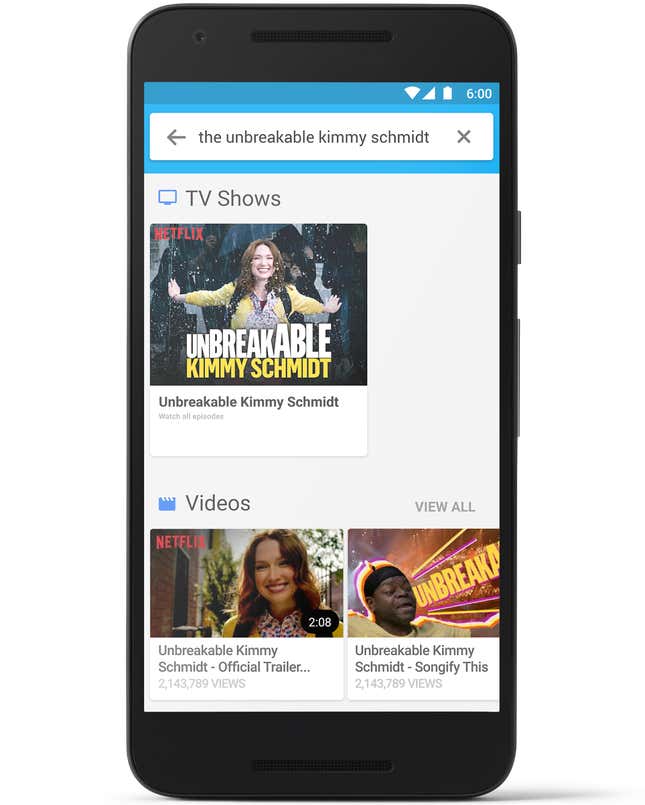
And then there’s the un-remote. Chromecast’s innovation, when it launched in 2013, was to dispense with traditional remotes entirely in favor of the device most likely to be close at hand: your phone.
This makes all the sense in the world, and for a time, it seemed that remotes were going out of style. But in using the Chromecast, a funny thing starts to happen: You start to miss traditional remotes, with all their buttons, which just sit there waiting patiently to be used. When all you want to do is manipulate the screen, it’s frustrating to first unlock your phone and call up the Chromecast app. It’s even more frustrating if you are using the phone for something else at the time.
Google has done a lot to improve the Chromecast app for iOS and Android. And in addition to your phone or tablet, you can also “cast” webpages from your PC using the Chrome browser. These are all nice features that might fit better in other people’s lives than they do in mine. To me, the biggest advantage of the remote-less approach is that it helps keep the Chromecast cheap and portable, which is the best reason to buy it. Other small streaming media players, like the Fire TV Stick and Roku Streaming Stick, come with remotes that are larger than the device itself and seem unnecessary.
It’s worth noting that Amazon, Apple, and Roku all offer remote apps for controlling their devices with a phone or tablet. (Apple’s doesn’t yet support the new Apple TV, but an update is undoubtedly forthcoming.) These apps aren’t particularly good and certainly not better than a traditional remote, except if you need to type. The remote app on the Apple Watch is good, but of course most people don’t have it.
TL;DR: Apple TV has the most interesting and versatile remote.
Setup
Streaming media players tend to start you off with three frustrations.
The first is that none of them comes with an HDMI cable, which you need to connect the device to your TV set. Why?! Anything that’s required should be included. (If you’re in the market, I recommend Amazon’s $5.49 HDMI cable.)
The second is that, if you aren’t using an ethernet cable to get internet access, you need to connect to your Wi-Fi network, which requires a password, which you typically have to enter with great tedium using an on-screen keyboard.
The third is that, once plugged in, the device often announces that its operating system requires an update. This is really inexcusable—it should come with latest software or wait until later to update—but all but one streaming media player I have ever used began its time in my living room with a lengthy download, installation, and reset. Grrrrr.
It should come as no surprise that Apple has solved many of these frustrations. (The second two. It doesn’t come with an HDMI cable. C’mon!) Setting up the Apple TV is by far the easiest and most enjoyable experience among all the streaming media players. It doesn’t require a software update at launch. If you have an Phone or iPad, you get going by simply tapping it on the Apple TV, which sends over crucial information like your Wi-Fi credentials and Apple ID.
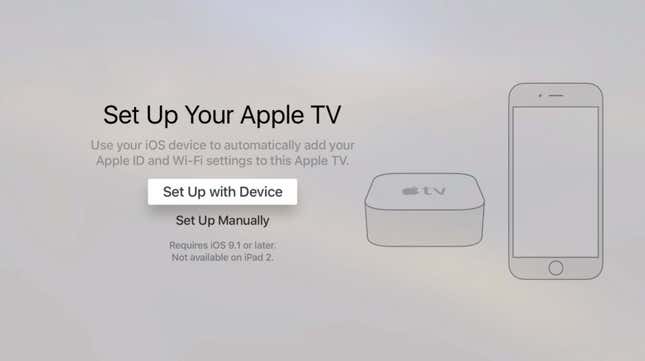
Among the others, Chromecast comes closest to this experience. You can use a phone or tablet, whether it’s running iOS or Android, to connect the device to Wi-Fi, but it requires a few convoluted steps hopping on and off networks. That’s still better than what the others put you through. The Fire TV at least arrives with your Amazon account already on it, so you can start watching Prime videos right away. Roku inexcusably forces you to create an account that you don’t need and turn over a credit card number in the unlikely event that you want to rent a movie directly from M-Go.
One issue none of the streaming media players have solved: Once you’re set up, you still need to log into all your various services, like Netflix, which is annoying without a physical keyboard. Some kind of universal login would be really helpful. It may never happen, given how fragmented the industry is, but one can dream.
TL;DR: Apple TV’s setup is by far the best. It’s not even close.
Interfaces
Apple CEO Tim Cook made headlines in September by declaring, “We believe the future of TV is apps.” But this was not a new sentiment. Netflix, the leading app of TV’s future, has been saying it for years. The old Apple TV and all of its competitors have been based on a model of apps since their inception. Only traditional television providers have been slow to acknowledge this reality (and even they now offer an array of pretty good apps for watching live TV).
The current set of streaming media players takes slightly different approaches to apps. Apple TV, coming from the same company that pioneered smartphone apps, embraces the idea fully. Roku does, too, but calls them “channels.” Because it’s TV. Get it? Amazon’s Fire TV is also based on apps, but doesn’t emphasize that as much. Chromecast piggybacks off the apps on your phone, tablet, or PC, letting you “cast” the video to your television set.
So while all of the devices have similar foundations, the experience of using apps on each of them varies. The Fire TV is the most distinct of the lot, with an interface that tends to push apps to the background. Instead, content is front and center. The homescreen features rows of television shows and movies that you’ve recently watched, have just become available, or Amazon thinks you would enjoy. Apps are there, too, but not nearly as prominent.
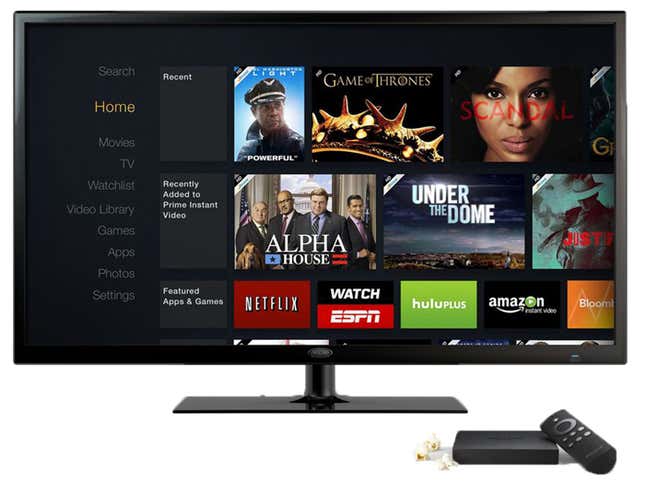
This is how television should work! You sat down to watch something, didn’t you? The choices in front of you should be stuff to watch, not apps that contain stuff to watch. Presenting a grid of apps, as though your TV set were just a giant smartphone, recreates some of the most frustrating aspects of traditional television. Apps become the new channels.
Amazon was able to break free of the app model by introducing a top layer of navigation that combines the video options from a wide array of apps, including its own Instant Video service. Select or search for a show or movie, and Amazon will show you the available options for watching it. If you can get The Good Wife for no additional charge on Hulu Plus, the Fire TV will tell you, rather than making you pay to rent or buy it from Amazon. Watch an episode of the show, and it will be there waiting for you at the top of the homescreen when you return.
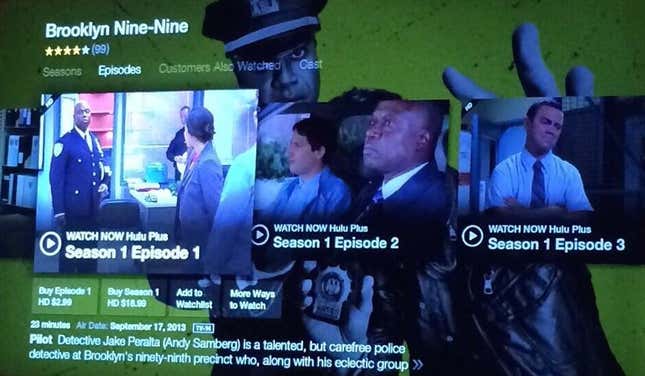
Spend a little time with an interface like this, and it quickly becomes clear that it’s the only way. Goodbye channel flipping and app flipping. Amazon’s competitors seem to agree, because they all now have variations on this approach. (To be fair, Roku actually did it first, just not as well.) All four streaming media players offer universal search, the quality of which we’ll review in a moment. But none of them, even the Fire TV, really emphasize content over apps to the degree that I’d like. It may be that the apps are not thrilled with the prospect of being usurped.
Apple TV is mostly a grid of apps, though you can switch among them easily by double-tapping the home button as you might on an iPhone. Apple also gestures toward a content-first approach by allowing apps in the first row of the homescreen to offer a “top shelf” that features a selection of video. That’s not really the same as Amazon’s approach, because you still have to pick an app first, but it does potentially save you a step.
Thus far, most apps don’t seem to be dynamically updating their top shelves with personalized recommendations, though they are allowed to. (Netflix is doing it.) Other uses of the top shelf, like providing weather forecasts or sports scores, are difficult due to restrictions on using text.
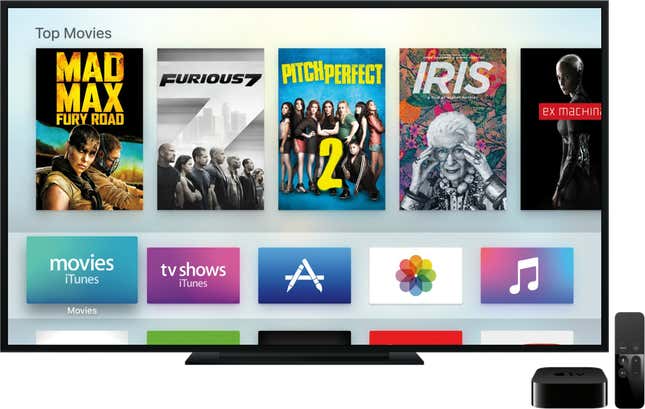
Chromecast takes a similar approach in its new app for iOS and Android, displaying a selection of videos to watch from all the apps on your phone that support it. These don’t seem to be personalized, either, but it’s a nod in the right direction. The “What’s On” tab—as in, stuff to watch—takes prime position over devices and apps.
Roku’s latest software, which is included with the Roku 4 and offered as an update to some older devices, has its own approach to breaking free of the app model. On one hand, the company invented the app model for streaming media players and fostered the first community of app developers for TV-sized screens. That’s probably why its main interface still looks the same as it did many years ago, a grid of apps over a purple background. Comforting, if frustrating.
But a few clicks away, Roku has just added an intriguing new featured called Feed. It lets you ”subscribe” to TV shows and movies. When new episodes become available or a movie shows up in a new streaming service, you are notified in the feed. This comports nicely with many people’s habits, and it’s a promising way to break out of the app model.
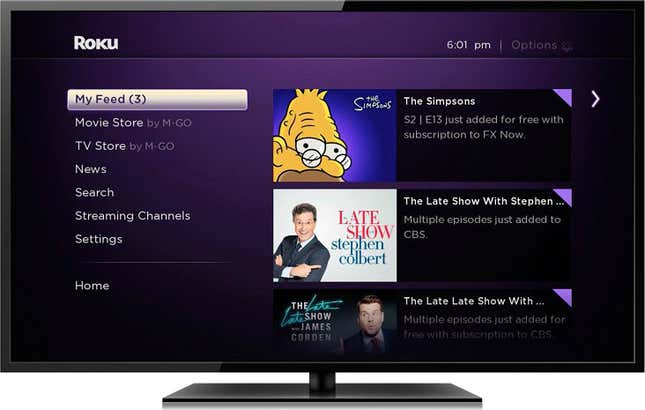
Time for some major caveats. A lot of these features that cut across apps only work with some of them. The Fire TV’s universal search is missing Netflix, a crucial omission that neither company will explain. (My guess: Netflix is withholding participation because it competes with Amazon Prime for subscriptions.) Roku’s universal search includes Netflix, but its feed feature doesn’t. Go figure. Apple TV’s universal search has iTunes, Netflix, Hulu, Showtime, and HBO. The company has said it will open the feature to other developers in the future, which is promising.
The gaps in coverage are reflective of how slowly this industry sometimes moves. It may also advantage Roku, which is the only one of these device makers that doesn’t also operate its own video store or service. Roku thinks of itself as the Switzerland of streaming media, and there is something to that notion. (Little-known history: Roku was originally developed by Netflix, which chose to spin it out as a separate company for just this reason.) Even as the Fire TV and Apple TV integrate services from other companies, their design choices still privilege the home country.
TL;DR: Fire TV’s interface is the best because it emphasizes content over apps.
Voice commands
A lot of the new interfaces depend heavily on using your voice to get around them. As someone who has always felt awkward talking to my phone or my watch, I can report that talking to your television set feels much more natural. And it’s very useful for performing searches, saving you from the pain of hunting and pecking on an on-screen keyboard.
To test the quality of voice search, I came up with a set of TV shows that seemed like they would be slightly challenging for the devices to hear correctly, but are also popular enough that they should really get right: Mad Men, The Unbreakable Kimmy Schmidt (I just searched for “Kimmy Schmidt”), The Knick, and Narcos. I have a common northeast American male accent with a slight New Yorker twang. Your results, of course, may vary.
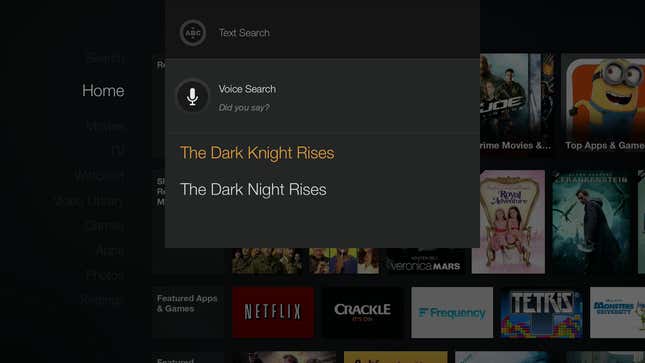
Fire TV performed the best, nailing each show on the first try. (Of course, since Netflix isn’t included in the Fire TV’s universal search, it wasn’t able to call up Kimmy Schmidt or Narcos, even though it recognized the names.)
The next best was Apple TV. It stumbled on two of the shows: Though Siri got the spelling of Kimmy Schmidt correct on the first try, it didn’t recognize the TV show until I said its full name. And it failed badly on Narcos, alternating between ”Marco’s” and “Narco’s” before getting it right after nearly a dozen tries. Plurals and possessives are tricky.
Chromecast’s iPhone app was not able to handle Kimmy Schmidt, rendering her as Jimmy no matter how hard I tried. And it was even worse with The Knick, coming up with “Venic,” “The Neck,” but never the actual show.
That was still better than Roku, which failed on all four of the searches. Mad Men came up as “Add Men,” Kimmy Schmidt was “Amy Schmidt,” The Knick became ”The Nick,” and Narcos turned into “Marcos.” Roku was able to get some of the shows on subsequent tries. But the test was consistent with my everyday usage of the feature, which is more frustrating than helpful. This is clearly an area in which it helps to be a big technology company.
Apple and Amazon also show off their talents here by extending voice commands beyond just search, integrating their intelligent assistants, Siri and Alexa.
On the Fire TV, Alexa can give you the weather, traffic, sports scores, and so on. It’s the same assistant as in the Amazon Echo, though some of the functionality is limited. For instance, you can’t control internet-connected outlets and switches in your household, like you can with the Echo. That would be a great way to make the Fire TV more useful.
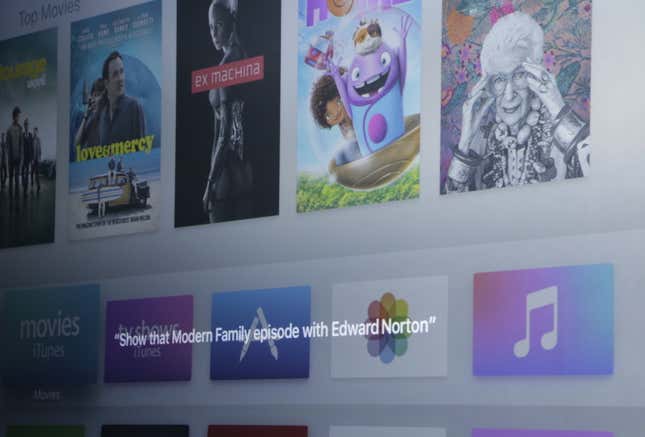
Siri on the Apple TV is similar to the Siri you may know from other Apple devices. You can get the weather, open apps, and ask for sports scores, thought it’s frustrating not to know her limitations in advance. You can’t start a timer or set a reminder for yourself, like you can with Siri on the iPhone, but you have to figure that our for yourself by trying.
Many of Siri’s features that are specific to the Apple TV seem cool at first but end up feeling more like parlor tricks. For instance, if you miss some dialogue during a movie, just ask, “What did he say?” and Siri will replay the last part with captions displayed. It’s a nice touch, which earned Apple much acclaim when it was first demonstrated, but if you instead tell Siri, “Go back 30 seconds,” it ends up performing a search for videos with “30 seconds” in the title.
Apple has touted the ability to search for TV shows and movies by genre, actor, and Rotten Tomatoes ratings. You can say, “Show me dramas…with Kevin Spacey…only the good ones,” and Siri will turn up movies like Margin Call, L.A. Confidential, and American Beauty. (Good picks, Siri!) But if you say, “I’m interested in watching a good drama with Kevin Spacey,” Siri says she can’t help you. Ask for “period dramas,” and she thinks you mean the punctuation mark.
This may be nitpicking. None of the other streaming media players tries to offer Apple’s level of voice-based navigation. Still, it’s hard to imagine people sitting down on their couches and deciding they want to watch a Kevin Spacey movie. I, at least, would rather flip through a list of suggestions based on my previous selections. But as smart as Siri is, she doesn’t really know anything about my likes and dislikes. Apps like Netflix have a clear advantage in that regard.
TL;DR: Apple TV has the most extensive support for voice controls, but Fire TV does the basics better.
Streaming quality
The “you had one job” of streaming media players is to stream media. Unfortunately, Americans are all too familiar with the myriad problems that can keep them from playing high-definition video: slow internet connections, spotty Wi-Fi networks, overtaxed content providers, and—sad to say—boxes that can’t handle all of that variability.
Because there are so many factors, it’s difficult to isolate the role of these devices in streaming quality. I can only report my experience in day-to-day use over a strong Wi-Fi network delivering decently fast broadband internet that sporadically craps out. (Thanks, Time Warner Cable.) And in that context, I am happy to report that all of these streaming media players are reliable. That wasn’t always the case—the old Apple TV was particularly bad at keeping a stream going—but all of the companies have clearly invested a lot in improving the experience here.
Still, if I had to call out one of the boxes as a cut above the rest, it’s the Fire TV. I can’t remember the last time a video I was watching on the device started to buffer. It also tends to start playing faster than competitors, thanks to a feature Amazon calls ASAP, for advanced streaming and prediction, which fetches the start of some videos before you even press play. If the device knows you have been binging on Veep, it will assume you’re likely to ask for the next episode.
The Fire TV now also supports 4K video, if you have a television that can get up to that resolution. So does the Roku 4. The Apple TV and Chromecast don’t support 4K. You can decide how much that matters to you. Offerings of streaming 4K video are pretty limited right now, but are likely to increase dramatically in 2016.
One other way to think about streaming quality is how easily you can scrub through video, if you want to skip ahead or go back to an earlier scene. Apple is touting how well that works on the Apple TV, which is true: It’s really nice scrubbing with your thumb along the remote’s trackpad. But this isn’t something I find myself doing very often, so I’m not sure it’s a selling point.
TL;DR: They are all reliable, the Fire TV most of all. It and the Roku 4 also support 4K video.
Performance
Related to streaming quality is how these devices perform as computers. Here, too, they are all very good. The Chromecast is the slowest, as you might expect, given its size and price. All the others have been souped up with the kinds of processors you find in present-day smartphones. In practice, that’s more than enough power.
Others can run more rigorous performance tests. I think it suffices to say that the Apple TV feels the most responsive, which might have to do with its touchpad remote as much as anything. The device rarely gets caught up entering apps or starting to play a video.
The new version is a welcome change from the old Apple TV, which had abysmal performance. It’s bad that enough that Apple really shouldn’t be selling the older version, anymore, even at a steep discount. Don’t be fooled.
The Apple TV sports an A8 chip, which is the same as what Apple used in the iPhone 6 and 6 Plus. (The newer line of iPhones 6S uses a faster A9 chip.) The A8 is a dual-core processor. The Fire TV and Roku 4 sport quad-core processors, which doesn’t guarantee they are faster, though they are plenty fast, as well.
TL;DR: All the devices are sufficiently fast.
Video apps
Of course, none of these features mean much without the right content. Some video apps have become the equivalent of table stakes: Netflix, of course, but also YouTube, Hulu, and HBO. All four streaming media players support these apps.
Beyond that, it gets complicated very quickly. Lots of cable TV channels have apps for these devices, but to use them, you generally have to prove that you pay for TV service. Not all of them are available on all devices or through all pay TV providers. It’s a mess, and if you care about a particular app, do some research. (CNET’s list is a good start.)
Luckily, an increasing number of apps, including some from the world of traditional of TV, aren’t as restrictive. You can get HBO, Showtime, CBS, Major League Baseball games outside your home market—all without paying for “TV.” You can also pay for services like Sling TV, which offer some live channels, including ESPN, entirely over the internet.
Opinions will vary, but I think there are 15 services worth looking for in a streaming media player that don’t require a separate pay TV subscription. I’ve noted which services are fully supported by which devices, as of this writing:
There are ways to deal with some of the missing pieces: For instance, you can use AirPlay to get Amazon Instant Video onto your Apple TV. But I don’t think it counts unless the app actually works with the rest of the device’s features. Even then, some of these apps are more fully integrated with the operating system than others.
Yes, it’s annoyingly complex. And changing all the time. But here are the only limitations really worth dwelling on:
- Apple TV and Chromecast don’t work with Amazon Instant Video. Really, it’s the other way around: Amazon hasn’t chosen to support those platforms yet. It also stopped selling those devices. If that makes you want to withhold your business from Amazon, I don’t blame you. But regardless, not being able to access Amazon’s library means missing out on Transparent, Catastrophe, and other great shows you can’t get elsewhere.
- Chromecast, Fire TV, and Roku 4 don’t work with Apple’s iTunes. This isn’t a big deal unless you’ve already invested a lot in iTunes video that you want to watch later. Increasingly, subscription services like Netflix and Hulu are a better way to pay for shows and movies than a la carte purchases. Maybe it’s time to ditch the iTunes habit. (The same advice applies to Google Play, which won’t work with the Apple TV or Fire TV.)
One additional app worth mentioning is Time Warner Cable’s, which lets you watch live television with an interface that’s far superior to your cable box. (I’ve written more extensively about this before.) If you subscribe to this cable service, you should definitely check it out. Roku is the only streaming media player that has a Time Warner Cable app, and it works well with universal search and the Feed, which helps you take advantage of your on-demand offerings.
For some people who still pay for traditional TV, the Time Warner Cable app might be enough to tip the scales in favor of the Roku 4. It also shows the value of integrating live television with these kinds of devices. Apple and Amazon are both said to be working on their own offerings of live TV channels, though striking the necessary deals is difficult.
TL;DR: You can’t get Amazon video on the Apple TV.
The app store model for TV
Dwelling too much on which video apps are available on which devices, however, feels like missing the point. There will always be some limitations. Many will work themselves out over time. The most important question for any piece of glass these days, whether it’s your phone or television screen, is what developers will build for it in the future.
And in that sense, the newly launched app store for the Apple TV is very exciting. Apple isn’t the first to do something like this; Roku has encouraged third-party app development for a long time. The Fire TV and Chromecast are open to developers, too. But Apple has a vibrant community of developers eager to find a new audience on a new device that’s likely to sell pretty well. It has the clear advantage here. That’s especially true among game developers, the fruits of which we’ll discuss in the next section.
In general, the Apple TV is better for anyone who already uses an iPhone or iPad. You will be more comfortable using it, and apps you download on one device will show up on the others for which they work. On the Apple TV, they don’t download automatically but can be found under “Purchased” in the App Store. That’s particularly handy for games.
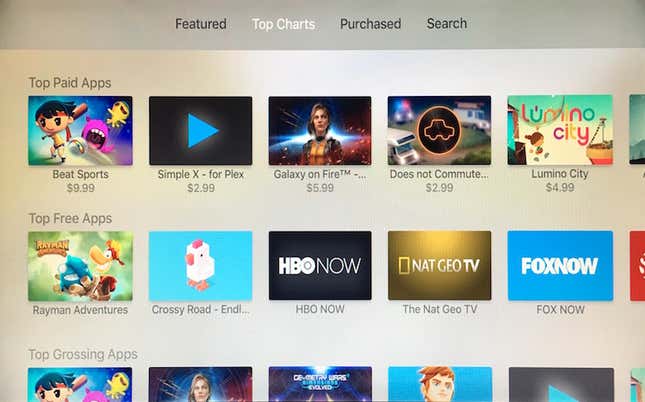
It’s already clear that the most interesting offerings in the Apple TV app store aren’t subscription video services, even if those will always be popular. Instead, the most interesting apps are from QVC, with interactive shopping, Coursera, offering online education, Fidelity, competing with CNBC, Periscope, live streaming from around the world, and Bernie Sanders’s presidential campaign, giving his fans a selection of his best videos. Not all of these apps are great, some are bad even, but they demonstrate the possibilities.
One particularly interesting app is Madefire, which offers short comic books with animated illustrations, music, and text. These translate well to the big screen and get you thinking about what it’s like to read on TV.
Another intriguing feature of the Apple TV is that apps can offer push notifications. Currently, they can only be seen if you’re already in the app itself, which is pretty limiting: The example Apple uses is, if you’re watching a baseball game in the MLB app, it can notify about the start of another game you might be interested in. But it’s easy to imagine extending that functionality to other apps and other Apple devices.
Maybe the future of TV is apps, after all. What these and other apps make clear is that television apps don’t have to recreate television channels. They can come from a wide array of sources: big studios, sports leagues, indie developers, politicians, financial firms, scientists, total amateurs. And oh yeah, sure, Netflix and HBO.
This has been true in theory for a while, but it feels as though Apple TV has the potential to finally make it true in practice. And if that notion excites you as much as it does me, then you have found the best reason to buy the Apple TV over its competitors.
TL;DR: Apple TV’s app store is a huge, exciting new frontier.
Gaming
I am not a gamer, and I love games on the Apple TV.
The other streaming media players also offer games, but they are mostly clunky, ugly, and unenjoyable. The Fire TV comes closest. Still, most of its good games require a separate controller and seem like lesser imitations of what you can get on more full-fledged gaming consoles. It’s not bad. But only the Apple TV has games that feel appropriate for the box, and that I actually found myself thinking about and returning to after trying them.
Apple has many advantages. One is that developers have already built great games for the iPhone, and many simply ported those over to the Apple TV with minor changes. These work remarkably well. For instance, Alto’s Adventure, an endless runner game I enjoy on the iPhone for its simple beauty, looks even more gorgeous on a bigger screen. User actions, which don’t amount to much more than jumps and back flips, are easily translated to the Apple TV’s remote.

The remote is another of Apple’s advantages—unexpectedly, since the company’s decisions on this point have caused controversy among developers. Apple initially said it would allow apps to require a full-fledged game controller, which you can purchase separately and pair with the device using Bluetooth. That would have permitted far more complex gameplay, akin to what you might find on Xbox or Playstation consoles. Then, without explanation, Apple reversed course and said that games must work with only the regular remote, which has a few buttons, trackpad, accelerometer, and gyroscope. Game controllers are optional.
Whether intended or not, this decision seems to have great inspired creativity out of its constraints. Just as the iPhone showed it was possible to build excellent games with no physical buttons, the Apple TV shows you don’t need to a joystick to have fun on a television set.

One of the best examples currently available is Beat Sports, a mix of Wii Sports, Guitar Hero, and Dance Dance Revolution. You swing at balls according to beat of catchy songs playing the background. There are three different modes: One mostly involves swinging the remote like a racket, using its gyroscope, and that’s by far the best. Another involves a lot of tapping. The last asks you to swipe on the trackpad, which suffers from a lack of precision. Overall, Beat Sports makes the most of the remote to create a game that could only work on the Apple TV.
(After a particularly strenuous session of Beat Sports, my Apple Watch congratulated me on being so active. It has a low bar for exercise. But that did make me wonder if the Watch, which has similar sensors as the Apple TV remote, could one day be used a game controller.)
Other apps, largely strategy games that were originally made for the iPhone, have adapted themselves for the new device and its remote by adding a cursor. Lumino City and Space Age both take this approach. It feel a bit like cheating, but works, making the trackpad feel much more accurate. There’s not too much you can’t do with a precise trackpad, a button, and a remote that knows when it’s moving.
But it turns out that a lot of the best games for the Apple TV just involve a lot of jumping—beautiful, addictive jumping, but that’s about it. Take something like Crossy Road, a hit on the iPhone that will surely be a hit on the Apple TV, as well. At Quartz’s Halloween party recently, a few of the editors’ children gathered around the new device. The app store had just gone live, and one kid found Crossy Road, which she usually plays on her dad’s phone. She started to play and fell easily into the gameplay she remembered. Later, she commented that she preferred Crossy Road on the Apple TV “because it’s bigger” and “I don’t need my dad’s phone.”

If it’s not already clear, games are going to make this device the ultimate family machine. In a dream scenario for Apple, one can imagine kids playing games on their iPad in bed, on their parents’ iPhones in the backseat of the car, and on the Apple TV when back at home. Parents can decide if that sounds like a dream or dystopia.
One deficit for families is that only one Apple ID can be signed into the device at a time, which means only one Game Center account. That makes it difficult to use multiple profiles on the Apple TV. Some notion of family sharing, like Netflix supports, would help a lot.
But Apple has done a lot to make the gaming experience more enjoyable than the other streaming media players. In one very nice touch, the downloads of all apps, including graphics-heavy streaming media players, are limited in size, so they arrive quickly on your device. Apps that need to transfer more data are required to do so later, when you actually use them. This is a welcome contrast to the slow downloads of many games on the Fire TV.
It’s worth noting that the Fire TV comes standard with 8 GB of storage, but you can get the more expensive “gaming edition,” which includes an addition 32 GB plus a game controller. Apple TV is available with 32 GB of storage or 64 GB for $50 more. It’s too early to say for sure, but my best guess is that only people who play lots and lots of games will require the extra space.
TL;DR: Gaming is the Apple TV’s killer feature.
Music
Video and games are the two main categories of apps for all of the streaming media players, but we shouldn’t forget music. The utility of music apps on these devices will depend on your setup at home. If you listen through a system like Sonos or Bluetooth connected speakers like a Jambox, then it may feel unnecessary. If you don’t already have a good solution for listening to music at home or your best sound system is connected to your TV set, then it’s great.
Apple TV is the most limited with respect to music. It of course supports streaming over its new subscription service Apple Music, plus anything you’ve purchased with iTunes. But there are no apps for Spotify, Rdio, or others at the moment. That may change. I would be surprised if it didn’t. In the meantime, however, the other devices have more complete support for the range of music services that people prefer to use. Here is a summary as of this writing:
You can use AirPlay on the Apple TV to play audio from many apps on your phone, but I don’t count that as full-fledged support. Note, also, that there’s a whole different version of the Chromecast (same price and looks very similar) for “casting” audio to any speakers with a typical input jack. I haven’t tested it, but that kind of solution is a great alternative to systems like Sonos that are expensive and elaborate and require you to use their software.
In general, I am not a fan of playing music from a streaming media player and suggest other setups. But it depends on your current arrangement and how you prefer to listen.
TL;DR: If you want to listen to music on one of these devices, take note of which apps are supported.
Mirroring
All four streaming media players allow you to take stuff on your other electronics, like a phone or laptop, and broadcast it onto your television set.
Apple TV’s name for this feature is AirPlay, which it has offered for a while. The important thing to know about AirPlay is that it only works with other Apple devices. Some video apps also disable the functionality. Other than that, AirPlay tends to work as advertised. You can take whatever is on your iPhone, iPad, or Mac, and mirror it on the Apple TV.
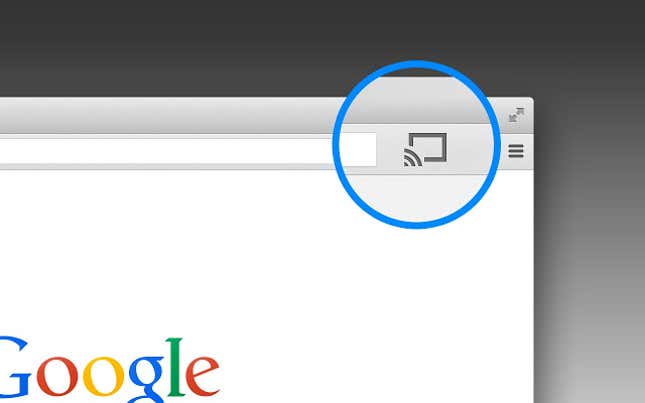
The concept comes even more naturally to the Chromecast, which only ever works by “casting” content from another device to your TV set. Apps on your phone have to support the feature for this to work seamlessly, but the good news is that Android and iOS users alike can take advantage of it. And you can cast webpages using an extension for the Chrome web browser.
Fire TV’s equivalent for this feature is not good, and I wouldn’t recommend even trying it unless you use Amazon’s other devices, like the Fire tablets or phone. Roku’s isn’t good, either.
Mirroring from one device to another tends to come in handy as a workaround, when a specific app isn’t available (like Amazon Instant Video on the Apple TV) or you want to demonstrate an app to a large audience. In fact, the only really useful application of the feature that I’ve seen is in workplaces and academic settings that make AirPlay or casting part of the audiovisual setup.
TL;DR: Apple TV and Chromecast do mirroring the best.
Should you upgrade?
Most of the advice in this piece assumes you are ready to buy a new streaming media player. But if you already have one, especially earlier versions of these devices, it may be harder to decide what to do. Fortunately, the answers are pretty easy. Should you upgrade from…
- …the previous Apple TV to the new Apple TV? Yes. Unequivocally yes. It’s a whole new device, operating system, app store, and so on.
- …the Roku 3 to the Roku 4? No. Unless you need 4K video, you are fine with the lesser version, which is getting all the software updates.
- …the old Chromecast to the new Chromecast? Not unless it breaks. The new app works on both versions.
- …the old Fire TV to the new Fire TV? Not unless you are really into gaming. But if that’s the case, you’re focused on the wrong box, anyway.
TL;DR: Throw away your old Apple TV.
• • •
Streaming media players are strange gadgets. They shouldn’t have to exist. Your television set should be able to make the leap from cable to the internet on its own. Your cable box should, as well. Of course, some do, but poorly, owing to a lack of design skills and a fear of cannibalizing what was, for a very long time, a great business in traditional TV service.
And so the streaming media player has proven popular as a bridge from TV’s past to its future. Plug one of these into your set, and it is instantly upgraded. For the price, that’s not so bad.
But what are these devices? What is their place in a world of internet TV? There are the content producers and app makers, vying for your attention and money. The internet service providers, because of course you won’t get very far in this future without a connection. And the makers of television sets, which can, or should, just focus on making brilliant pieces of glass.
Sitting among all of that—currently, between the internet provider and the television set—are the streaming media players. Maybe it’s a temporary position. Maybe the boxes get subsumed by the TV sets. (Some televisions now come with Roku’s software installed. And of course there are persistent rumors of an Apple television set.) Maybe the internet providers get wise to all of this and actually offer better experiences that end up cutting out the tech companies.
Or maybe, in the future of TV, the streaming media player is king. Its form may change over time, but the roles it plays will only grow more important: fostering development of great apps that work across a variety of screens, providing an interface to make sense of the abundance of stuff to watch and play, and making sure it all just works without another thought.
Apple can easily occupy these roles. That’s what it did to phones. And tablets, which are just bigger pieces of glass connected to the internet. And now the biggest piece of glass in your home, the TV set. It took a while, but now here it is, and who would bet against its success?
Google, of course, also plays this game in its own Googley way. The Chromecast is a more open and flexible device, though that comes with tradeoffs. Google doesn’t want to bundle up television itself, which is perhaps admirable, but leaves it susceptible to being cut out.
Amazon has built a remarkably good box, the best of the lot, if judged in isolation. It’s beautiful and fast and makes great choices about the user experience. But being good at streaming video is just table stakes. Without a vibrant app store, the Fire TV is going nowhere.
Roku must be a little perplexed by developments in recent years. It long offered the best streaming media player and has improved dramatically over time. It can fairly claim to be a neutral platform, which should count for something. But Roku’s excellence on television sets doesn’t extend to other pieces of glass, and that will be an increasingly large liability.
The Apple TV flows naturally from the iPhone, iPad, and Apple’s dominance of mobile computing. I don’t think we will come to see these devices as particularly distinct. Of all the recent developments in Apple’s flourishing ecosystem, the Apple TV is by far the most interesting and most immediately promising. That includes the Apple Watch, which by contrast feels like a prototype. The Apple TV is a great experience out of the box, and the best part is that you can be sure it will only get better as developers start cranking out more apps for it.
That’s what the Apple TV is: a promise. Television will get better. It will be slow and painful at times, especially with respect to video, which remains tied up in the industry’s legacy. But that will come around, too, and in the meantime, we will come to understand television as more than TV shows and movies and YouTube clips. Television is the internet on a big screen. Which requires new solutions and interfaces and interactions and habits and who knows what else.
Finally, we’re figuring it out.
