If you no longer want to keep an app on your Apple Watch, you can delete it, and it won’t show up in the app grid. Doing this frees up local space, keeps things decluttered, fixes app problems, and is overall good for your Apple Watch battery life. Here are four ways to remove or uninstall an app from Apple Watch.
Note: This guide applies to all Apple Watch running recent versions of watchOS, including the latest watchOS 8.
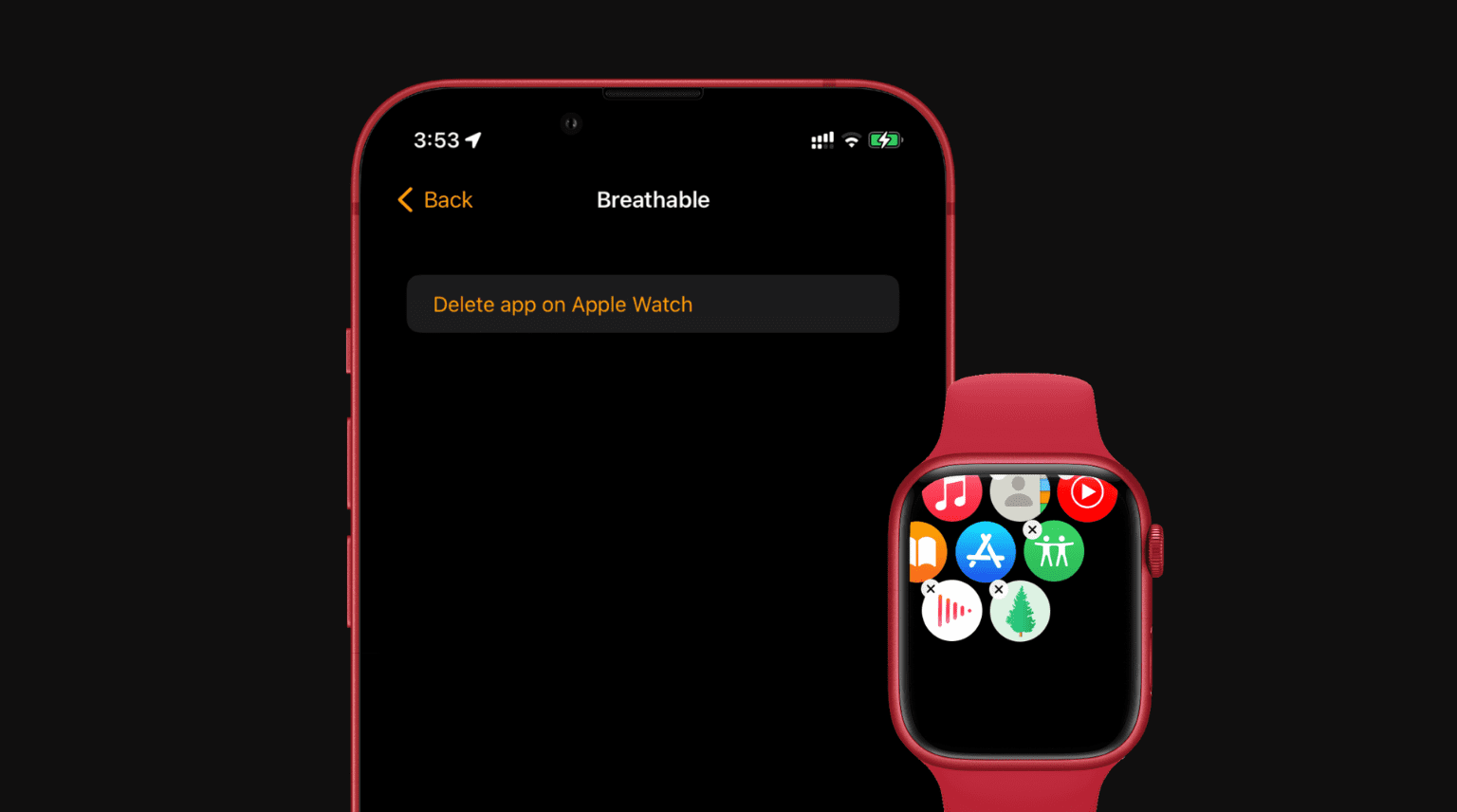
1. From the Apple Watch itself
Here’s how to remove apps from your Apple Watch without iPhone:
- Press the Digital Crown to see all your apps.
- Long press anywhere on the screen.
- Tap Edit Apps.
- Tap the tiny X for an app.
- Finally, tap Delete App to uninstall it.
This will remove the app only from the Apple Watch and not the iPhone.
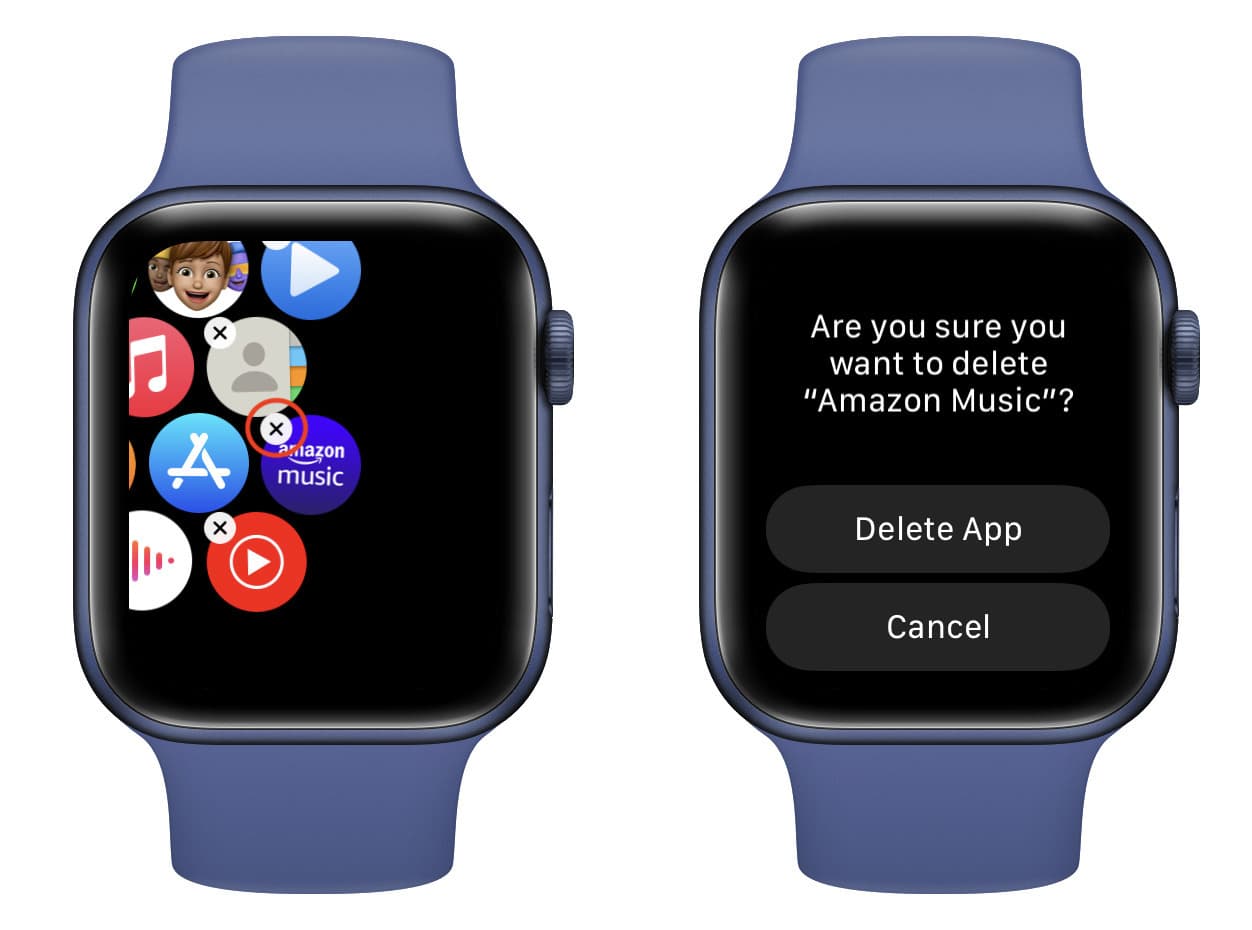
2. Using the iPhone Watch app
Here’s how you can use the paired iPhone to uninstall apps from your Apple Watch. Make sure both devices are nearby and follow these steps:
- Open the Watch app on your iPhone.
- Scroll to the bottom of the My Watch tab.
- Tap an app under “Installed on Apple Watch.”
- Turn off the switch for Show App on Apple Watch.
This will remove the app only from the Apple Watch and not the iPhone. If you have many apps to delete from your Apple Watch, you can follow this method to do that quickly.
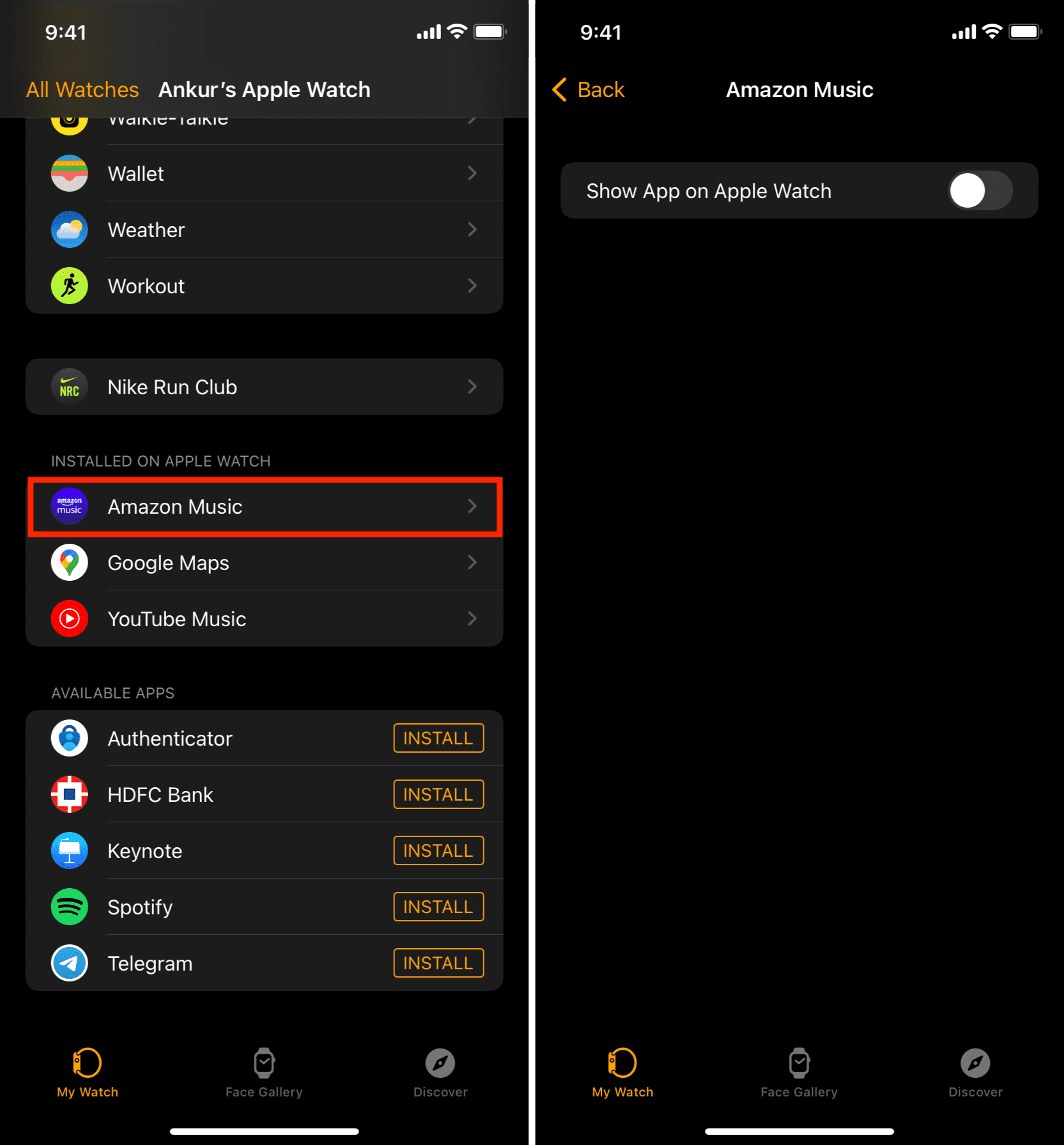
Note: If the app is exclusively installed only on your Apple Watch (and not on iPhone – as you downloaded it from the App Store on your Apple Watch), you will see Delete app on Apple Watch instead of Show App on Apple Watch. Tap it to uninstall the app from your watch or follow the first method to do it from your wrist.
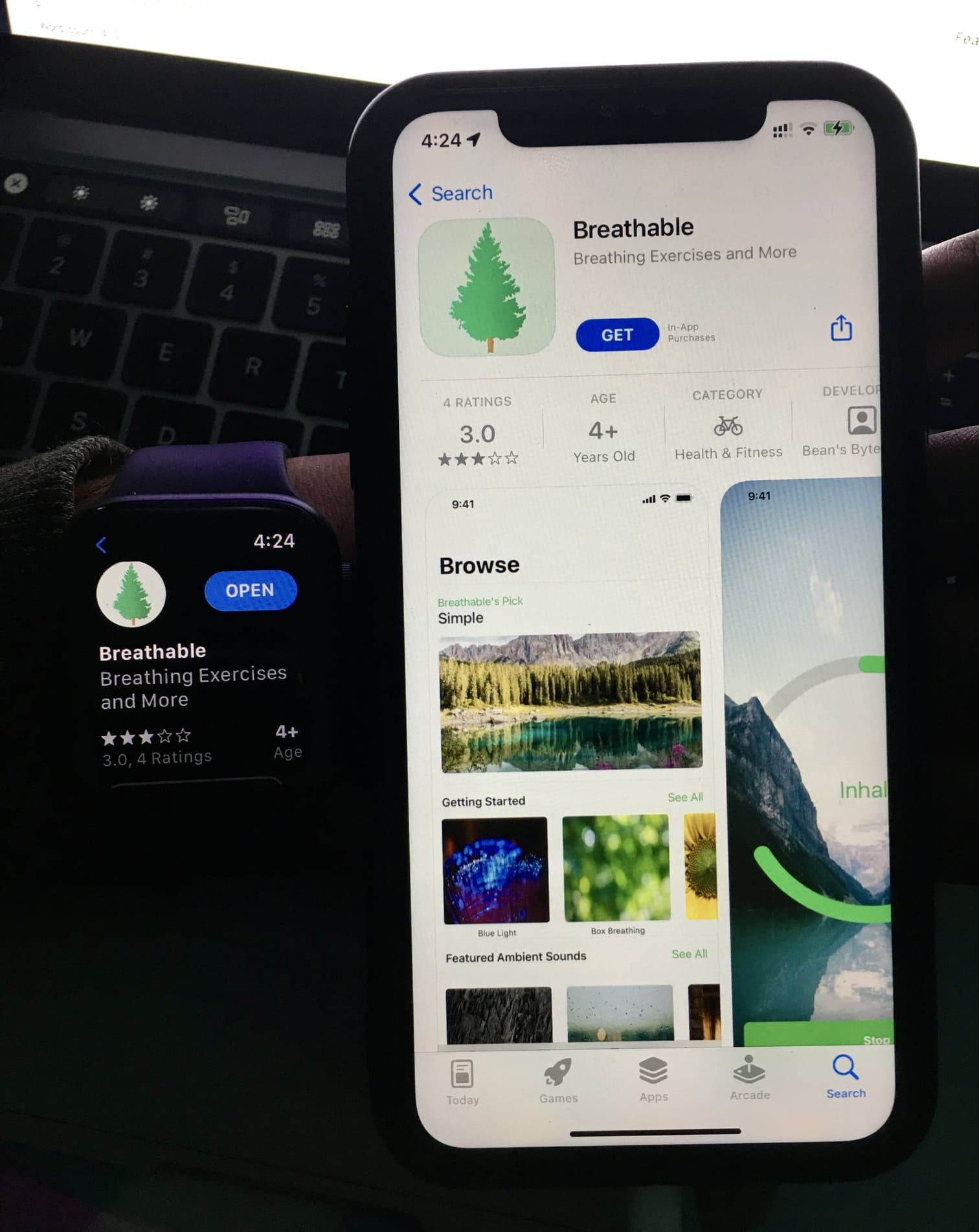
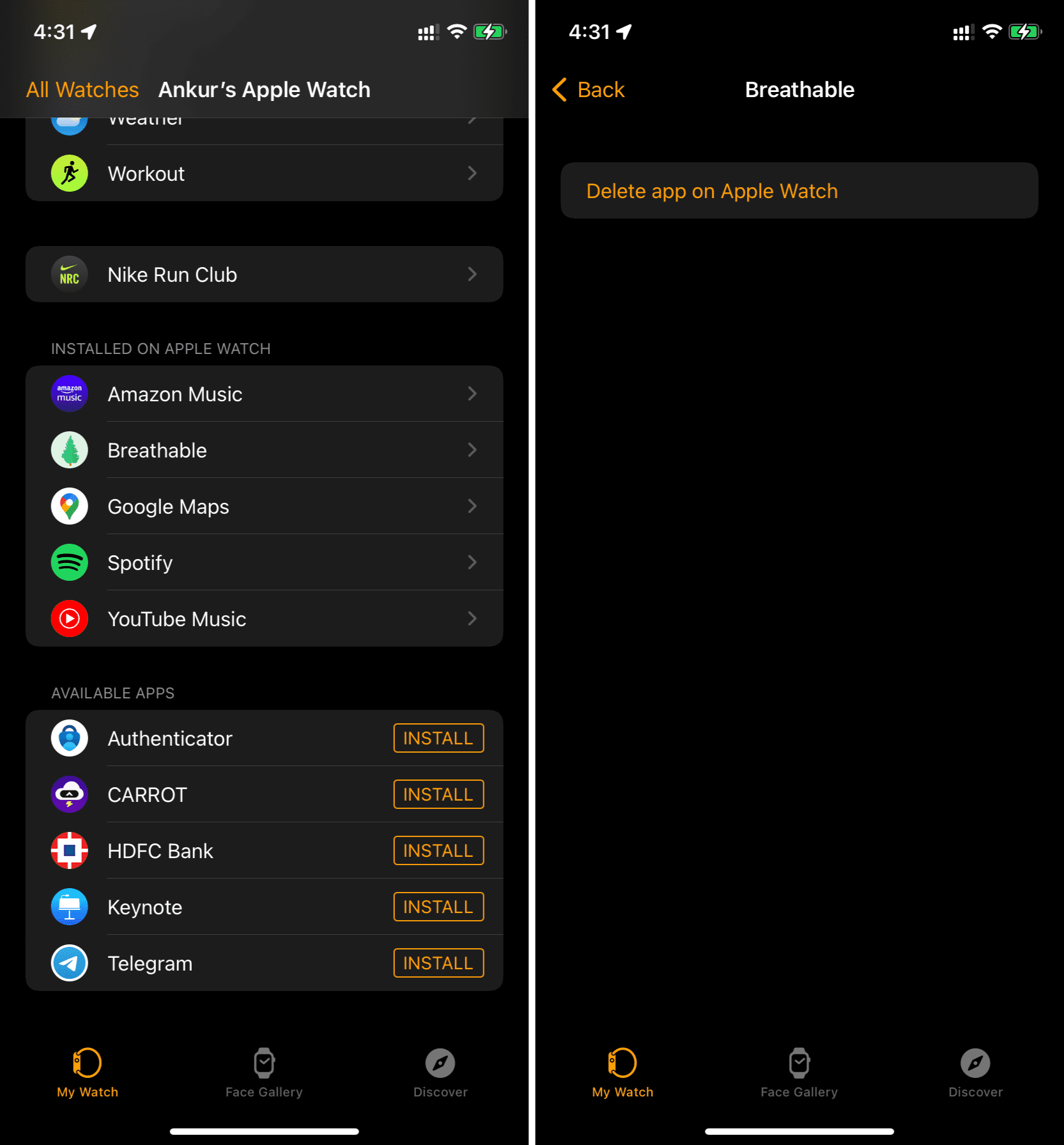
3. Offload an app to remove it from Apple Watch
When you offload an app on your iPhone, its Apple Watch version is also removed. Once you re-download the offloaded app, it does not appear automatically on your Apple Watch. You will have to add it by going to the Watch app > scroll to the bottom of the My Watch section, and tap Install next to the app.
4. Delete an app on the iPhone
Finally, if you delete an app from your iPhone, its corresponding watchOS version is also removed from the Apple Watch. For example, I deleted the Spotify app on my iPhone, and it disappeared automatically from my Apple Watch as well.
Read next: