How to hide calendars in the Calendar app for iPhone and iPad
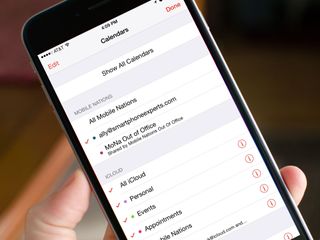
Some calendars are a necessary evil, even if we don't necessarily want them cluttering up our Calendar app. Perfect examples of these are shared work calendars that contain lots of pertinent information, but you may not need to see that information all day, every day. That's where hiding calendars comes in handy: You can tuck away calendars you don't need often and quickly toggle them back on when you do. Here's how!
Hiding calendars is different from deleting calendars: You'll still receive any notifications you have set up, you just won't see that calendar unless you unhide it. It makes this trick a great solution for super-busy calendars that cast a shadow over everything else.
How to hide a calendar in the iPhone and iPad Calendar app
- Launch the Calendar app on your iPhone or iPad.
- Tap on Calendars at the bottom.
- Tick Off the calendar you want to hide.
- Tap Done at the top left.
- The calendar should now be hidden. To unhide it, just perform the same steps again.
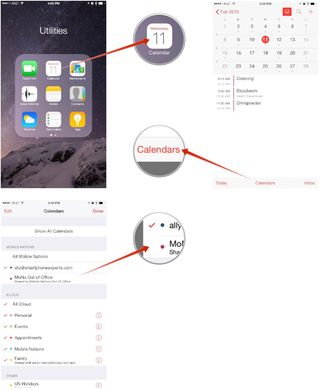
Master your iPhone in minutes
iMore offers spot-on advice and guidance from our team of experts, with decades of Apple device experience to lean on. Learn more with iMore!

Luke Filipowicz has been a writer at iMore, covering Apple for nearly a decade now. He writes a lot about Apple Watch and iPad but covers the iPhone and Mac as well. He often describes himself as an "Apple user on a budget" and firmly believes that great technology can be affordable if you know where to look. Luke also heads up the iMore Show — a weekly podcast focusing on Apple news, rumors, and products but likes to have some fun along the way.
Luke knows he spends more time on Twitter than he probably should, so feel free to follow him or give him a shout on social media @LukeFilipowicz.
Most Popular



