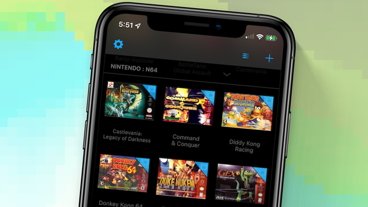How to restore your iPhone from an iCloud backup
Since the introduction of iOS 5 in 2011, Apple has provided a simple, yet powerful way to restore your iPhone from a previous iCloud backup via either iTunes on a Mac or directly on the device itself. AppleInsider takes you through the process step-by-step.
There will likely be times when you need to restore your iPhone from a previous backup, such as when you buy a new iPhone or come face to face with OS bugs like the dreaded "blue screen of death." Luckily, Apple has been working to make restore from backup operations a relatively painless process.
With the advent of cloud storage, Apple activated a file saving and retrieval system in iCloud that lets users revert to recent backup files without first connecting to a host computer. The process was previously restricted to iTunes.
To restore your iPhone, a viable backup needs to be available in iCloud. As AppleInsider noted in June, creating an iCloud backup is incredibly easy. In the Settings app, navigate to iCloud > Backup and activate the iCloud Backup toggle switch. Alternatively, a backup can be triggered by selecting the Back Up Now option.
When setting up a new phone, make sure to check Restore from iCloud Backup from the setup menu. Users will be prompted to sign into their iCloud accounts and then see a list of their latest backups and information about when those backups were last modified. Simply tap on the desired backup from the list to restore your iPhone. The process usually takes about five to seven minutes.
If you need to restore a backup due to buggy software, Apple offers an option to reset iPhone in the Settings app under General. Selecting Reset opens a pane with multiple options. Choosing Reset All Content and Settings and following the onscreen prompts reverts iPhone to factory settings, from which point you can restore from an iCloud backup as described above.
Restoring an iPhone from iCloud on the Mac happens via iTunes, where you have the option to create backups of your iPhone to iCloud or locally on the Mac. To restore your iPhone from an iCloud backup, simply click on the iPhone icon in the gray navigation bar. Your device information will be displayed, along with your chosen backup method. If you have iCloud checked, simply click Restore iPhone and follow the prompts.
With the introduction of iCloud, Apple has treated all of their hardware products as devices which revolve around the new "digital hub" of iCloud. Apple gives 5GB of iCloud storage to every user for free, and there are various tiered upgrade options if users require additional space. Given the scope of data that iCloud backups include, restoring an iPhone from an iCloud backup is the easiest way to return your device to a previously saved state that includes both apps, settings and other device data.
 Jonathan Lace
Jonathan Lace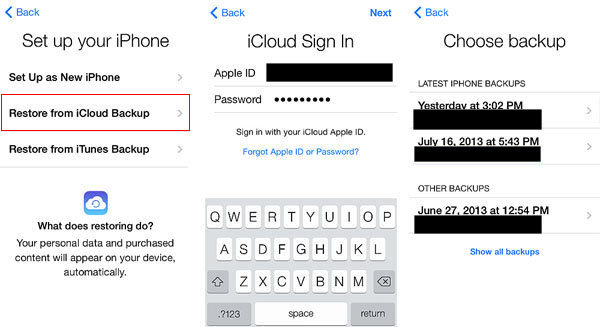
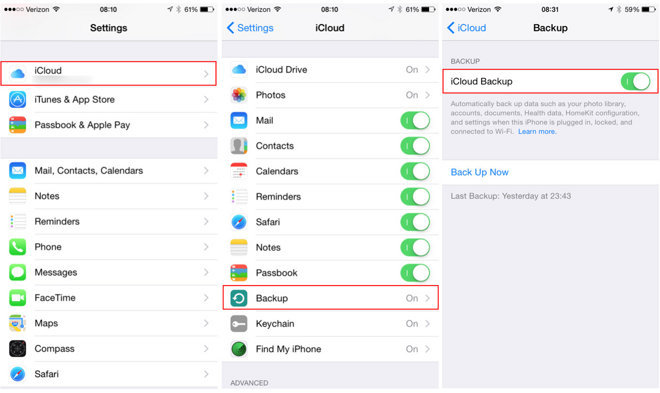













 Malcolm Owen
Malcolm Owen
 William Gallagher and Mike Wuerthele
William Gallagher and Mike Wuerthele
 Christine McKee
Christine McKee
 William Gallagher
William Gallagher

 Marko Zivkovic
Marko Zivkovic