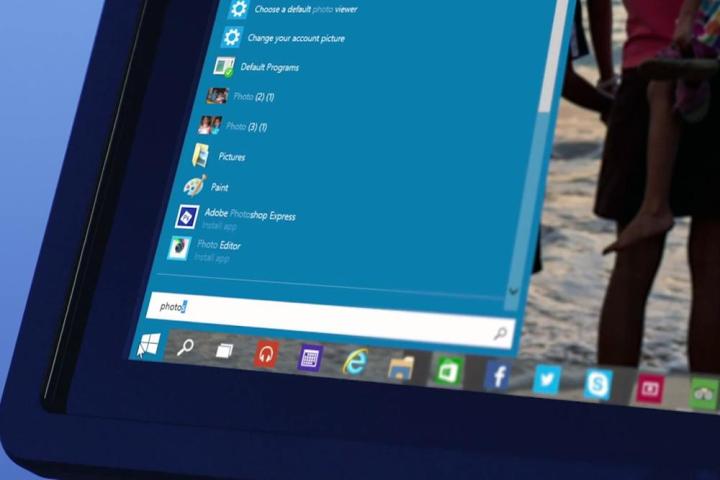
Invasions of our privacy have become commonplace, and, for the most part, we tolerate them. We do so, solely, it would seem, because we value the convenience and productivity that we get by using these operating systems, applications, and online services that collect data about us. This data ranges from information about our systems, to how we use our computing devices, what software we use, our Internet usage, what we buy, and more.
Still, many users, developers, and journalists were taken aback recently by much of the language contained within the “Privacy Statements for Windows Technical Preview” document that accompanies Microsoft’s recent release of the Windows 10 Technical Preview.
Then again, this is, after all, a beta testing program. It’s voluntary; and Microsoft (as you’ll see in a moment), has at least been completely candid about what data it will collect, how, and what it will be used for.
What data does the Windows 10 Technical Preview collect, and how?
“When you acquire, install and use the Program, Microsoft collects information about you, your devices, applications and networks, and your use of those devices, applications and networks,” Microsoft says on the Privacy Statements page, under the “Data We Collect” section. “Examples of data we collect include your name, email address, preferences, and interests; browsing, search and file history; phone call and SMS data; device configuration and sensor data; and application usage.”
In other words, Redmond will collect data in nearly every way possible. But, believe it or not, as ominous as all this sounds, it’s not that unusual. What’s different here is that Microsoft is actually spelling it out.
Plus, the company says that it will collect, analyze, and use voice input data, as well as information about the files, and applications you use to edit them. For instance, when you “open a file, we may collect information about the file, the application used to open the file, and how long it takes,” Microsoft says.“The Program contains internet-enabled features and social functionality.”
“The Program contains internet-enabled features and social functionality,” Microsoft says. “When these features are used, they transmit certain standard computer information (“Standard Computer Data”) to Microsoft. Standard Computer Data may include information about the Program computing environment such as IP address, network status, operating conditions and information about devices and software used with the Program.”
The document also says that when you “enter text, we may collect typed characters and use them for purposes such as improving autocomplete and spellcheck features.”
In Microsoft’s defense
Microsoft claims, of course, that all this snooping will help the company create the best Windows 10 experience possible. According to The Inquirer, Microsoft not only admits to monitoring file usage in the Technical Preview, but also collecting input, up to, and including keylogging.
In response to concerns over the language in the privacy statement, the company reminded the world that the Windows 10 Technical Preview is not a consumer product. Plus, more importantly, by installing and continuing to use this pre-release version of the OS, users have agreed (and continue to agree) to the policy.
“Users who join the Windows Insider Program and opt-in to the Windows 10 Technical Preview are choosing to provide data and feedback that will help shape the best Windows experience for our customers,” Microsoft said in a recent statement.
Beta OS testing one, two, three
In past new releases of Windows, users have gotten themselves into trouble by installing pre-release software on their primary machine. After all, the software is in the testing phase. As such, it’s not a good idea to trust important work, documents, and more to a machine running an OS that is far from a finished product.
That said, the question of whether Microsoft’s intrusive data collection procedures will continue once the OS is fully launched in 2015 remains. To that, Microsoft isn’t offering any concrete information.
“When we release the new version of Windows, we will have a privacy statement that reflects the final product, and will share more as development continues,” Microsoft says.
As for this pre-release version of Windows 10, the only way to stop it from collecting data and sending it back to Microsoft is to uninstall it (or turn the machine off, of course). Also, you simply don’t have to install the preview if you don’t want to.
It will be interesting to see just how many of these privacy intrusions will carry over to the full version of Windows 10, if any, once it’s released sometime next year.
Editors' Recommendations
- How to uninstall Windows 11 and rollback to Windows 10
- Windows 11 vs. Windows 10: finally time to upgrade?
- How to use the Command Prompt in Windows 10 and 11
- The best Windows 10 keyboard shortcuts
- How to download a Windows 10 ISO file legally and install Windows 10 from it


