How to view your iTunes and App Store Wish Lists on iPhone or iPad
How-to
published
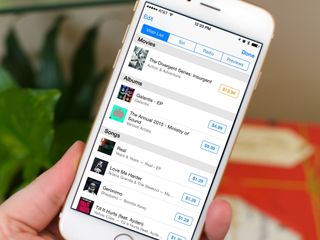
You can keep items in your Wish List for as long as you want, for example, until pay day, allowance day, or those gift cards finally come in. When you're ready to buy an item on your Wish List, you can jump right to the iTunes Store and the App Store, find it, and download it in just a few taps.
How to view your iTunes Wish List on iPhone and iPad
- Launch the iTunes app on your iPhone or iPad.
- Tap on the list icon in the upper right hand corner.
- Tap on Wish List in the top navigation if it isn't selected already.
- You can tap on any Wish List item's name to view more info, tap the price to purchase, or swipe left to delete an item.
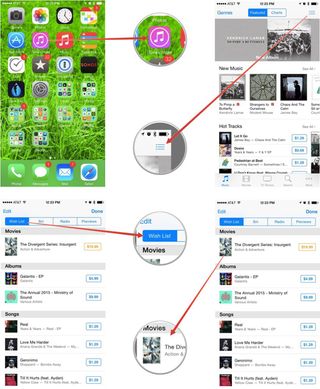
How to view your App Store Wish List on iPhone and iPad
- Launch the App Store app on your iPhone or iPad.
- Tap on the list icon in the upper right hand corner.
- You can tap on any Wish List item's name to view more info, tap the price to purchase, or swipe left to delete an item.
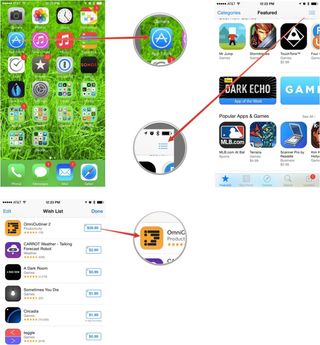
Master your iPhone in minutes
iMore offers spot-on advice and guidance from our team of experts, with decades of Apple device experience to lean on. Learn more with iMore!
iMore senior editor from 2011 to 2015.
More about apps
Most Popular



MOST READ
